Viewing the status of rebalance tasks, Stopping rebalance tasks, Disabling 32-bit mode on a file system – HP StoreAll Storage User Manual
Page 41: Deleting file systems and file system components, Deleting a file system
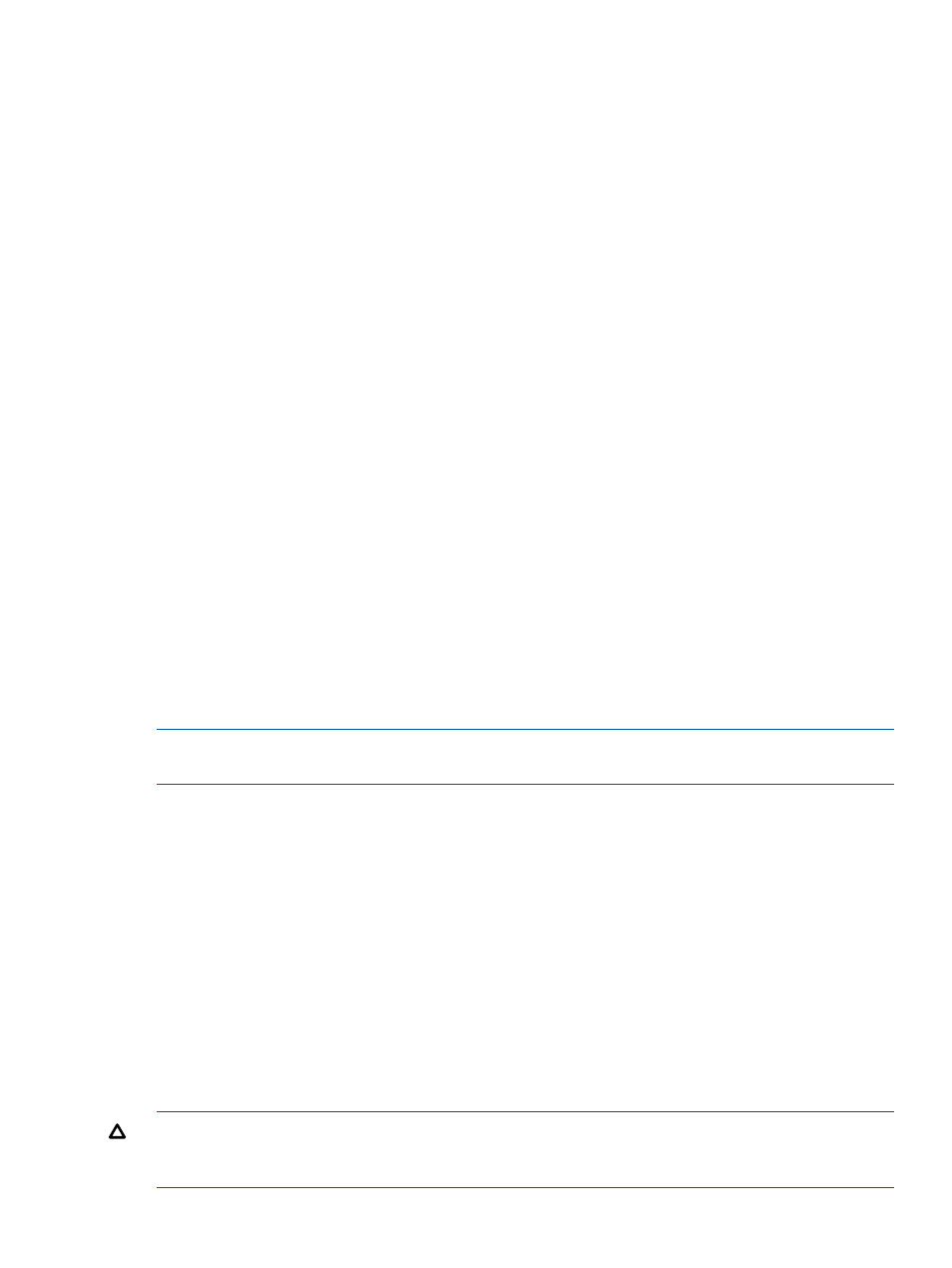
Viewing the status of rebalance tasks
Use the following commands to view status for jobs on all file systems or only on the file systems
specified in FSLIST:
ibrix_rebalance -l [-f FSLIST]
ibrix_rebalance -i [-f FSLIST]
The first command reports summary information. The second command lists jobs by task ID and
file system and indicates whether the job is running or stopped. Jobs that are in the analysis
(Coordinator) phase are listed separately from those in the implementation (Worker) phase.
Stopping rebalance tasks
You can stop running or stalled rebalance tasks. If Fusion Manager cannot stop the task for some
reason, you can force the task to stop. Stopping a task poses no risks for the file system. The system
completes any file migrations that are in process when you issue the stop command. Depending
on when you stop a task, segments might contain more or fewer files than before the operation
started.
To stop a rebalance task on the GUI, select the file system, and then select Rebalancer from the
lower Navigator. Click Stop on the Task Summary to stop the task.
To stop a task from the CLI, first execute ibrix_rebalance -i to obtain the TASKID, and then
execute the following command:
ibrix_rebalance -k -t TASKID [-F]
To force the task to stop, include the -F option.
Disabling 32-bit mode on a file system
If your cluster clients are converting from 32-bit to 64-bit applications, you can disable 32-bit mode
on the file system, which enables 64-bit mode. (For information about 64-bit mode, see
32-bit or 64-bit mode” (page 12)
To determine whether 64-bit mode is enabled on a file system, execute the command ibrix_fs
-i
. If the output reports Compatible? : No, 64-bit mode is enabled.
NOTE:
A file system using 64-bit mode cannot be changed to use 32-bit mode. If there is a
chance that clients will need to run a 32-bit application, do not disable 32-bit mode.
To disable 32-bit mode, complete these steps:
1.
Unmount the file system.
2.
On the GUI, select the file system and click Modify on the Summary bottom panel. On the
Modify Filesystems Properties dialog box, select Disable 32 Bit Compatibility Mode.
From the CLI, execute the following command:
ibrix_fs -w -f FSNAME
3.
Remount the file system.
Deleting file systems and file system components
Deleting a file system
Before deleting a file system, unmount it from all file serving nodes and clients. (See
.) Also delete any exports.
CAUTION:
When a file system is deleted from the configuration database, its data becomes
inaccessible. To avoid unintended service interruptions, be sure you have specified the correct file
system.
Disabling 32-bit mode on a file system
41
