Removing snapshot authorization for a snap tree – HP StoreAll Storage User Manual
Page 167
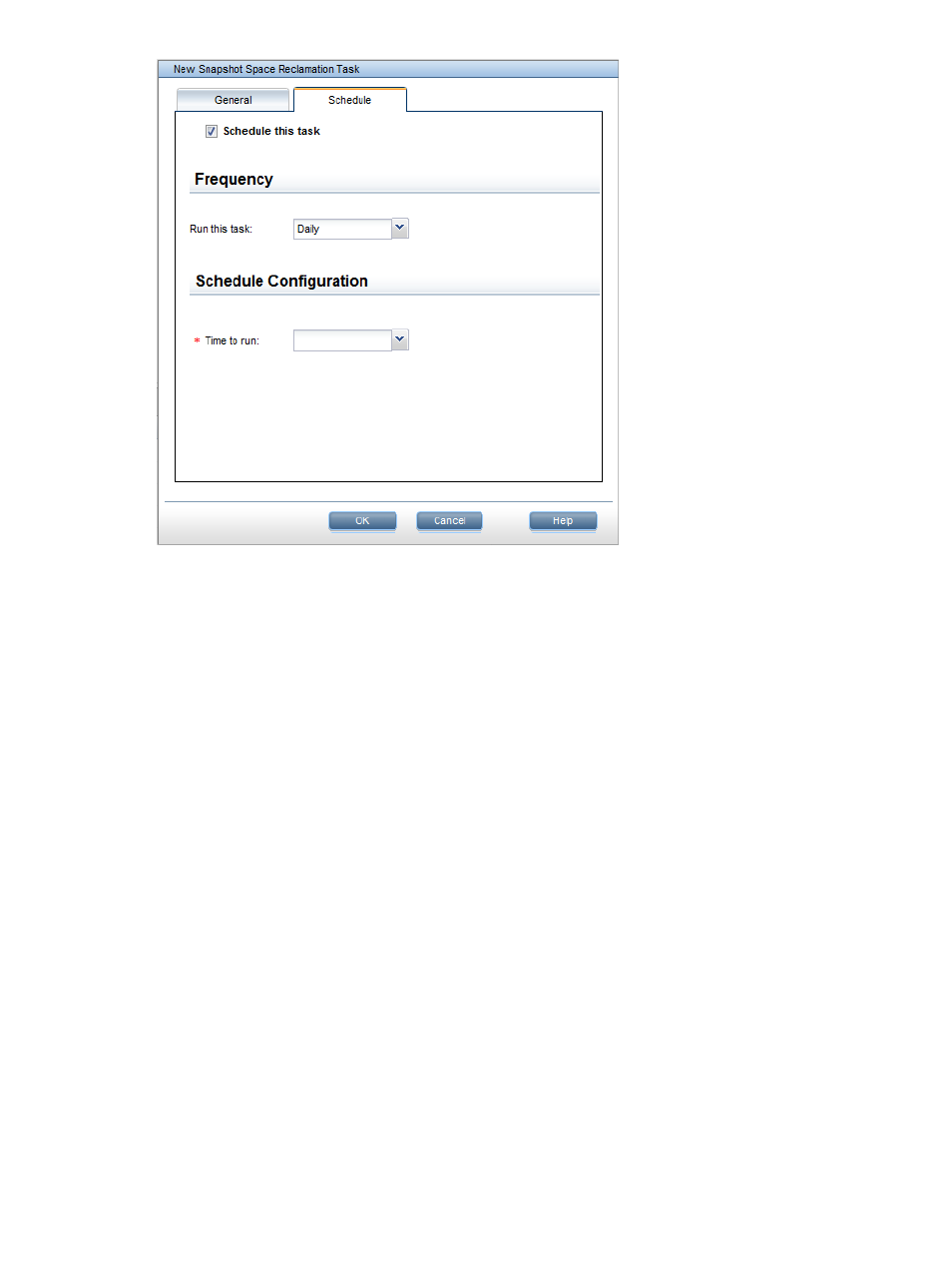
To stop a running reclamation task, click Stop on the Task Summary panel.
Managing reclamation tasks from the CLI
To start a reclamation task from the CLI, use the following command:
ibrix_snapreclamation -r -f FSNAME [-s {maxspeed | maxspace}] [-v]
The reclamation task runs immediately; you cannot create a recurring schedule for it.
To stop a reclamation task, use the following command:
ibrix_snapreclamation -k -t TASKID [-F]
The following command shows summary status information for all replication tasks or only the tasks
on the specified file systems:
ibrix_snapreclamation -l [-f FSLIST]
The following command provides detailed status information:
ibrix_snapreclamation -i [-f FSLIST]
Removing snapshot authorization for a snap tree
Before removing snapshot authorization from a snap tree, you must delete all snapshots in the snap
tree and reclaim the space previously used by the snapshots. Complete the following steps:
1.
Disable any schedules on the snap tree. Select the snap tree on the Snap Trees panel, select
Modify, and remove the Frequency settings on the Modify Snap Tree dialog box.
2.
Delete the existing snapshots of the snap tree. See
“Deleting snapshots” (page 165)
3.
Reclaim the space used by the snapshots. See
“Reclaiming file system space previously used
.
4.
Delete the snap tree. On the Snap Trees panel, select the appropriate snap tree, click Delete,
and confirm the operation.
To disable snapshots on a directory tree using the CLI, run the following command:
ibrix_snap -m -U -f FSNAME -P SnapTreePath
Managing software snapshots
167
