Unmounting a file system – HP StoreAll Storage User Manual
Page 21
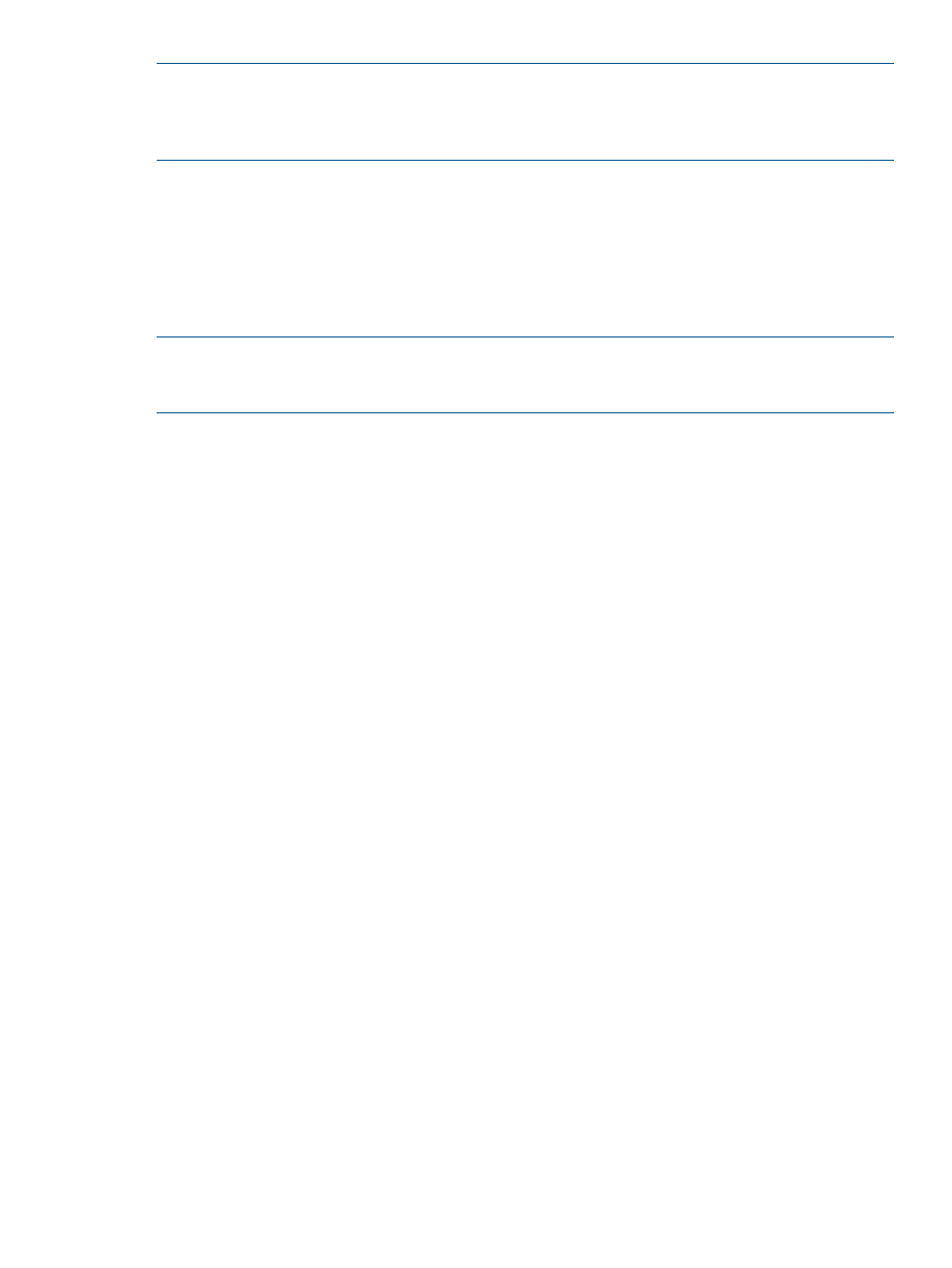
NOTE:
A file system must be mounted on the file serving node that owns the root segment (that
is, segment 1) before it can be mounted on any other host. X9000 Software automatically mounts
a file system on the root segment when you mount it on all file serving nodes in the cluster. The
mountpoints must already exist.
Mount a file system on file serving nodes and X9000 clients:
ibrix_mount -f FSNAME [-o {RW|RO}] [-O MOUNTOPTIONS] -h HOSTLIST -m MOUNTPOINT
Mount a file system on a hostgroup:
ibrix_mount -f FSNAME [-o {RW|RO}] -g GROUP -m MOUNTPOINT
Unmounting a file system
Use the following commands to unmount a file system.
NOTE:
Be sure to unmount the root segment last. Attempting to unmount it while other segments
are still mounted will result in failure. If the file system was exported using NFS, you must unexport
it before you can unmount it (see
“Exporting a file system” (page 48)
).
To unmount a file system from one or more file serving nodes, X9000 clients, or hostgroups:
ibrix_umount -f FSNAME [-h HOSTLIST | -g GROUPLIST]
To unmount a file system from a specific mountpoint on a file serving node, X9000 client, or
hostgroup:
ibrix_umount -m MOUNTPOINT [-h HOSTLIST | -g GROUPLIST]
Mounting and unmounting file systems locally on X9000 clients
On both Linux and Windows X9000 clients, you can locally override a mount. For example, if the
Fusion Manager configuration database has a file system marked as mounted for a particular
client, that client can locally unmount the file system.
Linux X9000 clients
To mount a file system locally, use the following command on the Linux X9000 client. A Fusion
Manager name (fmname) is required only if this X9000 client is registered with multiple Fusion
Managers.
ibrix_lwmount -f [fmname:]fsname -m mountpoint [-o options]
To unmount a file system locally, use one of the following commands on the Linux X9000 client.
The first command detaches the specified file system from the client. The second command detaches
the file system that is mounted on the specified mountpoint.
ibrix_lwumount -f [fmname:]FSNAME
ibrix_lwumount -m MOUNTPOINT
Windows X9000 clients
Use the Windows X9000 client GUI to mount file systems locally. Click the Mount tab on the GUI
and select the cluster name from the list (the cluster name is the Fusion Manager name). Then, enter
the name of the file system, select a drive, and click Mount.
If you are using Remote Desktop to access the client and the drive letter is not displayed, log out
and log back in. This is a known limitation of Windows Terminal Services when exposing new
drives.
To unmount a file system on the Windows X9000 client GUI, click the Umount tab, select the file
system, and then click Umount.
Managing mountpoints and mount/unmount operations
21
