2 creating and mounting file systems, Creating a file system, Using 32-bit or 64-bit mode – HP StoreAll Storage User Manual
Page 12: Using the new filesystem wizard
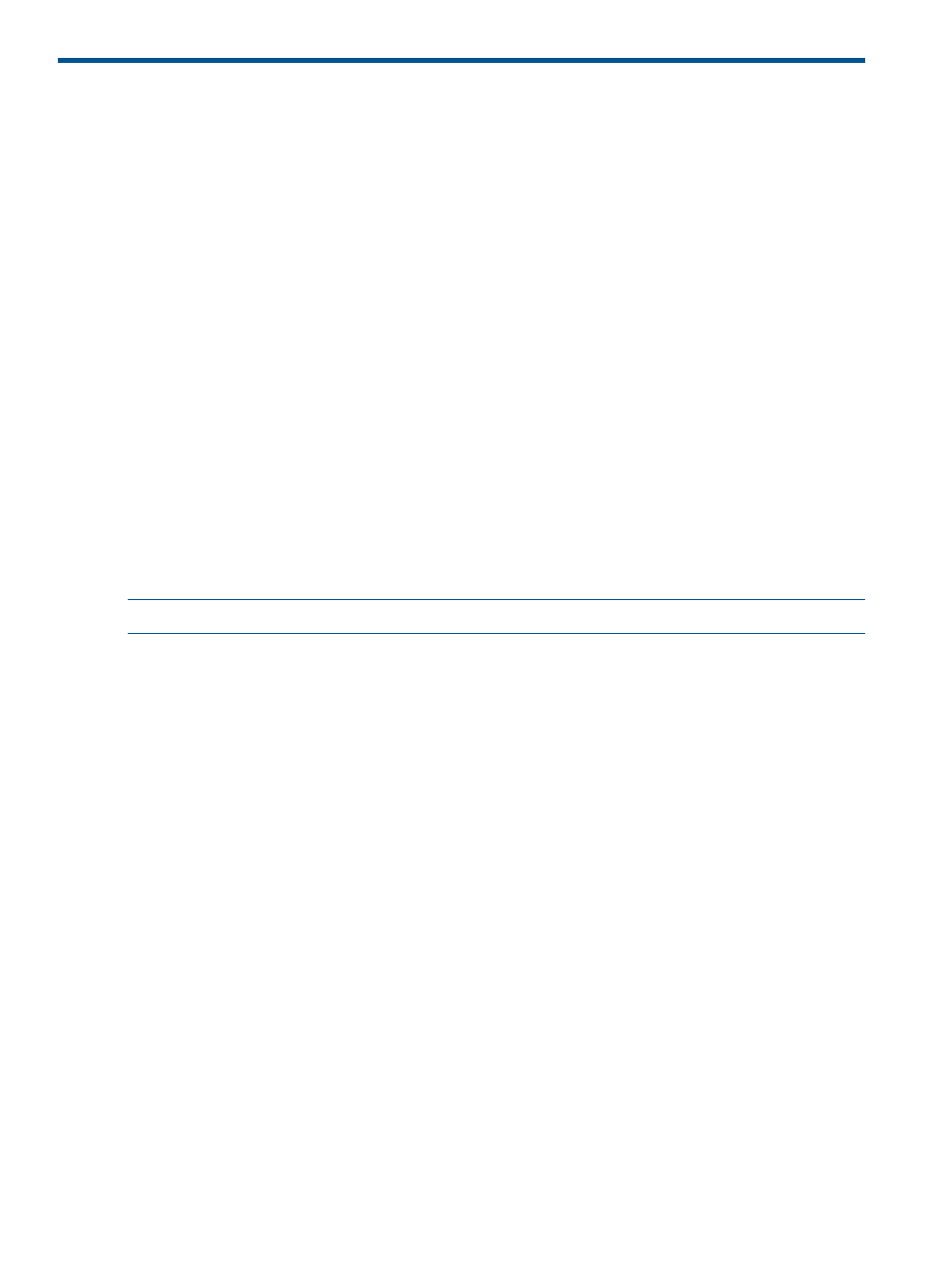
2 Creating and mounting file systems
This chapter describes how to create file systems and mount or unmount them.
Creating a file system
You can create a file system using the New Filesystem Wizard provided with the GUI, or you can
use CLI commands. The New Filesystem Wizard also allows you to create an NFS export or a
CIFS share for the file system.
Using 32-bit or 64-bit mode
A file system can be created to use either 32-bit or 64-bit mode. In 32-bit mode, clients can run
both 32-bit and 64-bit applications. In 64-bit mode, clients can run only 64-bit applications. If all
file system clients (NFS, CIFS, and X9000 clients) will run only 64-bit applications, HP recommends
that you use 64-bit mode because more inodes will be available per segment for the applications.
For information about enabling 32-bit mode, see
“Configuring additional file system options”
. File systems created with 32-bit mode compatibility can be converted later to allow
clients to run 64-bit applications (see
“Disabling 32-bit mode on a file system” (page 41)
). This is
a one-time-only operation and cannot be reversed. If clients may need to run a 32-bit application,
do not disable 32-bit mode.
Using the New Filesystem Wizard
To start the wizard, click New on the Filesystems top panel. The wizard includes several steps and
a summary, starting with selecting the storage for the file system.
NOTE:
For details about the prompts for each step of the wizard, see the GUI online help.
On the Select Storage dialog box, select the storage that will be used for the file system. If your
cluster includes storage that has not yet been discovered by the X9000 software, click Discover.
12
Creating and mounting file systems
