HP StoreAll Storage User Manual
Page 14
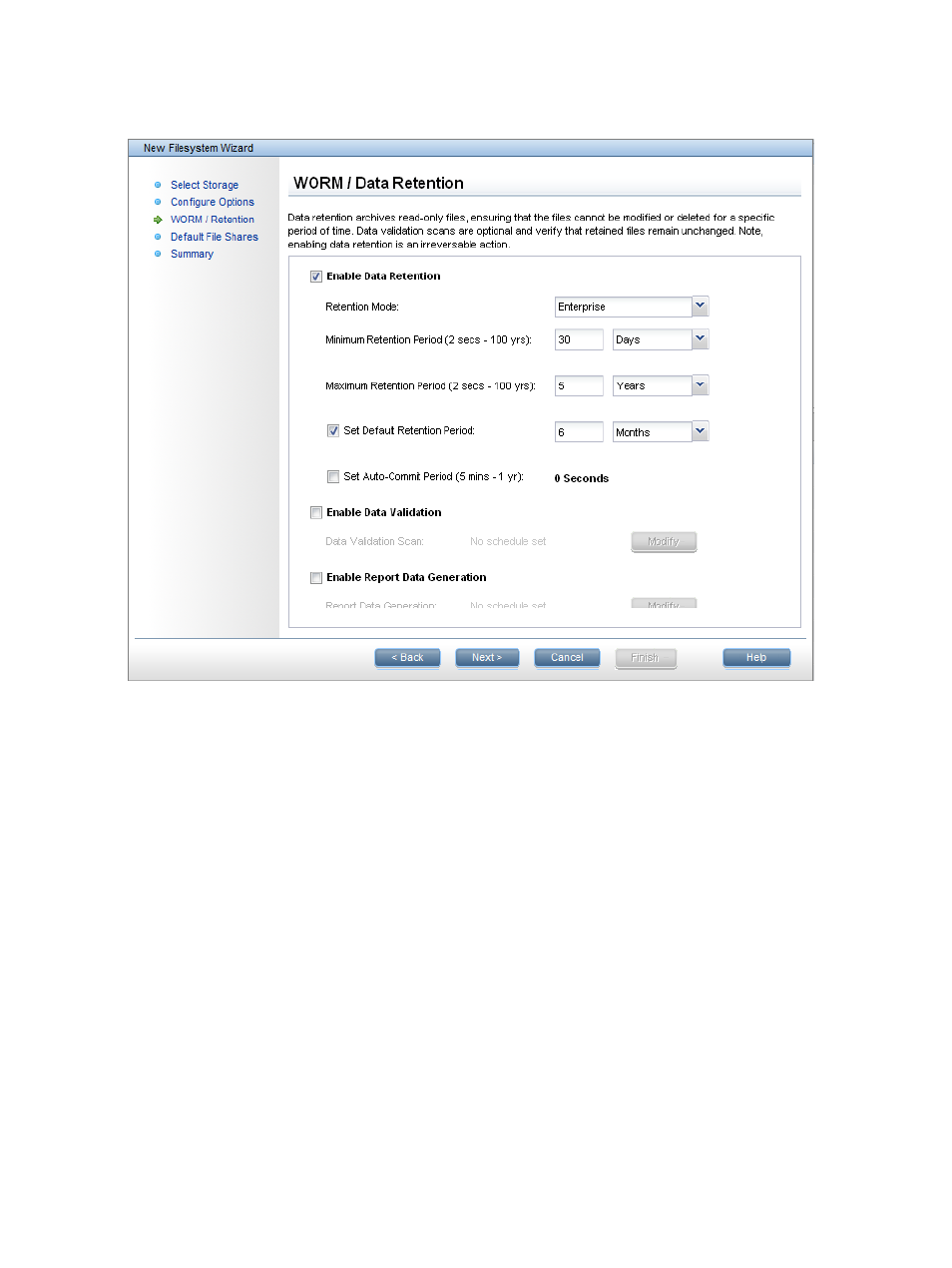
If data retention will be used on the file system, enable it and set the retention policy on the
WORM/Data Retention dialog box. See
“Managing data retention and validation” (page 134)
for
more information.
The default retention period determines whether you can manage WORM (non-retained) files as
well as WORM-retained files. (WORM (non-retained) files can be deleted at any time;
WORM-retained files can be deleted only after the file's retention period has expired.)
To manage only WORM-retained files, set the default retention period to a non-zero value.
WORM-retained files then use this period by default; however, you can assign a different retention
period if desired.
To manage both WORM (non-retained) and WORM-retained files, uncheck Set Default Retention
Period. The default retention period is then set to 0 seconds. When you make a WORM file retained,
you will need to assign a retention period to the file.
The Set Auto-Commit Period option specifies that files will become WORM or WORM-retained if
they are not changed during the specified period. (If the default retention period is set to zero, the
files become WORM. If the default retention period is set to a value greater than zero, the files
become WORM-retained.) To use this feature, check Set Auto-Commit Period and specify the time
period. The minimum value for the autocommit period is five minutes, and the maximum value is
one year. If you plan to keep normal files on the file system, do not set the autocommit period.
Optionally, check Enable Data Validation to schedule periodic scans on the file system. Use the
default schedule, or click Modify to open the Data Validation Scan Schedule dialog box and
configure your own schedule.
14
Creating and mounting file systems
