7 using cifs, Configuring file serving nodes for cifs – HP StoreAll Storage User Manual
Page 69
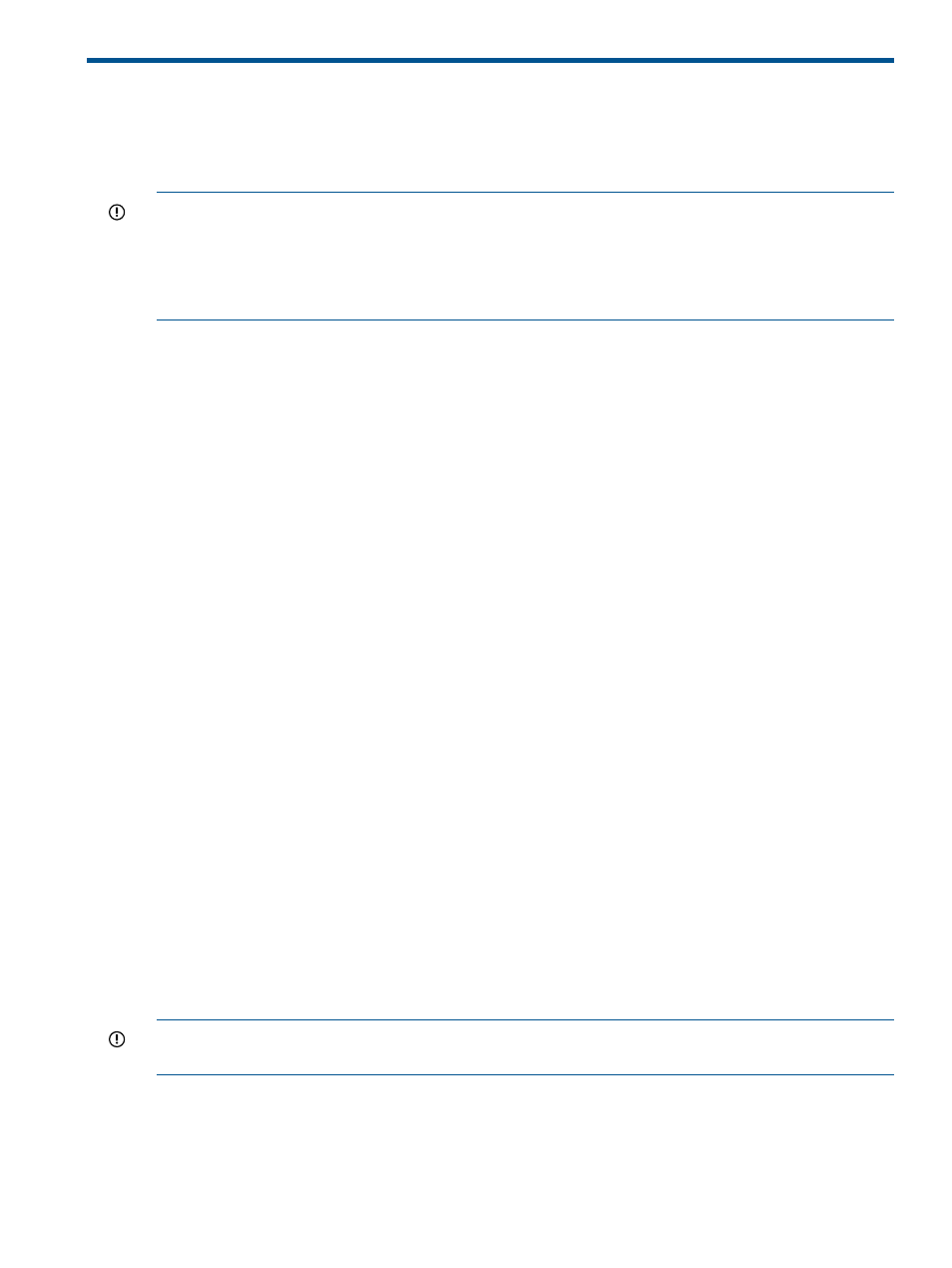
7 Using CIFS
The IBRIX CIFS server implementation allows you to create file shares for data stored on the cluster.
The CIFS server provides a true Windows experience for Windows clients. A user accessing a file
share on an X9000 system will see the same behavior as on a Windows server.
IMPORTANT:
CIFS and X9000 Windows clients cannot be used together because of incompatible
AD user to UID mapping. You can use either CIFS or X9000 Windows clients, but not both at the
same time.
IMPORTANT:
Before configuring CIFS, select an authentication method. See
authentication for CIFS, FTP, and HTTP” (page 54)
for more information.
Configuring file serving nodes for CIFS
To enable file serving nodes to provide CIFS services, you will need to configure the resolv.conf
file. On each node, the /etc/resolv.conf file must include a DNS server that can resolve SRV
records for your domain. For example:
# cat /etc/resolv.conf
search mycompany.com
nameserver 192.168.100.132
To verify that a file serving node can resolve SRV records for your AD domain, run the Linux dig
command. (In the following example, the Active Directory domain name is mydomain.com.)
% dig SRV _ldap._tcp.mydomain.com
In the output, verify that the ANSWER SECTION contains a line with the name of a domain controller
in the Active Directory domain. Following is some sample output:
; <<>> DiG 9.3.4-P1 <<>> SRV _ldap._tcp.mydomain.com
;; global options: printcmd
;; Got answer:
;; ->>HEADER<<- opcode: QUERY, status: NOERROR, id: 56968
;; flags: qr aa rd ra; QUERY: 1, ANSWER: 1, AUTHORITY: 0, ADDITIONAL: 2
;; QUESTION SECTION:
;_ldap._tcp.mydomain.com. IN SRV
;; ANSWER SECTION:
_ldap._tcp.mydomain.com. 600 IN SRV 0 100 389 adctrlr.mydomain.com.
;; ADDITIONAL SECTION:
adctrlr.mydomain.com. 3600 IN A 192.168.11.11
;; Query time: 0 msec
;; SERVER: 192.168.100.132 #53(192.168.100.132)
;; WHEN: Tue Mar 16 09:56:02 2010
;; MSG SIZE rcvd: 113
For more information, see the Linux resolv.conf(5) man page.
Starting or stopping the CIFS service and viewing CIFS statistics
IMPORTANT:
You will need to start the CIFS service initially on the file serving nodes.
Subsequently, the service is started automatically when a node is rebooted.
Use the CIFS panel on the GUI to start, stop, or restart the CIFS service on a particular server, or
to view CIFS activity statistics for the server. Select Servers from the Navigator and then select the
appropriate server. Select CIFS in the lower Navigator to display the CIFS panel, which shows
CIFS activity statistics on the server. You can start, stop, or restart the CIFS service by clicking the
appropriate button.
Configuring file serving nodes for CIFS
69
