HP StoreAll Storage User Manual
Page 114
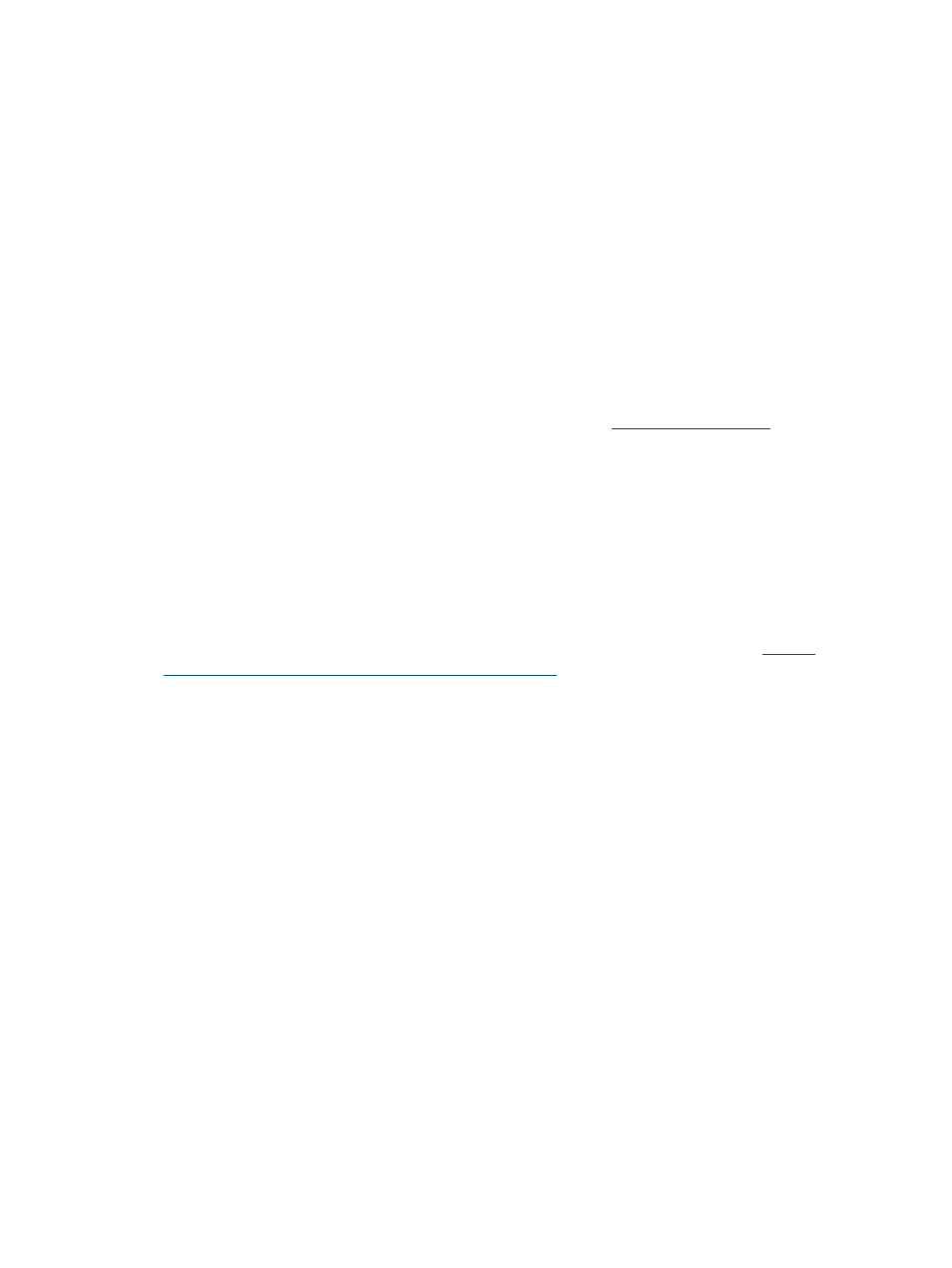
•
Download a file using HTTP protocol:
curl -u
download>/
•
Download a file using HTTPS protocol:
curl --cacert
https://IP_address:port/urlpath/
download>/
Configuring Windows clients to access HTTP WebDAV shares
Complete the following steps to set up and access WebDAV enabled shares:
•
Verify the entry in the Windows hosts file.
Before mapping a network drive in Windows, verify that an entry exists in the c:\Windows\
System32\drivers\etc\hosts
file. For example, IP address 10.2.4.200 is assigned to
a Vhost named vhost1, and if the Vhost name is not being used to map the network drive,
the client should be able to resolve the domain name such as
(in reference
to domain name-based virtual hosts).
•
Verify the characters in the Windows hosts file.
The Windows c:\Windows\System32\drivers\etc\hosts file specifies IP versus
hostname mapping. Verify that the hostname in the file includes alpha-numeric characters
only.
•
Verify that the WebClient Service is started.
The WebClient Service must be started on Windows-based clients attempting to access the
WebDAV share. The WebClient service is missing by default on Windows 2008. To install
the WebClient service, the Desktop Experience package must be installed. See
for more information.
•
Update the Windows registry.
When using WebDAV shares in Windows Explorer, you must edit the Windows registry if
there are many files in the WebDAV shares or the files are large. Launch the windows registry
editor using the regedit command. Go to:
Computer\HKEY_LOCAL_MACHINE\SYSTEM\ControlSet001\services\WebClient\Parameters
Change the value of FileSizeLimitInBytes from the default value of 50000000 to
2147483648 (which is the value of 2 GB in bytes). Change the value of
FileAttributesLimitInBytes
from the default value of 1000000 to 10000000.
•
Enable debug logging on the server.
Edit the /usr/local/ibrix/httpd/conf/httpd.conf file and change the line
LogLevel warn
to LogLevel debug. Next, restart Apache on the file serving nodes:
Use the following command to stop Apache:
/usr/local/ibrix/httpd/bin/apachectl stop
Use the following command to start Apache:
/usr/local/ibrix/httpd/bin/apachectl start
•
Save documents during node failovers.
During a failover, MS Office 2010 restores the connection when the connection is lost on the
server, but you must wait until you are asked to refresh the document being edited. In MS
Office 2003 and 2007, you must save the document locally. After the failover is successful,
you must re-map the drive and save the document on the WebDAV share.
114
Using HTTP
