Adding a certificate to the cluster – HP StoreAll Storage User Manual
Page 119
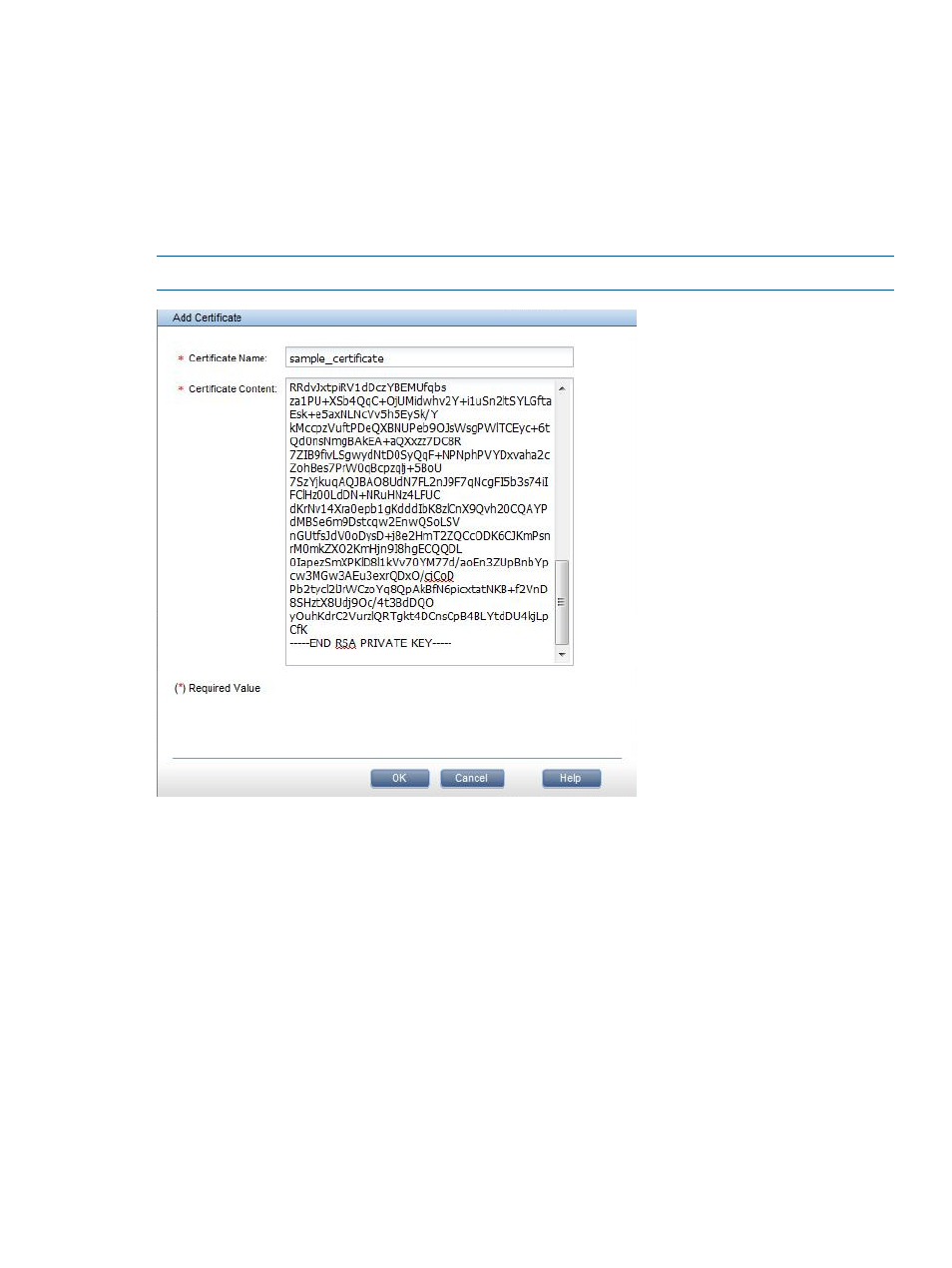
Adding a certificate to the cluster
To add an existing certificate to the cluster, click Add on the Certificates panel. On the Add
Certificate dialog box, enter a name for the certificate. Use a Linux command such as cat to
display your concatenated certificate file. For example:
cat server.pem
Copy the contents of the file to the Certificate Content section of the dialog box. The copied text
must include the certificate contents and the private key in PEM encoding. It must also include the
proper headers and footers, and cannot contain any extra spaces.
NOTE:
You can add only one certificate at a time.
The certificate is saved on all file serving nodes in the directory /usr/local/ibrix/pki.
To add a certificate from the CLI, use the following command.
ibrix_certificate -a -c CERTNAME -p CERTPATH
For example:
# ibrix_certificate -a -c mycert -p server.pem
Run the command from the active Fusion Manager. To add a certificate for a different node, copy
that certificate to the active Fusion Manager and then add it to the cluster. For example, if node
ib87
is hosting the active Fusion Manager and you have generated a certificate for node ib86,
copy the certificate to ib87:
scp server.pem ib87/tmp
Then, on node ib87, add the certificate to the cluster:
ibrix_certificate -a -c cert86 –p /tmp/server.pem
Adding a certificate to the cluster
119
