Data validation scans – HP StoreAll Storage User Manual
Page 135
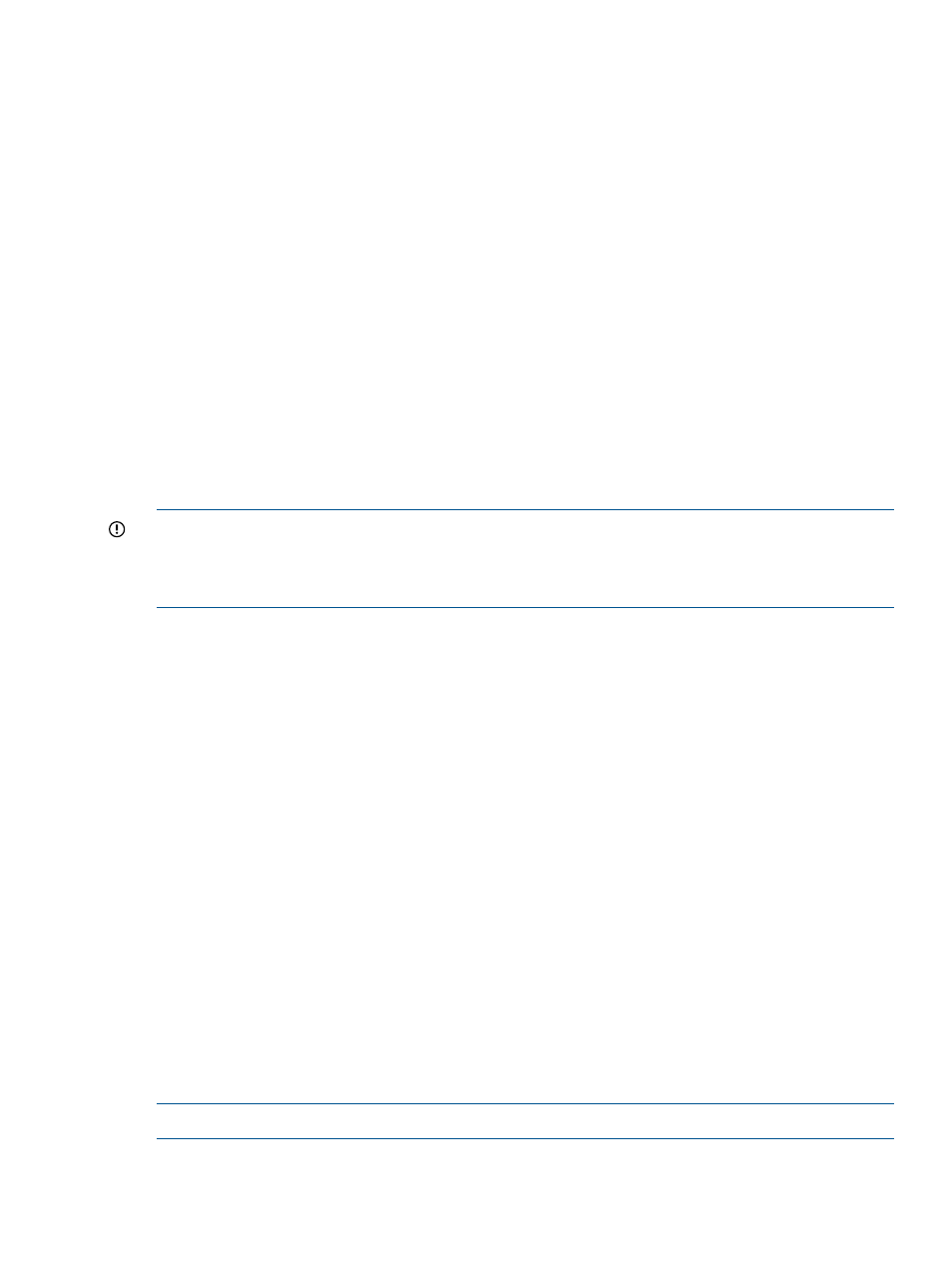
Default retention period. If a specific retention period is not applied to a file, the file will be retained
for the default retention period. The setting for this period determines whether you can manage
WORM (non-retained) files as well as WORM-retained files:
•
To manage both WORM (non-retained) files and WORM-retained files, set the default retention
period to zero. To make a file WORM-retained, you will need to set the atime to a date in
the future.
•
To manage only WORM-retained files, set the default retention period to a non-zero value.
Minimum and maximum retention periods. Retained files cannot be deleted until their retention
period expires, regardless of the file system retention policy. You can set a specific retention period
for a file; however, it must be within the minimum and maximum retention periods associated with
the file system. If you set a time that is less than the minimum retention period, the expiration time
of the period will be adjusted to match the minimum retention period. Similarly, if the new retention
period exceeds the maximum retention period, the expiration time will be adjusted to match the
maximum retention period. If you do not set a retention period for a file, the default retention period
is used. If that default is zero, the file will not be retained.
Autocommit period. Files that are not changed during this period automatically become WORM
or WORM-retained when the period expires. (If the default retention period is set to zero, the files
become WORM. If the default retention period is set to a value greater than zero, the files become
WORM-retained.) The autocommit period is optional and should not be set if you want to keep
normal files in the file system.
IMPORTANT:
For a file to become WORM, its ctime and mtime must be older than the
autocommit period for the file system. On Linux, ctime means any change to the file, either its
contents or any metadata such as owner, mode, times, and so on. The mtime is the last modified
time of the file's contents.
Retention mode. Controls how the expiration time for the retention period can be adjusted:
•
Enterprise mode. The expiration date of the retention period can be extended to a later date.
•
Relaxed mode. The expiration date of the retention period can be moved in or extended to
a later date.
The autocommit and default retention periods determine the steps you will need to take to make a
file WORM or WORM-retained. See
“Creating WORM and WORM-retained files” (page 140)
for
more information.
Data validation scans
To ensure that WORM and retained files remain unchanged, it is important to run a data validation
scan periodically. Circumstances such as the following can cause a file to change unexpectedly:
•
System hardware errors, such as write errors
•
Degrading of on-disk data over time, which can change the stored bit values, even if no
accesses to the data are performed
•
Malicious or accidental changes made by users
A data validation scan computes hash sum values for the WORM, WORM-retained, and
WORM-hold files in the scanned file system or subdirectory and compares them with the values
originally computed for the files. If the scan identifies changes in the values for a particular file,
an alert is generated on the GUI. You can then replace the bad file with an unchanged copy from
an earlier backup or from a remote replication.
NOTE:
Normal files are not validated.
The time required for a data scan depends on the number of files in the file system or subdirectory.
If there are a large number of files, the scan could take up to a few weeks to verify all content on
Overview
135
