Changing the retention profile for a file system, Managing worm and retained files, Creating worm and worm-retained files – HP StoreAll Storage User Manual
Page 140
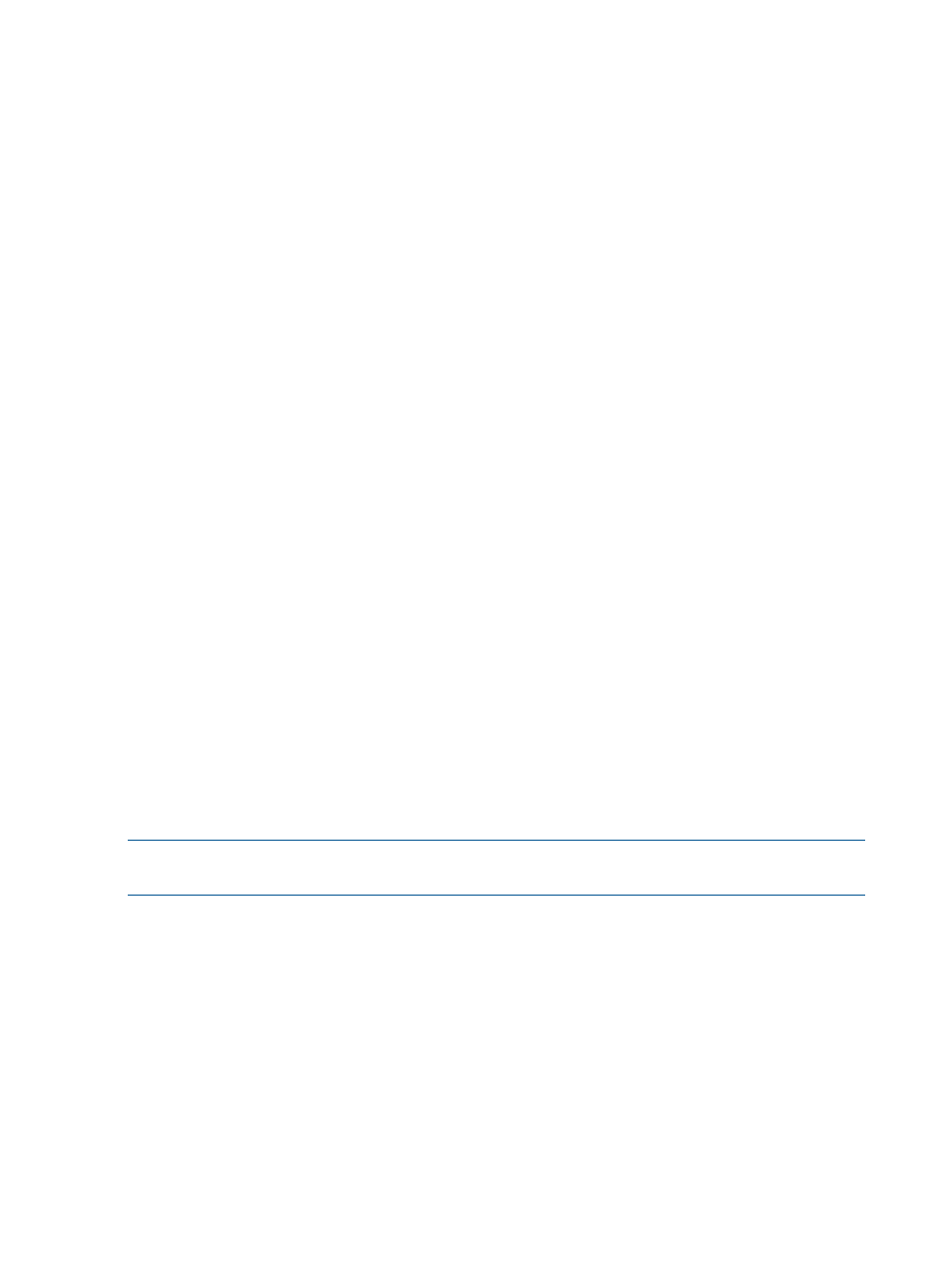
=========================
{ … }
RETENTION : Enterprise [default=15d,mininum=1d,maximum=5y]
Changing the retention profile for a file system
The file system must be unmounted when you make changes to the retention profile. After unmounting
the file system, click Modify on the WORM/Data Retention panel to open the Modify WORM/Data
Retention dialog box and then make your changes.
To change the configuration from the CLI, use the following command:
ibrix_fs -W -f FSNAME -o "retenMode=
retenMaxPeriod=
Managing WORM and retained files
You can change a file to the WORM or WORM-retained state, view the retention information
associated with a file, and use administrative tools to manage individual files, including setting or
removing a legal hold, setting or removing a retention period, and administratively deleting a file.
Creating WORM and WORM-retained files
The autocommit and default retention periods determine the steps you will need to take.
Autocommit period is set and default retention period is zero seconds:
•
To make a WORM file retained, set the atime to a time in the future.
Autocommit period is set and default retention period is non-zero:
•
Files remaining unchanged during the autocommit period automatically become
WORM-retained and use the default retention period. You can assign a different retention
period to a file if necessary.
Autocommit period is not set and default retention period is zero seconds:
•
To create a WORM file, run a command to make the file read-only.
•
To make a WORM file retained, set the atime to a time in the future.
Auto commit period is not set and default retention period is non-zero:
•
To create a WORM-retained file, run a command to make the file read-only. By default, the
file uses the default retention period.
•
To assign a different retention period to the WORM-retained file, set the atime to a time in
the future.
NOTE:
If you are not using autocommit, files must explicitly be made read-only. Typically, you
can configure your application to do this.
Making a file read-only
Linux. Use chmod to make the file read-only. For example:
chmod 444 myfile.txt
Windows. Use the attrib command to make the file read-only:
C:\> attrib +r myfile.txt
Setting the atime
Linux. Use a command such as touch to set the access time to the future:
touch -a -d "30 minutes" myfile.txt
140 Managing data retention and validation
