Autorotate – HP Designjet T7100 Printer series User Manual
Page 95
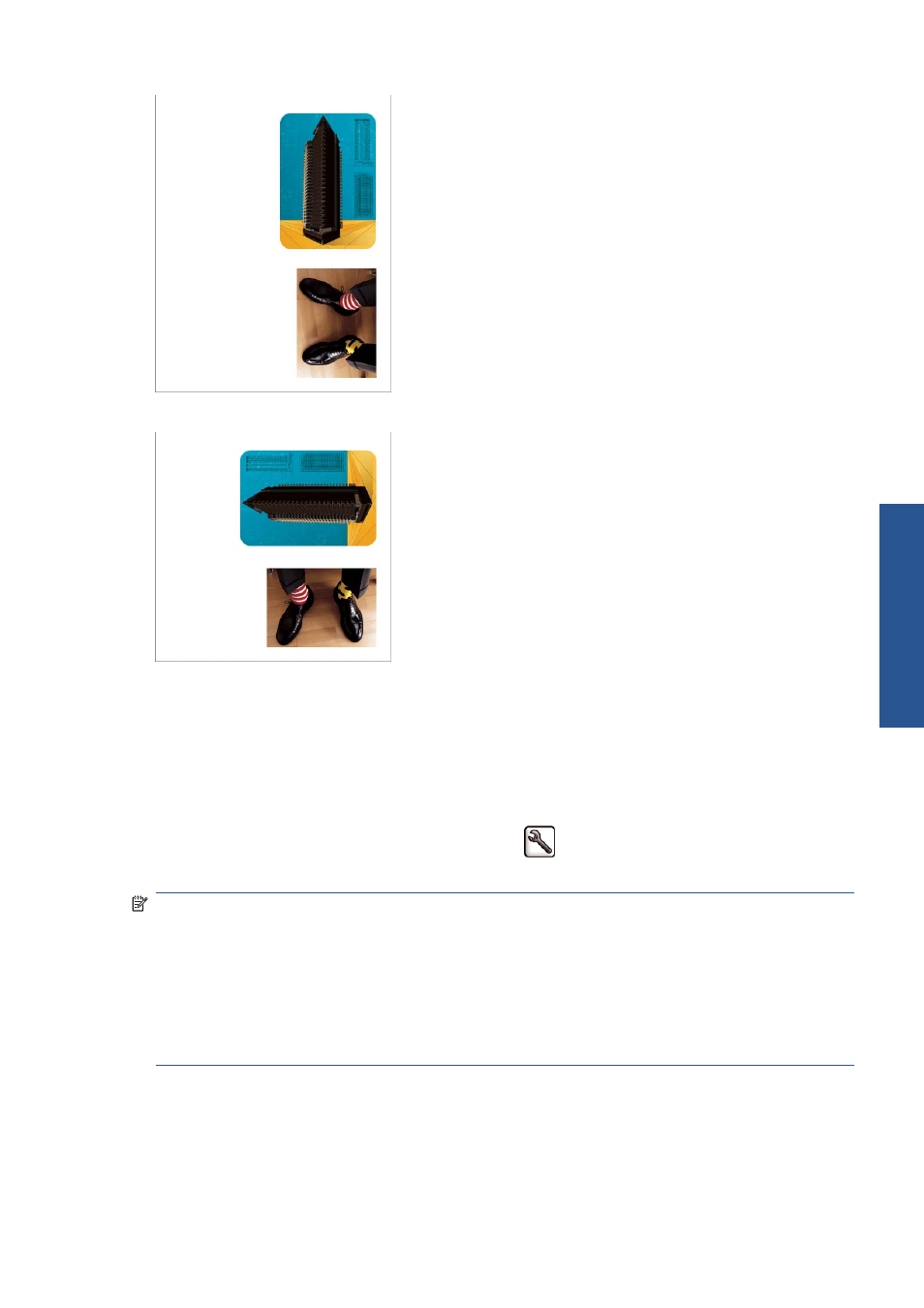
You may wish to rotate your images by 90 degrees in order to save paper, like this:
You can do this in the following ways:
●
In the Windows driver dialog: select the Features tab, then Rotate by 90 degrees.
●
In the Mac OS Print dialog: go to the Finishing panel and select Rotate by 90 degrees.
●
On the Embedded Web Server's Submit Job page: select Advanced settings > Roll
options > Rotate.
●
In the front panel: select the Setup menu icon
, then Printing preferences > Paper
options > Rotate.
NOTE:
If rotation is set from your computer, it overrides the setting in the front panel.
NOTE:
When you rotate a job, the page length may be increased to avoid clipping, because the top
and bottom margins are usually larger than the side margins.
NOTE:
If you rotate an image to landscape whose original orientation was portrait, the paper may
not be wide enough for the image. For example, rotating a portrait D/A1-size image on D/A1-size
paper by 90 degrees will probably exceed the width of the paper. If you are using the Embedded
Web Server, the preview screen will confirm this with a warning triangle.
Autorotate
The Autorotate option automatically rotates jobs by 90 degrees if doing so will save paper.
ENWW
Rotate an image
87
Print o
p
tio
ns
