Overview of the paper advance procedure – HP Designjet T7100 Printer series User Manual
Page 44
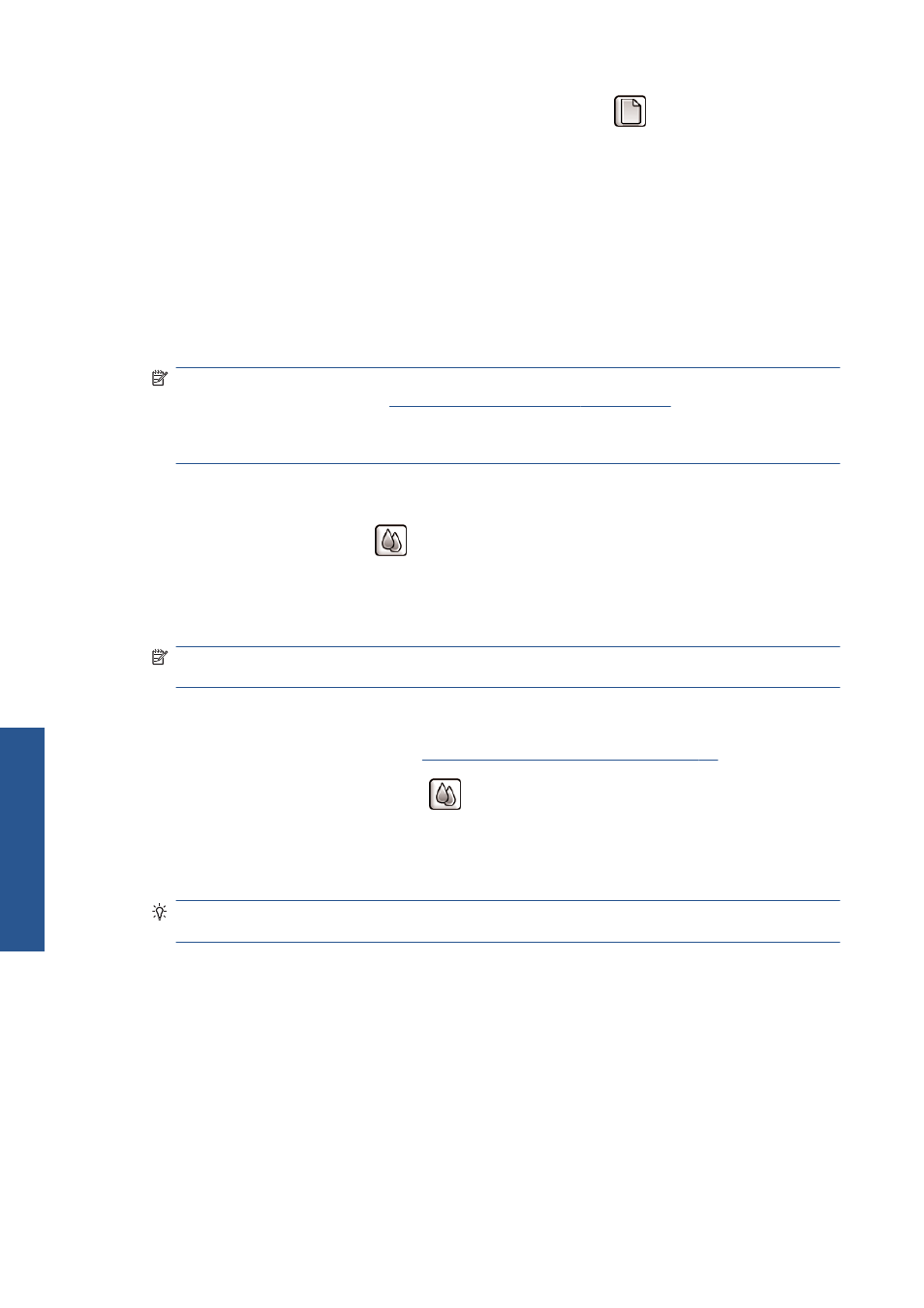
To check the paper advance calibration status of the paper, select the
icon, and then select View
loaded paper > View paper details. The status appears:
●
DEFAULT: The default calibration set in the factory is used. Unless you experience print-quality
problems such as banding or graininess, HP recommends that you do not recalibrate the paper
advance.
●
RECOMMENDED: The paper supports automatic advance calibration, but has not yet been
calibrated, or its calibration has become obsolete. HP recommends that you perform paper
advance calibration to optimize the values.
●
OK: The paper has already been calibrated. However, you may need to repeat the calibration if
you experience print-quality problems such as banding or graininess.
NOTE:
Whenever you update the printer firmware, the paper-advance calibration values are
reset to the factory default. See
Update the printer firmware on page 144
NOTE:
Colored papers, glossy canvas, and transparent materials such as translucent bond,
clear film, natural tracing paper, and vellum are not suitable for paper-advance calibration.
Overview of the paper advance procedure
1.
On the front panel, select the
icon, and then select Image quality maintenance >
Paper advance calibration > Calibrate paper advance. The printer automatically
calibrates the paper-advance and prints a paper advance calibration image.
2.
Wait until the front panel shows the status screen, and then reprint your image.
NOTE:
The calibration procedure takes approximately six minutes. The front-panel display
shows any errors in the process.
If you are satisfied with your image, continue using this calibration for your paper type. If you see
improvement in your image, continue with the next step. If you are dissatisfied with the calibration,
return to the default calibration. See
Return to the default calibration on page 37
.
3.
To fine-tune the calibration, select the
icon, and then select Image quality maintenance
> Paper advance calibration > Adjust paper advance.
4.
Select the percentage of change from –5‰ to +5‰. To correct light banding, decrease the
percentage. To correct dark banding, increase the percentage.
TIP:
This can also be useful for fine-tuning the total length of the print. Bear in mind that 1‰
means a change of 1 mm per meter, or 1 mil per inch.
5.
Press the
OK
button on the front panel to save the value.
6.
Wait until the front panel shows the status screen, and then reprint your image.
36
Chapter 4 Handle the paper
ENWW
H
a
ndle the paper
