The image is unexpectedly rotated, The print is a mirror image of the original, The print is distorted or unintelligible – HP Designjet T7100 Printer series User Manual
Page 168: One image overlays another on the same print, Pen settings seem to have no effect
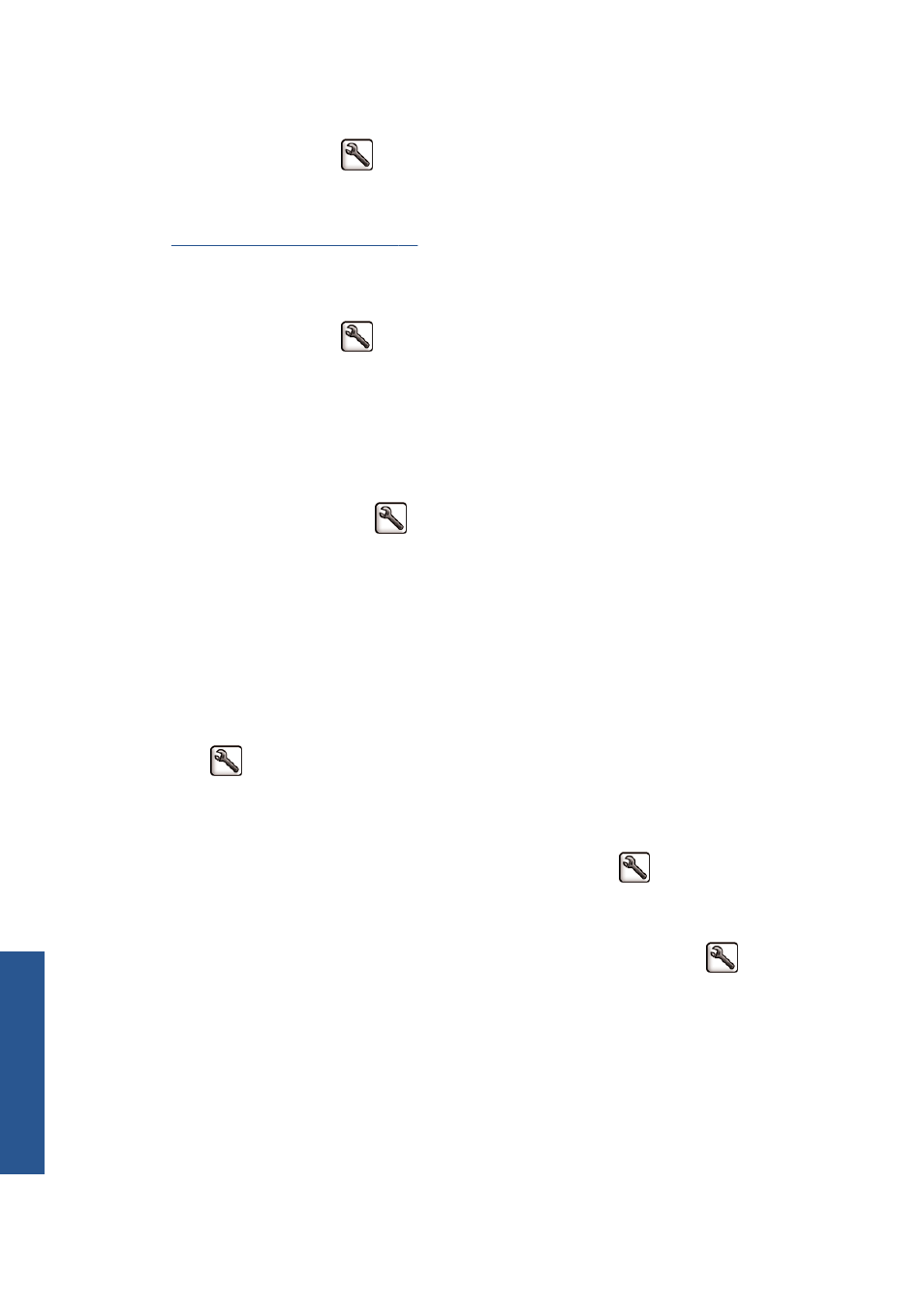
The image is unexpectedly rotated
On the front panel, select the
icon, and then select Setup > Printing preferences > Paper
options > Rotate. Check that the setting is what you wanted.
For non-PostScript files: if Nesting is On, pages are sometimes automatically rotated to save paper.
Nest jobs to save paper on page 89
.
The print is a mirror image of the original
On the front panel, select the
icon, and then select Setup > Printing preferences > Paper
options > Enable mirror image. Check that the setting is what you wanted.
The print is distorted or unintelligible
●
The interface cable that is connecting your printer to your network (or to your computer) might be
faulty. Try another cable.
●
On the front panel, select the
icon, and then select Setup > Printing preferences >
Select graphics languag. If the language setting is Automatic (the default), try the other
settings: PostScript for a PostScript file, HP-GL/2 for an HP-GL/2 file, on so on. Then send the
file again.
●
Depending on the software, drivers, and RIPs that you are using with your printer, different ways
to solve this problem exist. Refer to the vendor's user documentation for details.
One image overlays another on the same print
The I/O timeout setting might be too long. On the front panel, decrease the setting and print again.
Select the
icon, and then select Connectivity > Advanced > Select I/O timeout.
Pen settings seem to have no effect
●
You have changed the settings on the front panel by selecting the
icon followed by Setup >
Printing preferences > HP-GL/2 > Define palette, but did not select that palette in Setup
> Printing preferences > HP-GL/2 > Select palette.
●
To enable the software-driven pen settings, go to the front panel and select the
icon followed
by Setup > Printing preferences > HP-GL/2 > Select palette > Software.
160
Chapter 15 Troubleshoot print-quality issues
ENWW
Troubl
eshoot images
