Line lengths are inaccurate – HP Designjet T7100 Printer series User Manual
Page 160
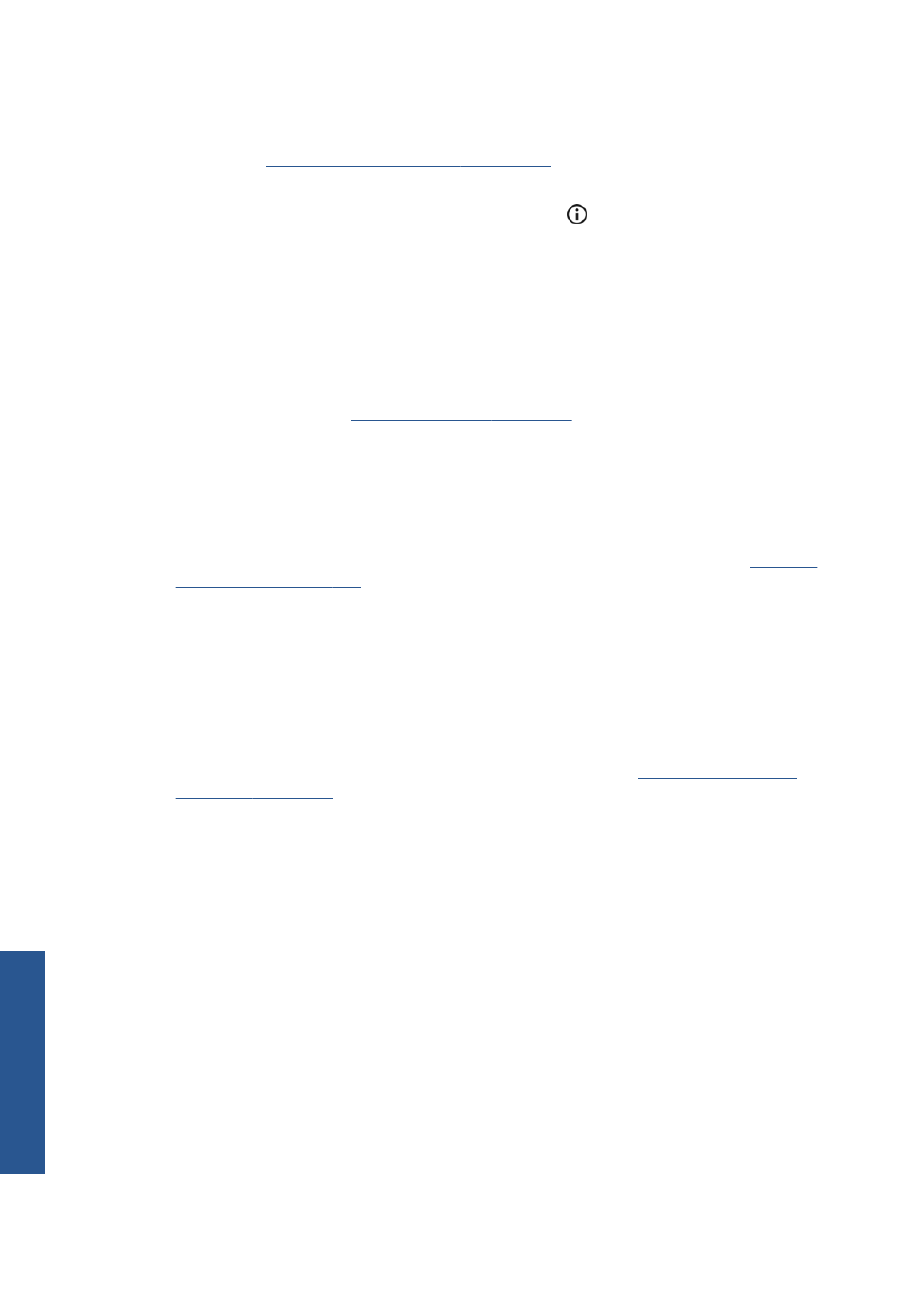
Humidity can cause ink to soak into the paper, making the lines blurred and fuzzy. Try the following:
1.
Check that your environmental conditions (temperature, humidity) are suitable for high-quality
printing. See
Environmental specifications on page 203
2.
Check that the paper type selected in the front panel is the same as the paper type you are using.
To check on the front panel, use the
View information
key .
3.
Try changing to a heavier paper type, such as HP Heavyweight Coated Paper or HP Super
Heavyweight Plus Matte Paper.
4.
Select a paper type that is slightly thinner than the paper you have loaded; this will persuade the
printer to use less ink. Here are some example paper types in ascending order of thickness: Plain
Paper, Coated Paper, Heavyweight Coated Paper, Super Heavyweight Plus Matte Paper.
5.
If you are using glossy paper, try changing to a different type of glossy paper.
6.
Align the printheads. See
Align the printheads on page 59
.
Line lengths are inaccurate
If you have measured your printed lines and find that the lengths are not sufficiently accurate for your
purposes, you can try to improve line length accuracy in the following ways.
1.
Print on HP Matte Film, for which your printer's line length accuracy is specified. See
Polyester film is about ten times more dimensionally stable than paper. However, using film that is
thinner or thicker than HP Matte Film will reduce line length accuracy.
2.
Set the Print Quality slider to Quality.
3.
Maintain the room at a steady temperature between 10 and 30°C (50 and 86°F).
4.
Load the roll of film and let it rest for five minutes before printing.
5.
If you are still not satisfied, try recalibrating the paper advance. See
.
152
Chapter 15 Troubleshoot print-quality issues
ENWW
Troubl
eshoot images
