Preview a print, Print 16-bit color images, Preview a print print 16-bit color images – HP Designjet T7100 Printer series User Manual
Page 93
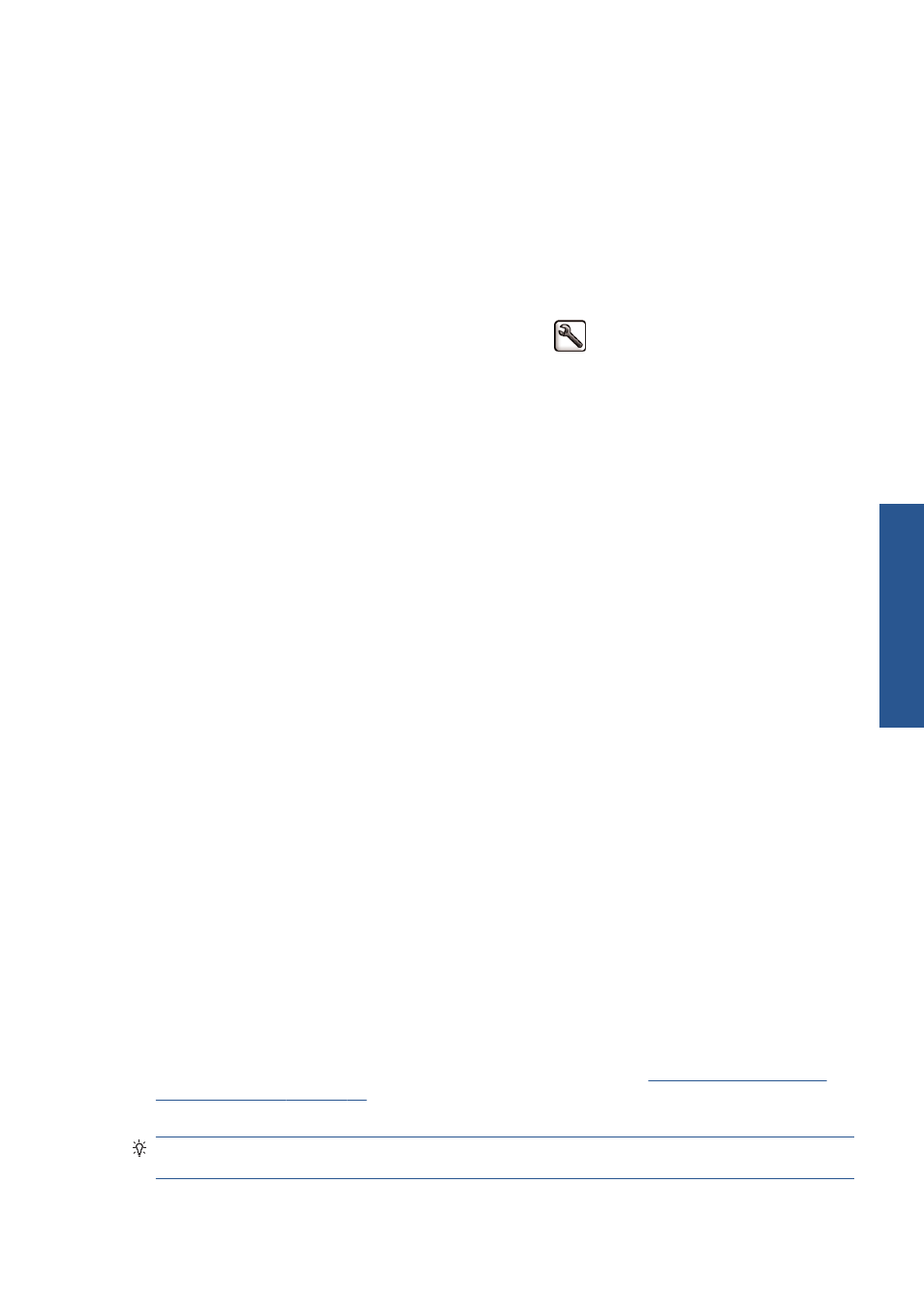
●
On the Embedded Web Server's Submit Job page: select Advanced settings >
Resizing.
◦
The Standard and Custom options adjust the image size to the standard or custom paper
size you have selected. For example, if you have selected ISO A2 as the paper size and you
print an A3-sized image, it is enlarged to fit the A2 paper. If the ISO A4 paper size is
selected, the printer reduces a larger image to fit the A4 size.
◦
The % of actual size option enlarges the printable area of the original paper size (the
page minus the margins) by the percentage indicated, then adds the margins to create the
output paper size.
●
Using the front panel: select the Setup menu icon
, then Printing preferences >
Paper options > Resize.
Preview a print
Previewing a print on the screen allows you to check the layout of the print before printing, which may
help you to avoid wasting paper and ink on a bad print.
●
To preview a print under Windows, you have the following options:
◦
Use your application's print preview option.
◦
Check the Show preview before printing option, which you can find in the driver's
Paper/Quality tab and Features tab. The preview may be provided in different ways,
depending on your printer and printer driver.
●
To preview a print under Mac OS, you have the following options:
◦
Use your application's print preview option.
◦
Click the Preview button at the bottom of the Print dialog box. This is the basic print
preview provided by Mac OS.
◦
Check the Show print preview option, which you can find in the driver's Printing
dialog, in the Finishing panel.
●
To preview a print using the Embedded Web Server, select Basic settings > Hold for
preview.
Print 16-bit color images
In a 16-bit image, each of the three primary colors is encoded by a 16-bit value, so that each pixel
takes up 48 bits.
If you print your 16-bit color images through a printer driver, they will be reduced to 8-bit colors before
they reach the printer.
In order to send a 16-bit color image to the printer, you must save it as a 16-bit color TIFF or JPEG file,
then send the file directly to the printer without using a printer driver (see
Server to print files on page 78
). In this case, color management is done on the 16-bit color image,
and is therefore done more accurately. The image is still reduced to 8-bit colors for final printing.
TIP:
Some applications refuse to save a 16-bit color image in JPEG format; others automatically
reduce it to 8-bit colors. A TIFF file generally gives a higher-quality result, and is recommended.
ENWW
Preview a print
85
Print o
p
tio
ns
