Troubleshoot paper issues, The paper has jammed, 16 troubleshoot paper issues – HP Designjet T7100 Printer series User Manual
Page 170
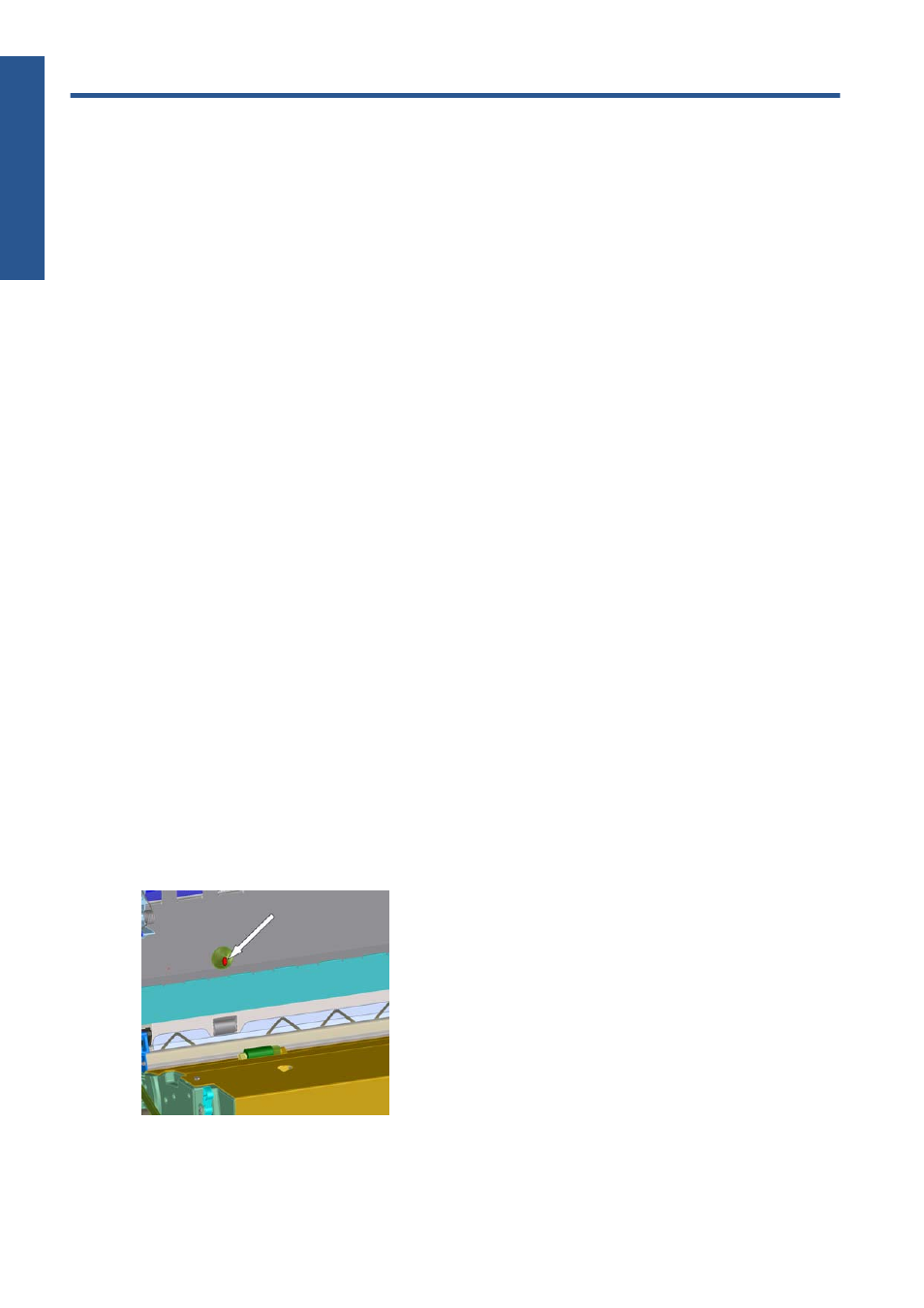
16 Troubleshoot paper issues
The paper has jammed
If a paper jam occurs, follow the instructions on the front panel.
These are the steps to follow:
1.
Open the window.
2.
The printer may ask whether you see jammed paper. If you reply no, the printer will offer to run a
diagnostic to check whether there is a problem with the carriage.
3.
Move the carriage aside and remove jammed paper from the platen.
4.
Go to the rear of the printer and open the rear door.
5.
Cut the paper with a sharp knife along the line indicated, and remove all the paper that you can
find.
6.
Close the rear door.
7.
If printer still detects paper present, it will ask you to try again. If it still detects paper after the
retry, it will offer to run a diagnostic to check whether there is a problem with the paper sensor.
8.
Restart the printer.
9.
Reload the paper.
If you are using self-adhesive paper and performing frequent roll switches, you may start to see paper
jams in the paper input path. This problem can be caused by adhesive deposited from the edge of the
paper onto the conical surface of the paper sensor. To solve this particular problem, use a soft cotton
cloth to clean all the adhesive from the paper sensor.
162
Chapter 16 Troubleshoot paper issues
ENWW
Troubl
eshoot paper
