Cannot access the hp utility, Printer alerts, T through to the hp utility, see – HP Designjet T7100 Printer series User Manual
Page 183: Cannot access the
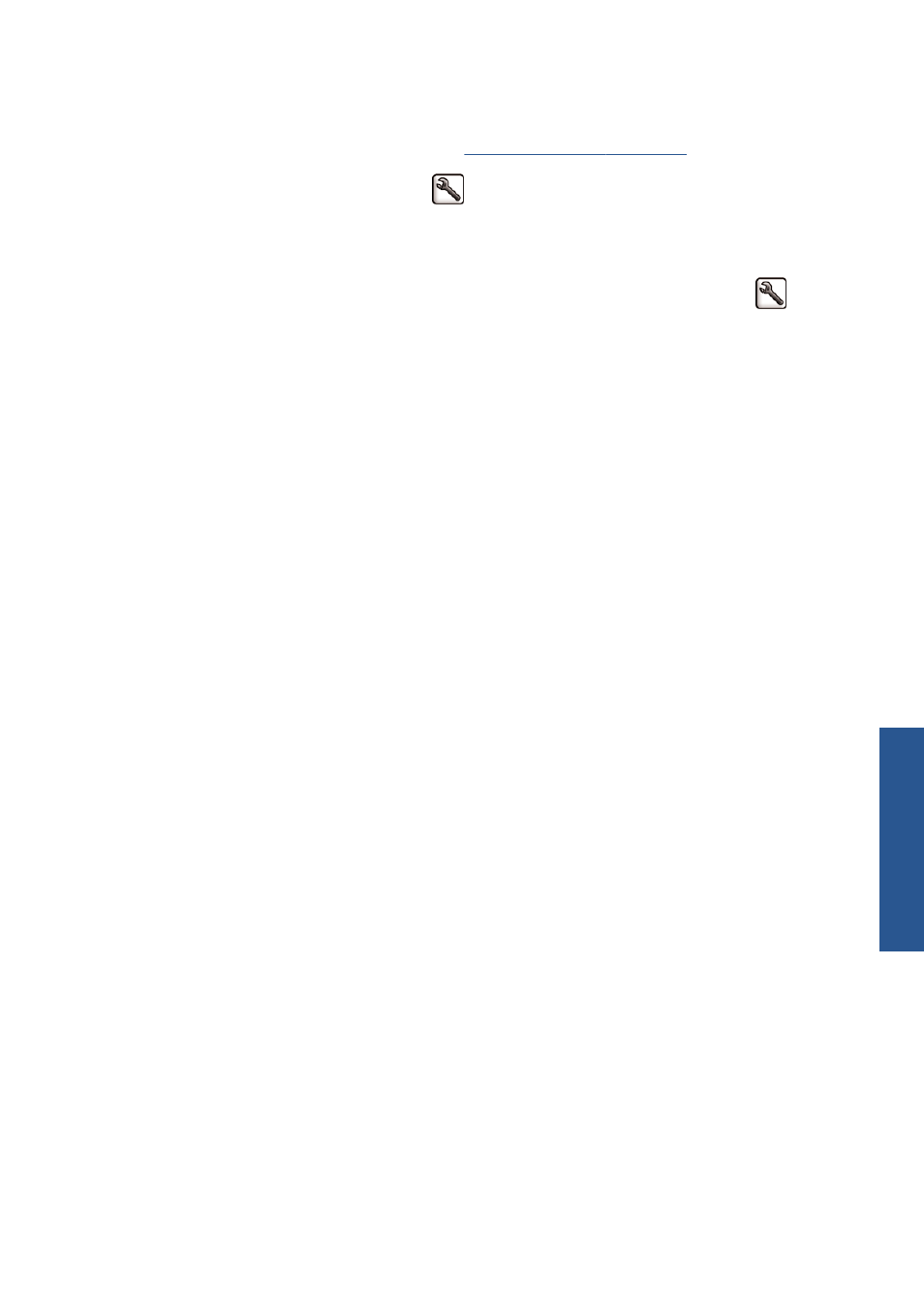
Cannot access the HP Utility
If you have not done so already, please read
Access the HP Utility on page 21
1.
Go to the front panel and select the
icon.
2.
Select Connectivity Menu > Advanced > Web services > HP Utility Software >
Enable.
3.
If you have a TCP/IP connection to your printer, go to the front panel and select the
icon
again.
4.
Select the type of connection you are using.
5.
Select View Information.
If you still cannot connect, turn the printer off by using the
Power
button on the front panel and then turn
it on again.
Print job canceled and purged when held for
preview
The printer can store up to 64 pages for preview. If the job that you selected for preview contains more
than 64 pages, the job will be canceled and purged without notification when the printer starts to
process the sixty-fifth page. If you want to preview a job that has more than 64 pages, click the
Continue button before the printer starts to process the sixty-fifth page. Because the preview image is
ready as soon as the first page is processed, you should have enough time to check the preview image.
Printer alerts
Your printer can communicate two types of alerts:
●
Errors: Mainly alerting you to the fact that the printer is unable to print. However, in the driver,
errors can also alert you to conditions that could ruin the print, such as clipping, even if the printer
is able to print.
●
Warnings: Alert you when the printer needs attention either for an adjustment, such as a
calibration or for a possible unprintable situation, such as a preventive maintenance or low ink.
There are four different alert communicators within your printer's system.
●
Front-panel display: The front panel shows only the most relevant alert at a time. It generally
requires the user to press the
OK
key for confirmation, but in the case of a warning, it disappears
after a timeout. There are permanent alerts, such as "ink cartridge low on ink", that reappear
when the printer becomes idle and there is not another more severe alert.
●
Embedded Web Server: The upper-right corner of the Embedded Web Server window shows
the printer status. If there is an alert in the printer, the status shows the alert text.
●
Driver: The driver shows alerts. The driver warns about job configuration settings that may
produce a problem in the final output. If the printer is not ready to print, it displays a warning.
●
HP Utility: To see alerts, go to the Overview tab and review the Items needing attention
list on the right-hand side.
ENWW
Cannot access the HP Utility
175
Troublesh
oot other
