Choose which connection method to use, Connect to a network (windows), Connectivity – HP Designjet T7100 Printer series User Manual
Page 21
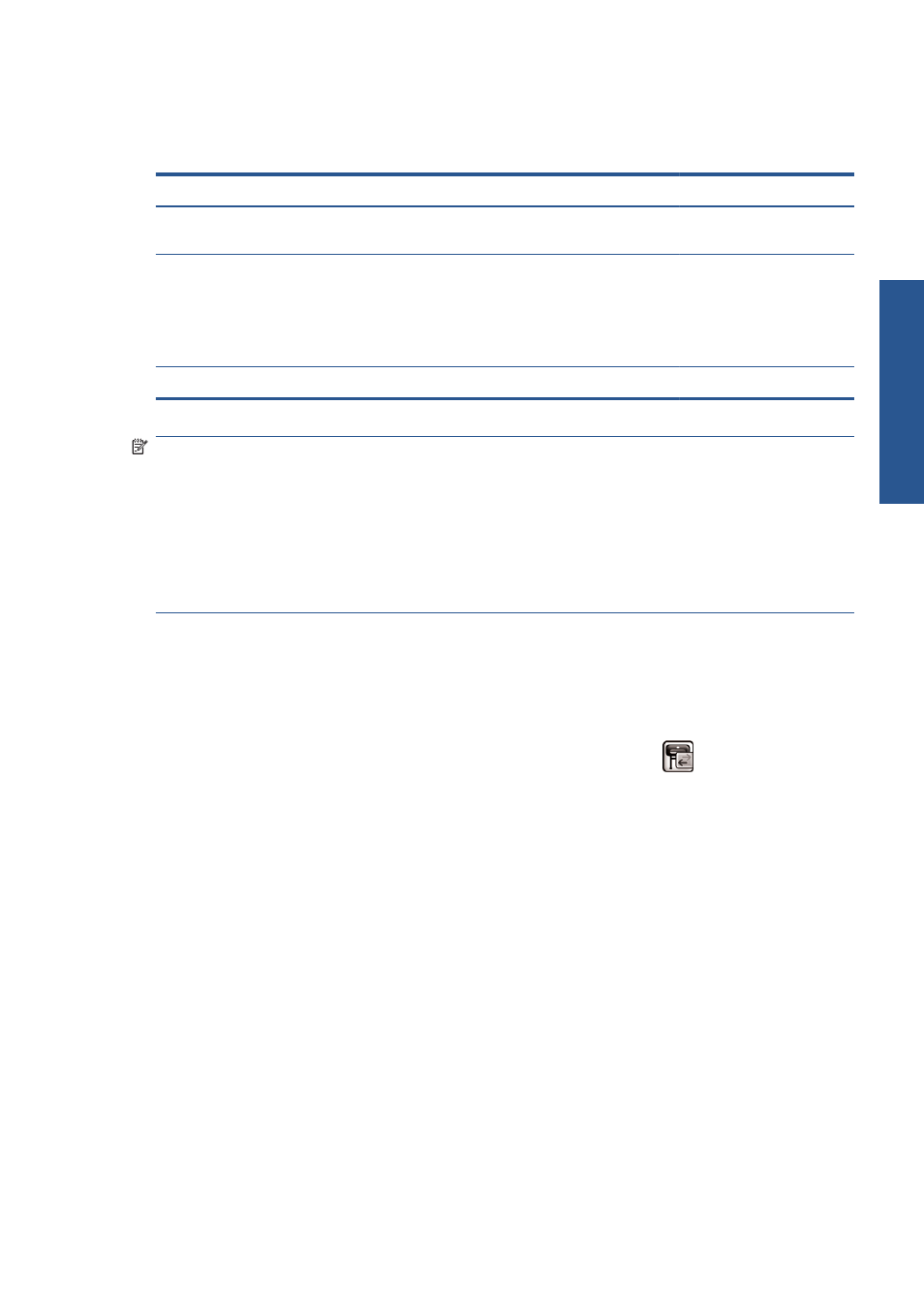
Choose which connection method to use
The following methods can be used to connect your printer.
Connection type
Speed
Cable length
Other factors
Gigabit Ethernet
Very fast; varies according to
network traffic
Long: 100 m (328 ft)
Requires extra equipment
(switches).
Jetdirect print server (optional
accessory)
Moderate; varies according
to network traffic
Long: 100 m (328 ft)
Requires extra equipment
(switches).
Useful for wireless or
AppleTalk connection, and
for Novell printing.
USB 2.0 (optional accessory)
Very fast
Short: 5 m (16 ft)
NOTE:
The speed of any network connection depends on all components used in the network, which
may include network interface cards, hubs, routers, switches and cables. If any one of these
components is not capable of high-speed operation, you will find that you have a low-speed
connection. The speed of your network connection can also be affected by the total amount of traffic
from other devices on the network.
NOTE:
There are various possible ways of connecting the printer to a network, but only one of them
can be active at a time; with the exception of the Jetdirect print server, which can be active at the same
time as one other network connection.
Connect to a network (Windows)
Once the network cable is connected and the printer is powered up, it automatically obtains an IP
address. You need to perform the following steps to configure the printer in the network:
1.
Go to your printer's front panel and select the Connectivity menu icon
, then Gigabit
Ethernet or Jetdirect EIO, then View configuration.
2.
Note the IP address of your printer.
3.
Insert the HP Start-Up Kit DVD into your computer. If the DVD does not autorun, run the
setup.exe program in the root folder of the DVD.
4.
Press the Software Installation button.
5.
Press the Express Network Install button.
6.
The configuration program will look for printers connected to your network. When the search has
finished, a list of printers will be displayed. Identify your printer by its IP address and select it from
the list.
If your printer does not appear in the list, select Help me find my network printer and click
Next. In the next screen, give the IP address of your printer.
ENWW
Choose which connection method to use
13
Connectivity
