Print a draft – HP Designjet T7100 Printer series User Manual
Page 88
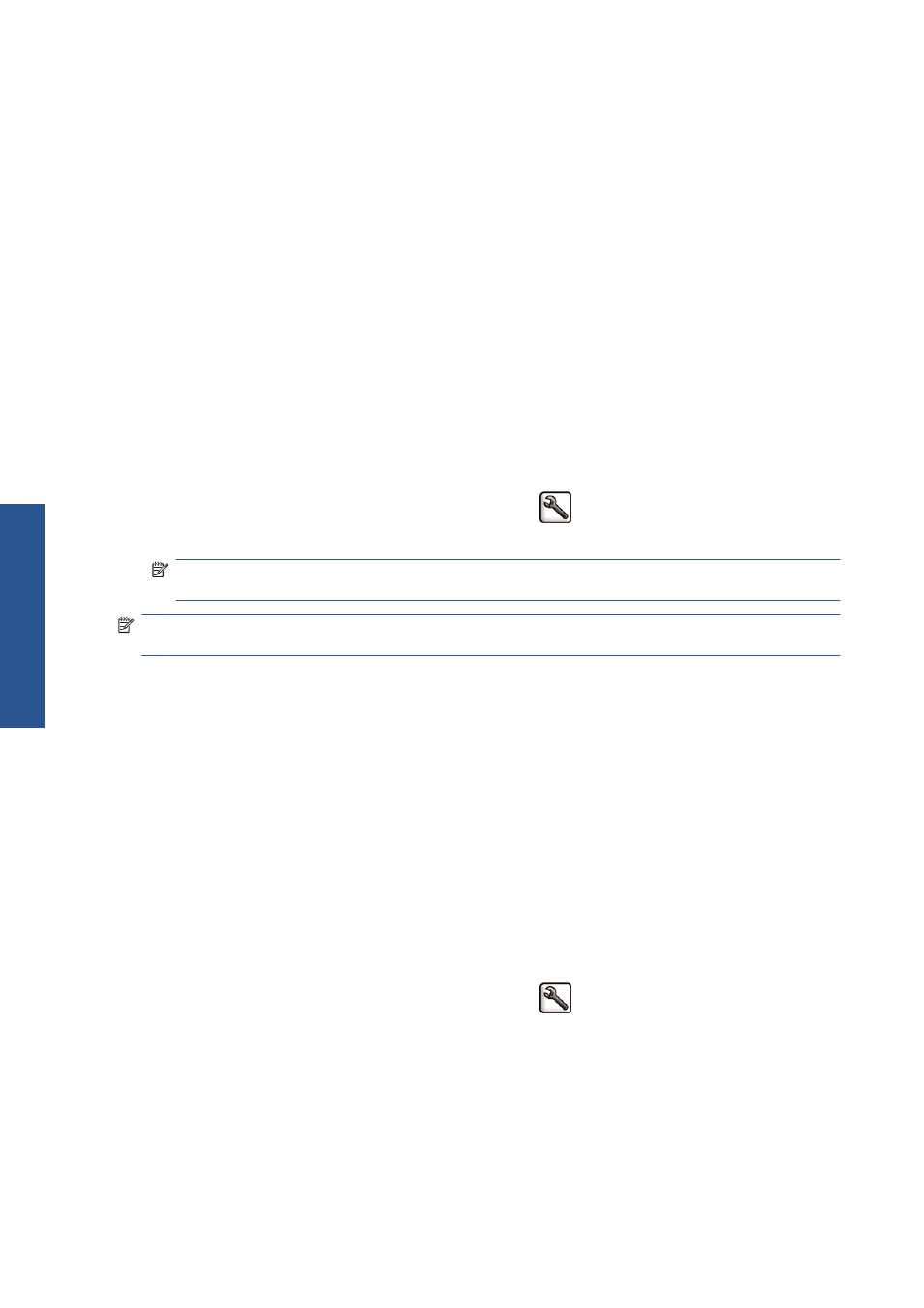
You can select print-quality options in the following ways:
●
In the Windows driver dialog: go to the Paper/Quality tab and look at the Print Quality
section. If you select Standard Options, you will see a simple slider with which you can select
speed or quality. If you select Custom Options, you will see the more specific options described
above.
●
In the Mac OS X 10.4 Print dialog: go to the Image Quality panel and look at the
Quality Options section. If you select Standard quality options, you will see a simple slider with
which you can select speed or quality. If you select Custom quality options, you will see the more
specific options described above.
●
In the Mac OS X 10.5 Print dialog: go to the Paper/Quality panel and look at the
Quality Options section. If you select Standard quality options, you will see a simple slider with
which you can select speed or quality. If you select Custom quality options, you will see the more
specific options described above.
●
On the Embedded Web Server's Submit Job page: select Basic settings > Print
quality. If you then select Standard options, you can choose between Speed and Quality.
If you select Custom options, you will see the more specific options described above.
●
Using the front panel: select the Setup menu icon
, then Printing preferences > Print
quality.
NOTE:
If you have set the print quality from your computer, that overrides the print-quality setting
in the front panel.
NOTE:
You cannot change the print quality of pages that the printer is already receiving or has
already received (even if they have not started to print yet).
Print a draft
You can specify fast draft-quality printing in the following ways:
●
In the Windows driver dialog: go to the Paper/Quality tab and look at the Print Quality
section. Move the print-quality slider to the extreme left ('Speed').
●
In the Mac OS X 10.4 Print dialog: go to the Image Quality panel and move the print-
quality slider to the extreme left ('Speed').
●
In the Mac OS X 10.5 Print dialog: go to the Paper/Quality panel and move the print-
quality slider to the extreme left ('Speed').
●
On the Embedded Web Server's Submit Job page: select Basic settings > Print
quality > Standard options > Speed.
●
Using the front panel: select the Setup menu icon
, then Printing preferences > Print
quality > Select quality level > Fast.
80
Chapter 8 Print options
ENWW
Pri
nt opti
ons
