Using printer emulation – HP Designjet T7100 Printer series User Manual
Page 134
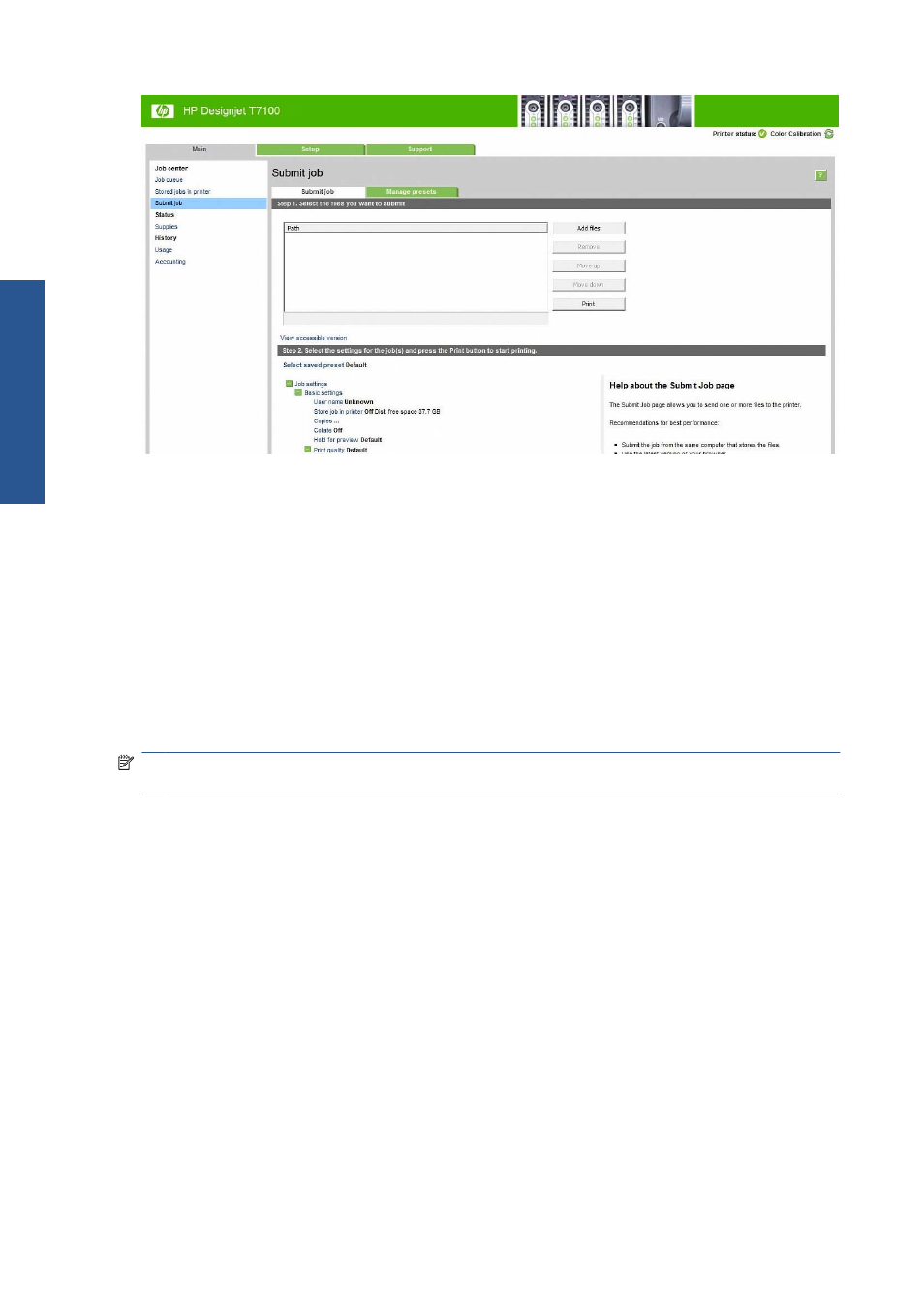
Press the Add files button (or Choose File, Add another file) to choose the files from your
computer that you want to print. The files must be in one of the following formats:
●
HP-GL/2
●
RTL
●
CALS/G4
●
PDF (with the PostScript upgrade only)
●
PostScript (with the PostScript upgrade only)
●
TIFF (with the PostScript upgrade only)
●
JPEG (with the PostScript upgrade only)
NOTE:
When you print to a file, the file should be in one of the above formats, but its name may
have an extension such as .plt or .prn.
If the files are not in one of these formats, they will not be printed successfully.
If the jobs have been generated with the appropriate settings (such as page size, rotation, resizing and
number of copies), you can just press the Print button and the project will be sent to the printer.
If you need to specify printing settings, go to the Job settings section and select the options you need.
Each option has explanatory text on the right, so that you can understand the behavior of each setting.
Remember that, if you leave the setting as Default, the setting saved in the job will be used. If the job
contains no setting, the setting in the printer will be used.
Using printer emulation
Printer emulation can be requested by selecting Advanced settings > Color > Color
management > Printer emulation.
You can select Off (no printer emulation) or the name of the printer model that you want to emulate.
This setting will apply to jobs that do not contain any printer emulation setting saved in the job.
126
Chapter 12 Practical printing examples
ENWW
Printing examples
