Stacker messages, Change the temperature, Change paper rolls while using the stacker – HP Designjet T7100 Printer series User Manual
Page 82: Clean the exterior of the stacker
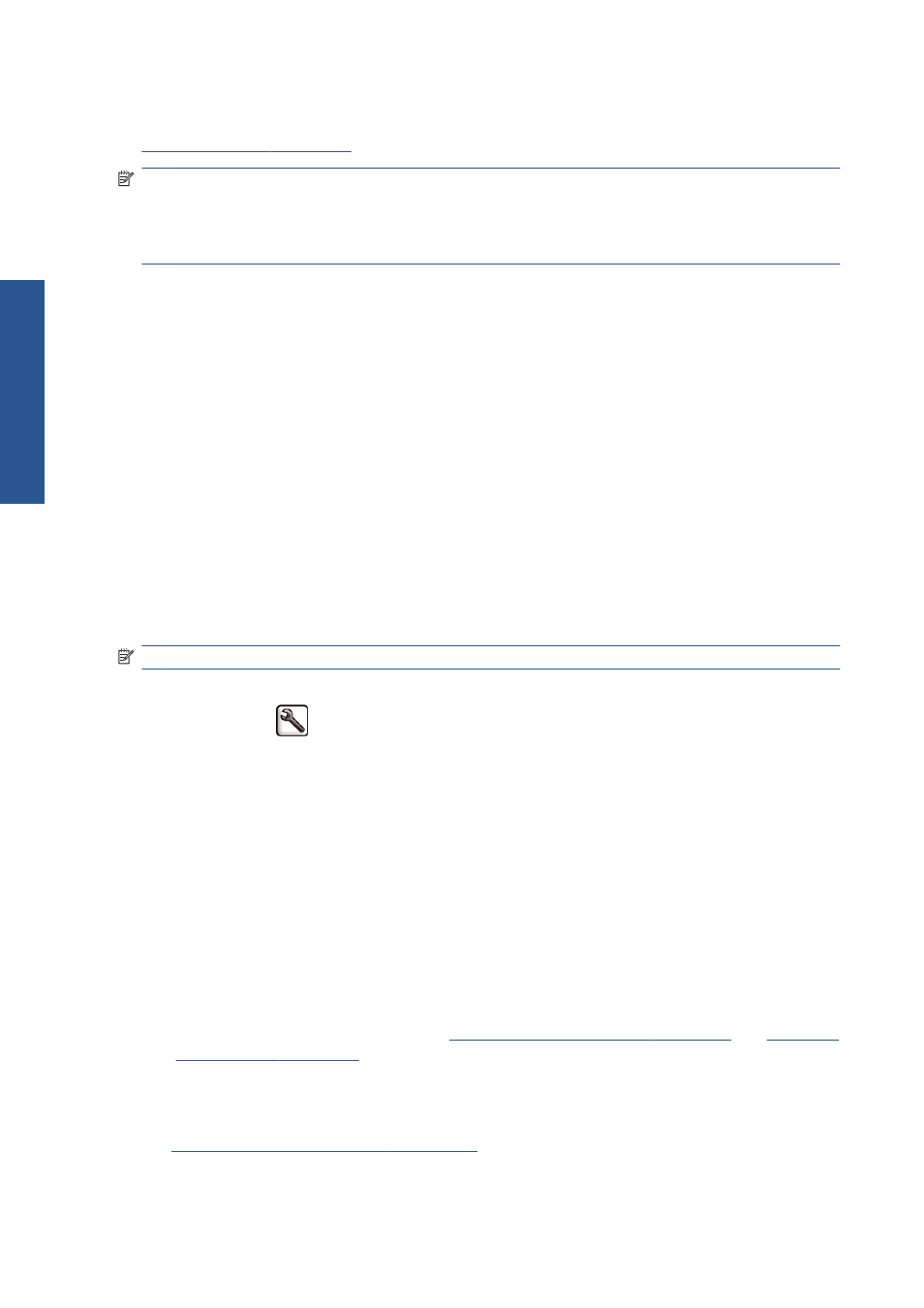
When printing in Fast mode on Translucent Bond, Vellum or Natural Tracing Paper, there could be
some ink transfer marks in highly inked areas. Select Normal or Best mode to avoid this problem. See
Select print quality on page 79
.
NOTE:
You will have to remove the accumulated pile of cut sheets from the stacker every now and
then.
NOTE:
If you retrieve just one job from the stack, try to leave the stack in a tidy condition, otherwise
you may experience stacking problems and paper jams.
Stacker messages
You may see the following messages when using the stacker.
●
Remove the stacker: You must uninstall the stacker before printing, because there is no paper
loaded that is compatible with it.
●
Hold for stacker removal: You must uninstall the stacker before printing the current job,
because the paper type specified for the job is not compatible with the stacker, and the paper
mismatch action is Hold for paper.
●
Hold for paper: The paper mismatch action is Hold for paper, and the paper type specified
for the job is not loaded.
●
Load paper for next job: No paper is loaded.
Change the temperature
NOTE:
This option is only available if the stacker is installed on the printer.
The stacker contains a heated roller to remove the curl from the paper. To change the temperature of
the roller, select the
icon on the printer's front panel, then Accessories > Stacker > Select
temperature. There are three options:
●
Normal is the default and recommended setting.
●
High sets the roller to a higher temperature, which may be useful for particularly stiff paper.
●
Low sets the roller to a lower temperature, which may be useful for paper with a particularly
sensitive coating.
Change paper rolls while using the stacker
1.
Remove the stack of cut paper from the stacker in order to make the stacker easier to handle.
2.
Detach the stacker from the printer: first one side, then the other.
3.
Change the rolls in the normal way: see
Unload a roll from the printer on page 34
.
Clean the exterior of the stacker
Clean the exterior of the printer on page 140
.
74
Chapter 7 Use of the stacker
ENWW
St
ac
ker
