Clean (recover) the printheads, Clean the electrical connections on a printhead – HP Designjet T7100 Printer series User Manual
Page 64
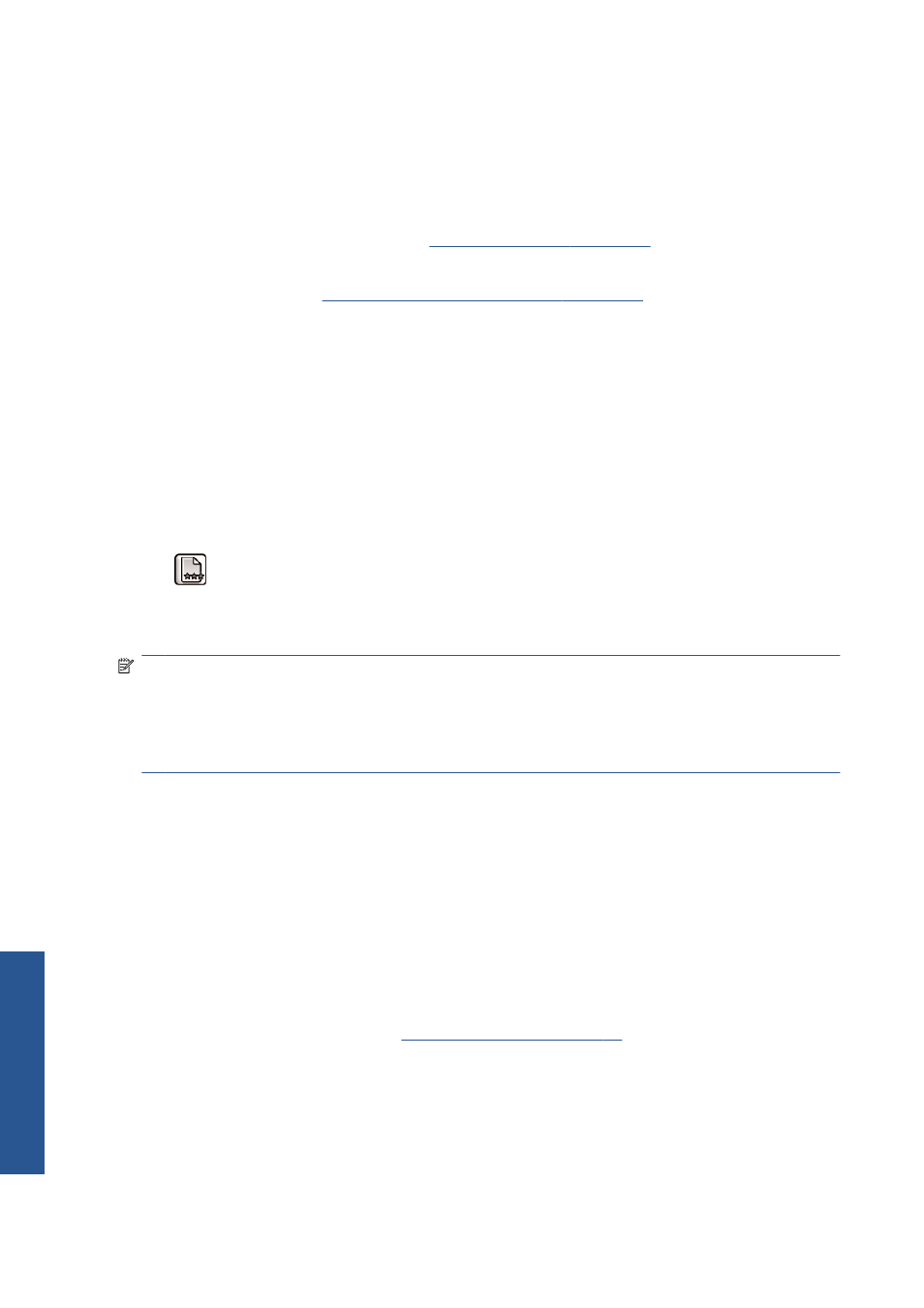
9.
The front-panel display confirms that all of the printheads are correctly inserted, and the printer
starts checking and preparing the printheads. The default routine process, when all printheads are
changed, takes about 18 minutes. If the printer identifies a problem when preparing the
printheads, the process takes longer, up to 30 minutes. For a single printhead insertion, the time
varies between 10 and 20 minutes.
10.
After all printheads are checked and prepared, the printhead realignment procedure runs
automatically if paper is loaded. See
Align the printheads on page 59
11.
Depending on the paper type, the paper advance calibration procedure may run automatically if
paper is loaded. See
Perform paper advance calibration on page 35
Clean (recover) the printheads
Periodic printhead cleaning is performed automatically, as long as the printer is kept turned on.
However, you should clean the printheads if you are experiencing poor image quality and cannot
resolve the issues by other methods. This ensures that there is fresh ink in the nozzles and helps to
prevents nozzle clogs.
If you have printed the printhead status plot, you know which colors are failing. Clean the pair of
printheads that are not performing adequately. If you are not sure which printheads to clean, clean all
of the printheads.
To clean the printheads, go to the printer's front panel and select the Image Quality Maintenance menu
icon
, select Clean printheads, and then select which printheads you want to clean. You can
clean all of the printheads or only some of them.
Cleaning all printheads takes about 5 minutes. Cleaning any two printheads takes about 3 minutes.
NOTE:
Cleaning all printheads uses more ink than cleaning a single pair.
NOTE:
HP recommends that you purge the ink from the printheads before printing a job if the printer
has been turned off for more than six weeks or if you are experiencing inconsistent colors from print to
print after long storage periods. Purging the ink from the printheads helps to ensure maximum color
consistency; it is not a remedy for poor printhead health.
Clean the electrical connections on a printhead
It is possible that the printer will not recognize a printhead after it has been installed. This can happen
when ink builds up on the electrical connections between the printhead and the printhead carriage.
Under these circumstances, HP recommends that you clean the electrical connections on the printhead.
However, routine cleaning of the connections when no problems are apparent is not recommended.
Use an absorbent lint-free cloth, slightly dampened with isopropyl alcohol, to clean the electrical
interconnects on both the printhead carriage and the printhead if the Reseat or Replace message
persists next to the printhead on the front-panel display.
1.
Open the printhead carriage latch and extract the printhead that is causing the problem, as
indicated on the front panel. See
56
Chapter 5 Handle the ink system
ENWW
Handle t
h
e ink system
