Clean the paper-advance sensor window, Lubricate the printhead carriage, Clean – HP Designjet T7100 Printer series User Manual
Page 150
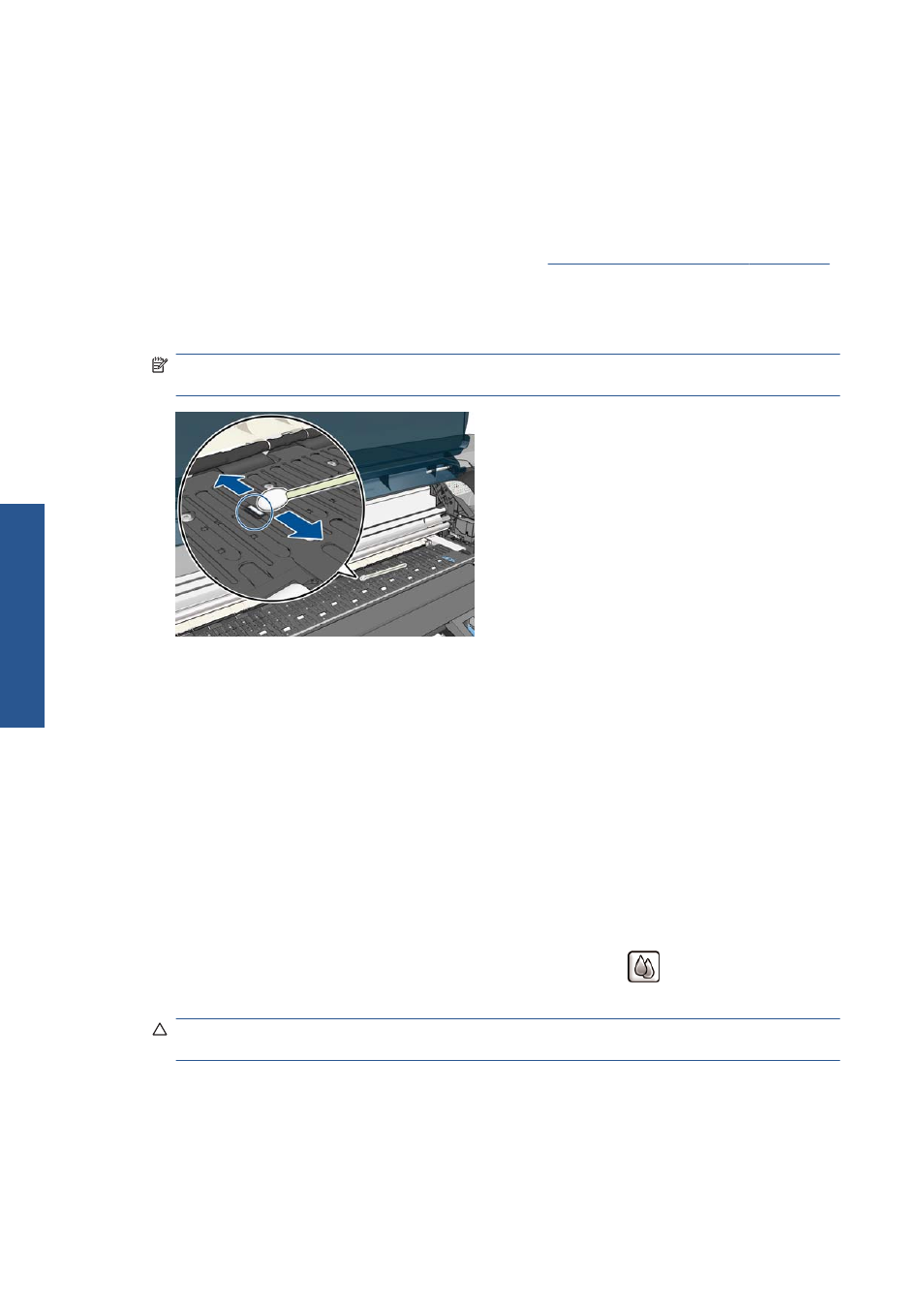
Clean the paper-advance sensor window
The paper advance sensor is the very small rectangular window (less than 1 cm² in size and shown in
the following graphic) near the sixth platen roller from the right.
HP recommends that you clean the paper-advance sensor window every 10 months, and whenever you
experience print-quality issues.
1.
Unload the paper using the front-panel procedure. See
Unload a roll from the printer on page 34
.
2.
Wipe the sensor window with cotton swabs, slightly dampened with isopropyl alcohol, to remove
ink or dust. If the sensor window is heavily coated with ink, you may need to apply some pressure
while wiping, helping the cotton to absorb the ink.
NOTE:
Do not dampen the cotton swabs with water, because it does not evaporate quickly
enough, and may pass through the window to the sensor itself.
3.
Under ambient light, a clean sensor window shows a violet-colored reflection that extends
uniformly across the entire surface. To see this reflection, look closely at the sensor window and
slightly change your viewing angle.
4.
Continue cleaning with fresh swabs until the cotton stays clean and the sensor window looks
clean.
5.
Wait 3–4 minutes before reloading the paper to ensure that the alcohol has evaporated
completely.
Lubricate the printhead carriage
The printhead carriage occasionally (about once a year) needs lubrication so that it continues to slide
easily along the slider rod.
1.
To gain access to the carriage, go to the front panel and select the
icon, and then select
Replace printheads. The carriage slides to the middle section of the printer.
CAUTION:
If the carriage remains in the central part of the printer for more than 7 minutes, it
attempts to return to its home position on the right.
2.
Take the bottle of oil from the Maintenance Kit that can be ordered for your printer.
142
Chapter 13 Maintain the printer
ENWW
Ma
inta
in the p
rint
er
