High-quality printing, If you have a high-resolution image – HP Designjet T7100 Printer series User Manual
Page 89
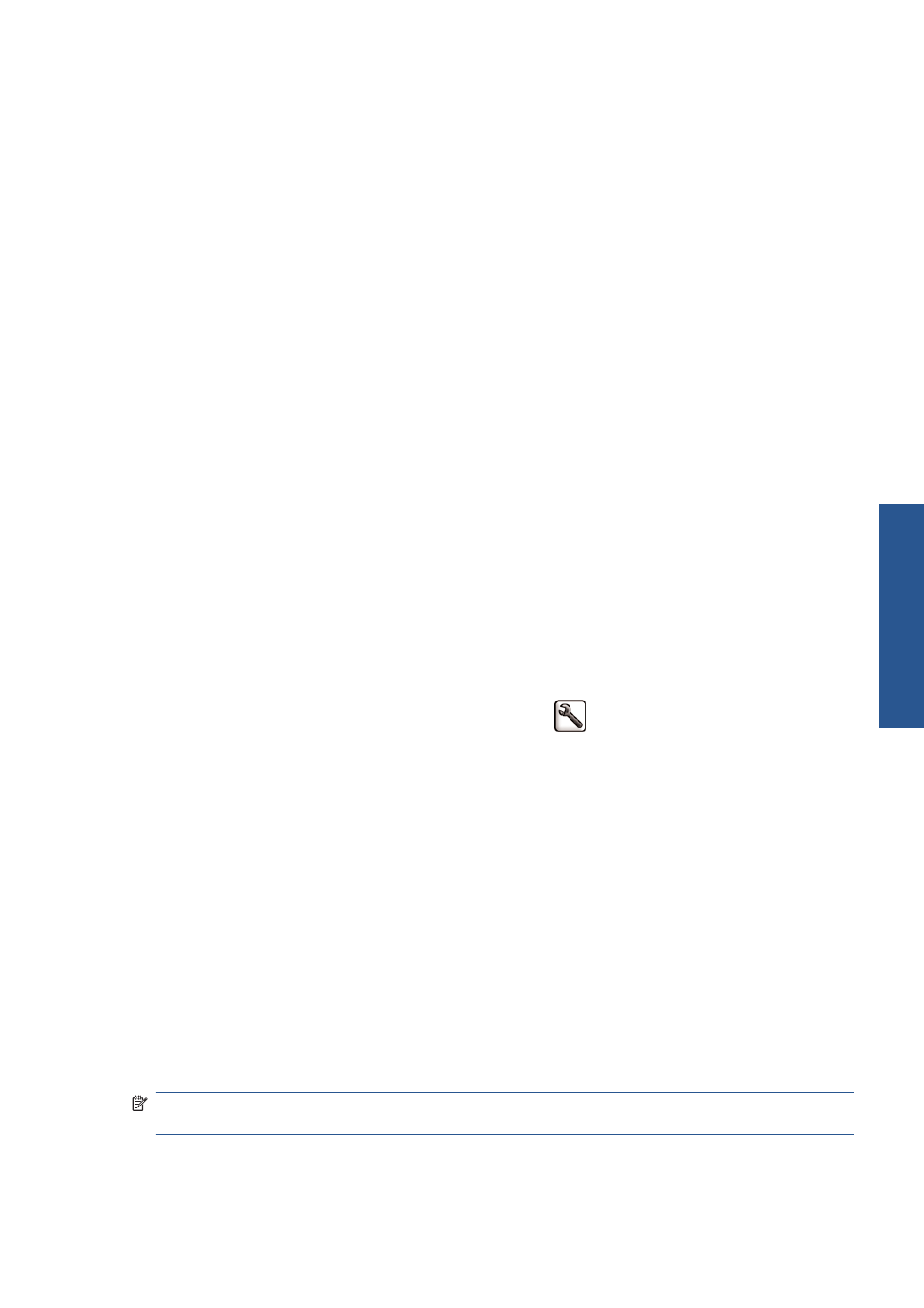
You can specify even faster draft-quality printing by using EconoMode, as follows. This is intended
mainly for documents containing only text and line drawings.
●
In the Windows driver dialog: go to the Paper/Quality tab and look at the Print Quality
section. Select Custom Options, then set the quality level to Fast and check the EconoMode
box.
●
In the Mac OS X 10.4 Print dialog: go to the Image Quality panel and set the quality
options to Custom, then set quality to Fast and check the EconoMode box.
●
In the Mac OS X 10.5 Print dialog: go to the Paper/Quality panel and set the quality
options to Custom, then set quality to Fast and check the EconoMode box.
●
On the Embedded Web Server's Submit Job page: select Basic settings > Print
quality > Custom. Set Quality level to Fast, and EconoMode to On.
High-quality printing
You can specify high-quality printing in the following ways:
●
In the Windows driver dialog: go to the Paper/Quality tab and look at the Print Quality
section. Move the print-quality slider to the extreme right ('Quality').
●
In the Mac OS X 10.4 Print dialog: go to the Image Quality panel and move the print-
quality slider to the extreme right ('Quality').
●
In the Mac OS X 10.5 Print dialog: go to the Paper/Quality panel and move the print-
quality slider to the extreme right ('Quality').
●
On the Embedded Web Server's Submit Job page: select Basic settings > Print
quality > Standard options > Quality.
●
Using the front panel: select the Setup menu icon
, then Printing preferences > Print
quality > Select quality level > Best.
Printing is bidirectional by default (the printheads print when travelling in both directions across the
paper), but you can choose Unidirectional printing for a further small improvement in quality at the
expense of speed. This option is not available if you have chosen Fast print quality.
If you have a high-resolution image
If your image has a resolution greater than the rendering resolution (which you can see in the driver's
Paper/Quality tab under Windows), print sharpness may be improved by selecting the Maximum
Detail option. This option is available only if you are printing on glossy paper and you have selected
Best print quality.
●
In the driver dialog (Mac OS Print dialog): select custom instead of standard print-quality
options, then check the Maximum Detail box.
●
On the Embedded Web Server's Submit Job page: select Basic settings > Print
quality > Custom. Set Quality level to Best, and Maximum detail to Yes.
NOTE:
The Maximum Detail option results in slower printing with photo papers, but it does not
increase the amount of ink used.
ENWW
High-quality printing
81
Print o
p
tio
ns
