Print on loaded paper, Rescale a print, Print on loaded paper rescale a print – HP Designjet T7100 Printer series User Manual
Page 92
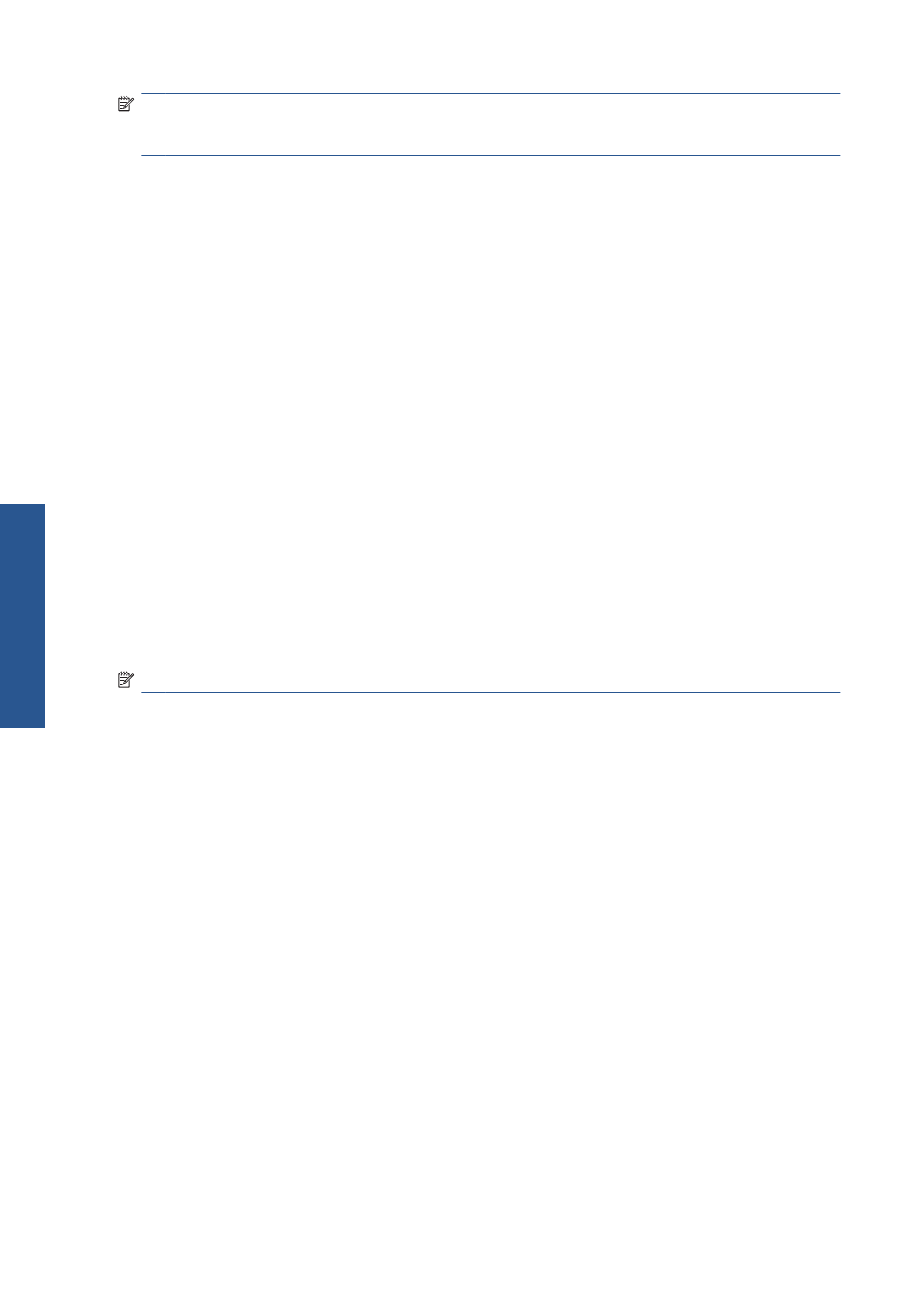
NOTE:
Under Mac OS, the available margins options depend on the paper size selected in the Page
Setup dialog. For instance, for oversize printing you must select a paper size name that includes the
word “oversize”.
●
Standard. Your image will be printed on a page of the size you have selected, with a 5 mm
(0.02 in) margin between the edges of the image and the edges of the paper. The image should
be small enough to fit between the margins.
●
Oversize. Your image will be printed on a page slightly larger than the size you have selected. If
you cut off the margins, you will be left with a page of the size you selected, with no margins
remaining between your image and the edges of the paper.
●
Clip contents by margins. Use this option when your image has white borders and a size
equal to that of the paper you have selected. The printer will use the white borders for its 5 mm
(0.02 in) margins and you will get a page of size equal to that which is selected in the driver.
Print on loaded paper
To print a job on whichever paper is loaded in the printer, select Any in the Paper Type option of your
printer driver.
●
In the Windows driver dialog: select the Paper/Quality tab, then select Any in the Paper
Type drop-down list.
●
In the Mac OS X 10.4 Print dialog: select the Image Quality panel, then select Any in
the Paper Type drop-down list.
●
In the Mac OS X 10.5 Print dialog: select the Paper/Quality panel, then select Any in
the Paper Type drop-down list.
NOTE:
Any is the default Paper Type selection.
Rescale a print
You can send an image to the printer at a certain size but tell the printer to rescale it to a different size
(normally larger). This may be useful if your software does not support large formats.
You can rescale an image in the following ways:
●
In the Windows driver dialog: go to the Features tab and look at the Resizing Options
section.
◦
The Print document on option adjusts the image size to the paper size you have selected.
For example, if you have selected ISO A2 as the paper size and you print an A3-sized
image, it is enlarged to fit the A2 paper. If the ISO A4 paper size is selected, the printer
reduces a larger image to fit the A4 size.
◦
The % of actual size option enlarges the printable area of the original paper size (the
page minus the margins) by the percentage indicated, then adds the margins to create the
output paper size.
●
In the Mac OS Print dialog: select the Finishing panel, then Print document on to adjust
the image size to the paper size you have selected. For example, if you have selected ISO A2 as
the paper size and you print an A3-sized image, it is enlarged to fit the A2 paper. If the ISO A4
paper size is selected, the printer reduces a larger image to fit the A4 size.
84
Chapter 8 Print options
ENWW
Pri
nt opti
ons
