Remote access to the virtual connect manager, Command output filtering – HP Virtual Connect 4Gb Fibre Channel Module for c-Class BladeSystem User Manual
Page 14
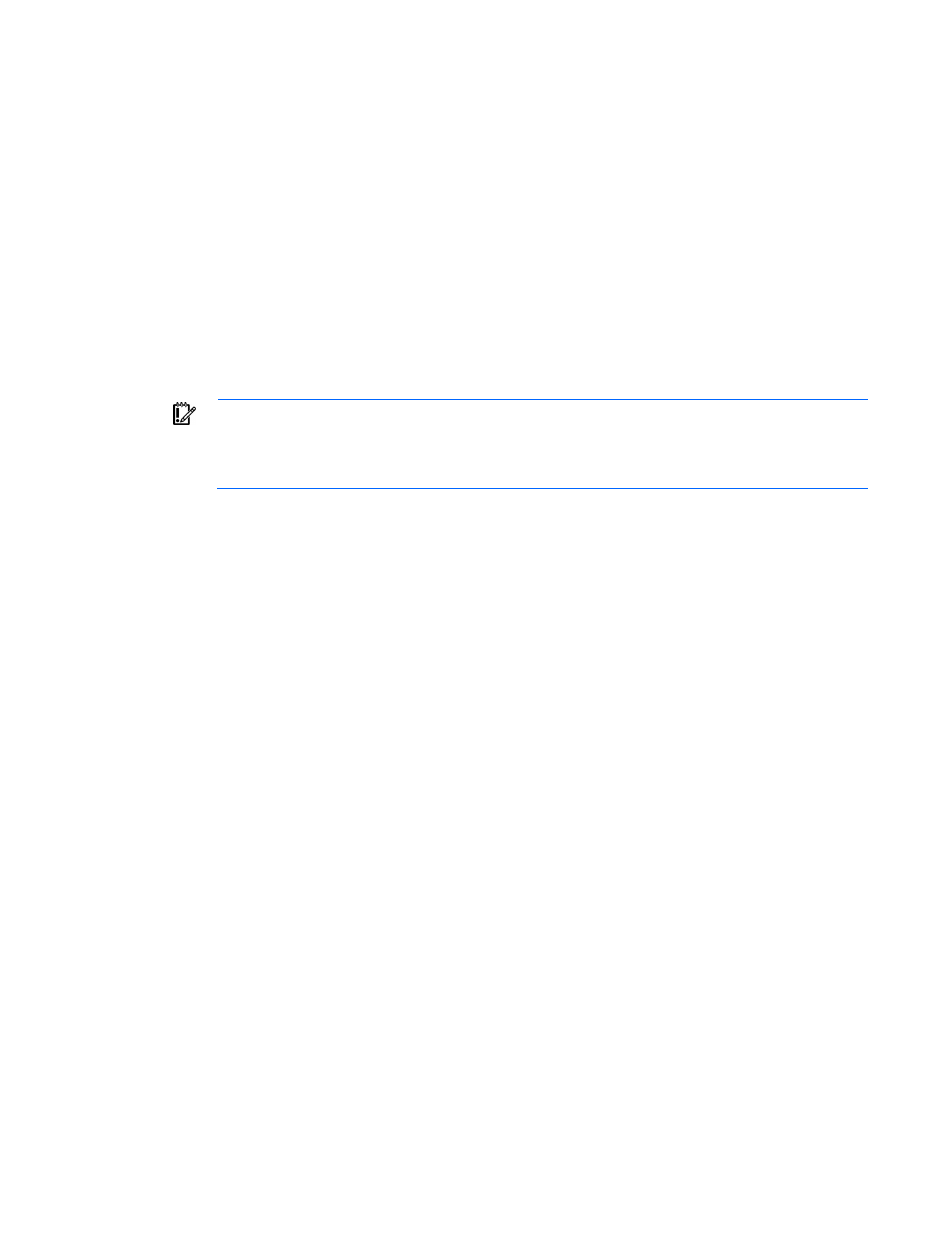
Introduction 14
GETTING STARTED:
help : displays a list of available subcommands
exit : quits the command shell
->
Non-Interactive Mode
In some cases, users might want to write automated scripts that execute a single command at a time. These
scripts can be used to batch several commands in a single script file from the SSH client. An example of how
to use the non-interactive mode for CLI command execution is provided below. In the example, the primary
VCM is located at IP address 192.168.0.120.
IMPORTANT:
To suppress prompting for a password during login, you must first setup the SSH
encryption keys using the VCM Web GUI, and configure your SSH client properly with the keys.
For additional information on configuring the SSH keys, see the HP Virtual Connect for c-Class
BladeSystem User Guide.
->ssh [email protected] show enclosure
Remote access to the Virtual Connect Manager
The Virtual Connect Manager CLI can be accessed remotely through any SSH session:
1.
Start an SSH session to the Virtual Connect Manager using any SSH client application.
2.
When prompted, type the assigned IP address or DNS name of the Virtual Connect Manager, and then
press Enter.
3.
Type a valid user name, and then press Enter.
4.
Type a valid password, and then press Enter. The CLI command prompt displays.
5.
Enter commands for the Virtual Connect Manager.
6.
To terminate the remote access SSH session, close the communication software or enter exit at the CLI
command prompt.
Command output filtering
The CLI provides output filtering capabilities that enable users to display only properties of interest. This
feature is useful for filtering large amounts of output data for specific information. One or more properties can
be specified in the output filtering rules.
The examples below illustrate some common usage scenarios for output filtering.
Example 1: Displaying all enabled users
->show user enabled=true
Example 2: Displaying on VC Ethernet Interconnect Modules
->show interconnect type=VC-ENET
- Virtual Connect 8Gb 20-port Fibre Channel Module for c-Class BladeSystem 1.10GB Virtual Connect Ethernet Module for c-Class BladeSystem Virtual Connect 8Gb 24-port Fibre Channel Module for c-Class BladeSystem Virtual Connect Flex-10 10Gb Ethernet Module for c-Class BladeSystem Virtual Connect FlexFabric 10Gb24-port Module for c-Class BladeSystem 4GB Virtual Connect Fibre Channel Module for c-Class BladeSystem
