Installing firmware through a web browser, Hp sim support, Resolving character and line feed issues – HP ProLiant DL180 Server User Manual
Page 59
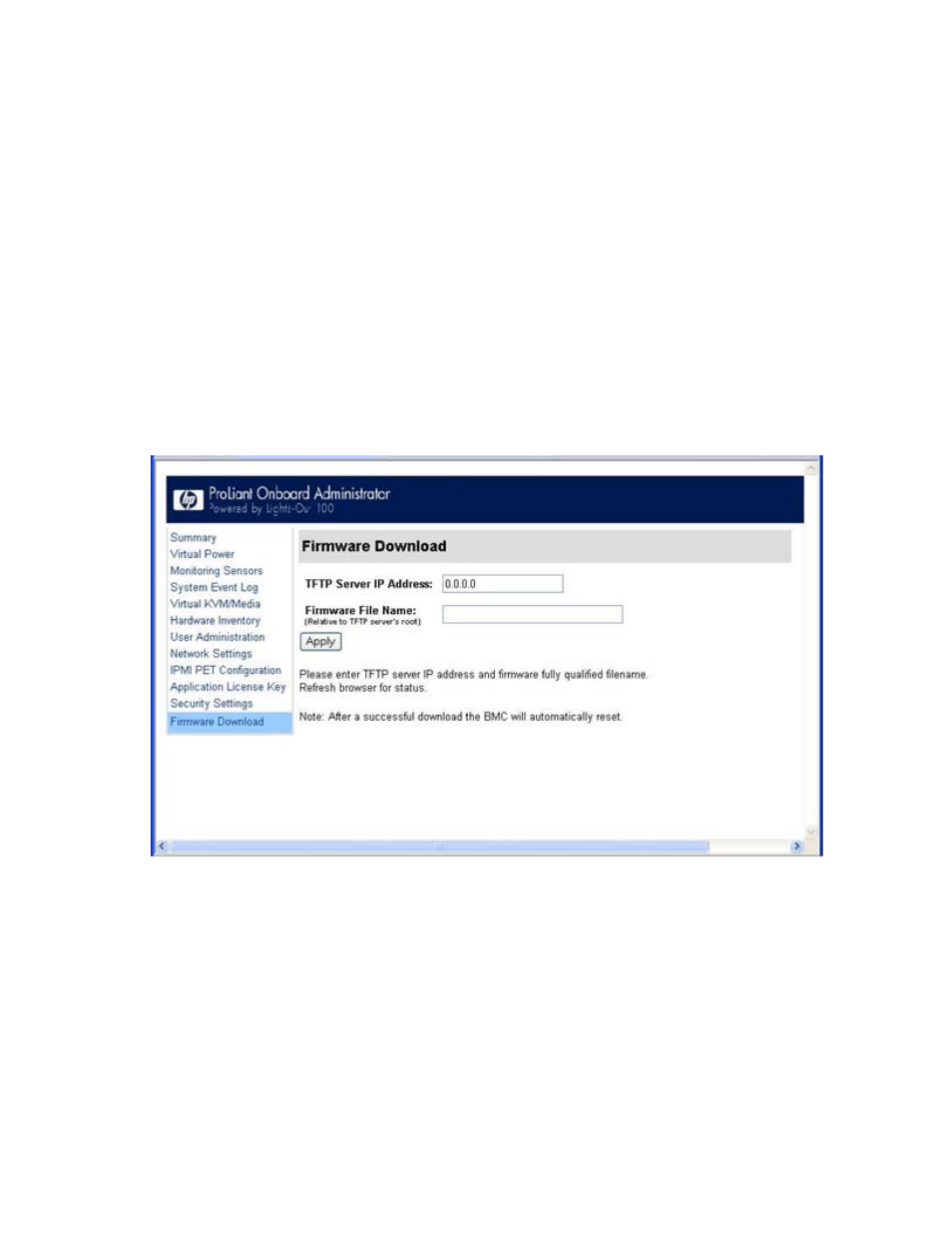
Using LO100 59
Installing firmware through a web browser
The Firmware Download page enables you to install new firmware images. To install firmware through
the browser:
1.
Log in to LO100 as an administrator.
2.
On the browser main menu recognition box, click Firmware Download.
3.
In the TFTP server IP address field, enter the IP address of the TFTP server.
4.
Enter the file name of the firmware image in the File Name field. Include the path relative to the TFTP
server root in the file name.
5.
If you are using Linux to install the firmware:
a.
Place the image file in the tftpboot file, which is in the TFTP servers root directory.
b.
Enter the file name of the firmware image in the Firmware File name field. Include the path to the
TFTP server root in the file name.
6.
Click Apply.
After you click Apply, the BMC is reset. You must reconnect to the Web browser.
HP SIM support
HP SIM discovers LO100 and enables you to identify and launch LO100. See your HP SIM user guide for
more information on using HP SIM with LO100.
Resolving character and line feed issues
HP recommends using similar operating systems to communicate between the CMS and your applications
or workstations. For example, if you are running a Linux CMS, run Linux on your workstations, and use a
- ProLiant DL180 G5 Server ProLiant ML150 G5 Server ProLiant ML110 G5 Server ProLiant DL160 G5p Server ProLiant DL120 G5 Server ProLiant ML115 G5 Server ProLiant DL165 G5 Server ProLiant DL160 G5 Server ProLiant DL165 G5p Server Lights-Out 100 Remote Management ProLiant SL165z G6 Server ProLiant DL185 G5 Server
