Changing user settings through a web browser, Changing user settings through the clp, Changing user settings through a web – HP ProLiant DL180 Server User Manual
Page 50: Browser
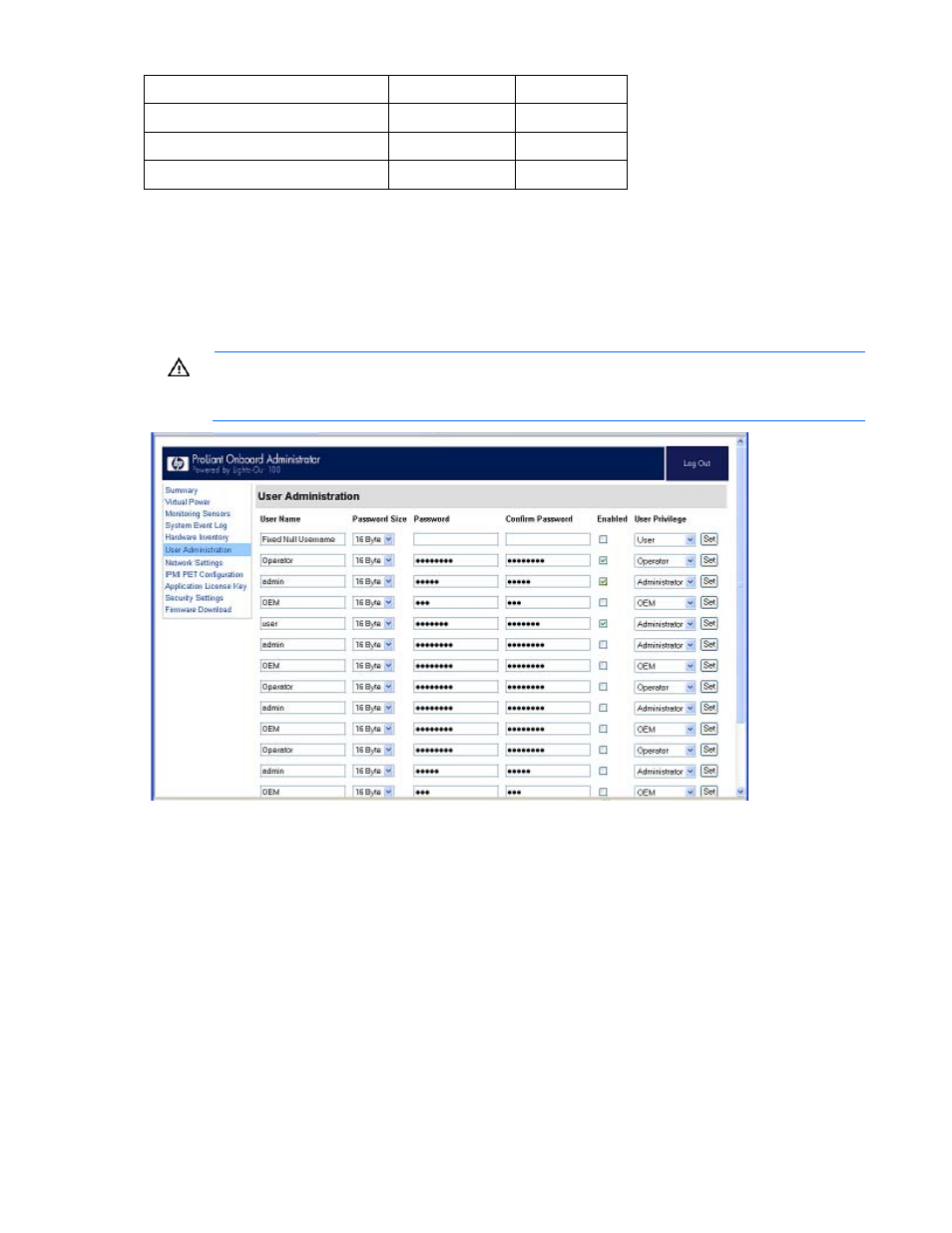
Using LO100 50
Option
User
Operator
Virtual KVM
No
No
Application License Key
No
No
Security Settings
No
No
Changing user settings through a web browser
The User Administration screen enables you to view user information, modify user settings, and enable or
disable user accounts. The first user account is a fixed null value. You cannot change the properties of the
first user or use it to log in. Only the first two users (after the fixed null value) are enabled for login by
default. Users can only be enabled from the browser interface.
WARNING:
Do not disable all user accounts. If you disable all user accounts you will not be
able to log in to LO100. HP recommends always leaving at least one user with administrative
privileges.
To modify user settings:
1.
On the main menu navigation bar, click User Administration.
2.
In the Password and Confirm Password fields, enter the password.
3.
Select the User Privilege level from the list. For more information on user privileges and access rights,
see "User administration (on page
)."
4.
(Optional) Change the user name.
5.
To save the changes, click Set.
Changing user settings through the CLP
The first user is a fixed null value. Customizable users start at user2 and continue through user16. You can
only enable users for log in through the browser. However, you can change the values through any
connection.
- ProLiant DL180 G5 Server ProLiant ML150 G5 Server ProLiant ML110 G5 Server ProLiant DL160 G5p Server ProLiant DL120 G5 Server ProLiant ML115 G5 Server ProLiant DL165 G5 Server ProLiant DL160 G5 Server ProLiant DL165 G5p Server Lights-Out 100 Remote Management ProLiant SL165z G6 Server ProLiant DL185 G5 Server
