Viewing sensors data from a web browser, Viewing sensor data from the bios setup utility – HP ProLiant DL180 Server User Manual
Page 30
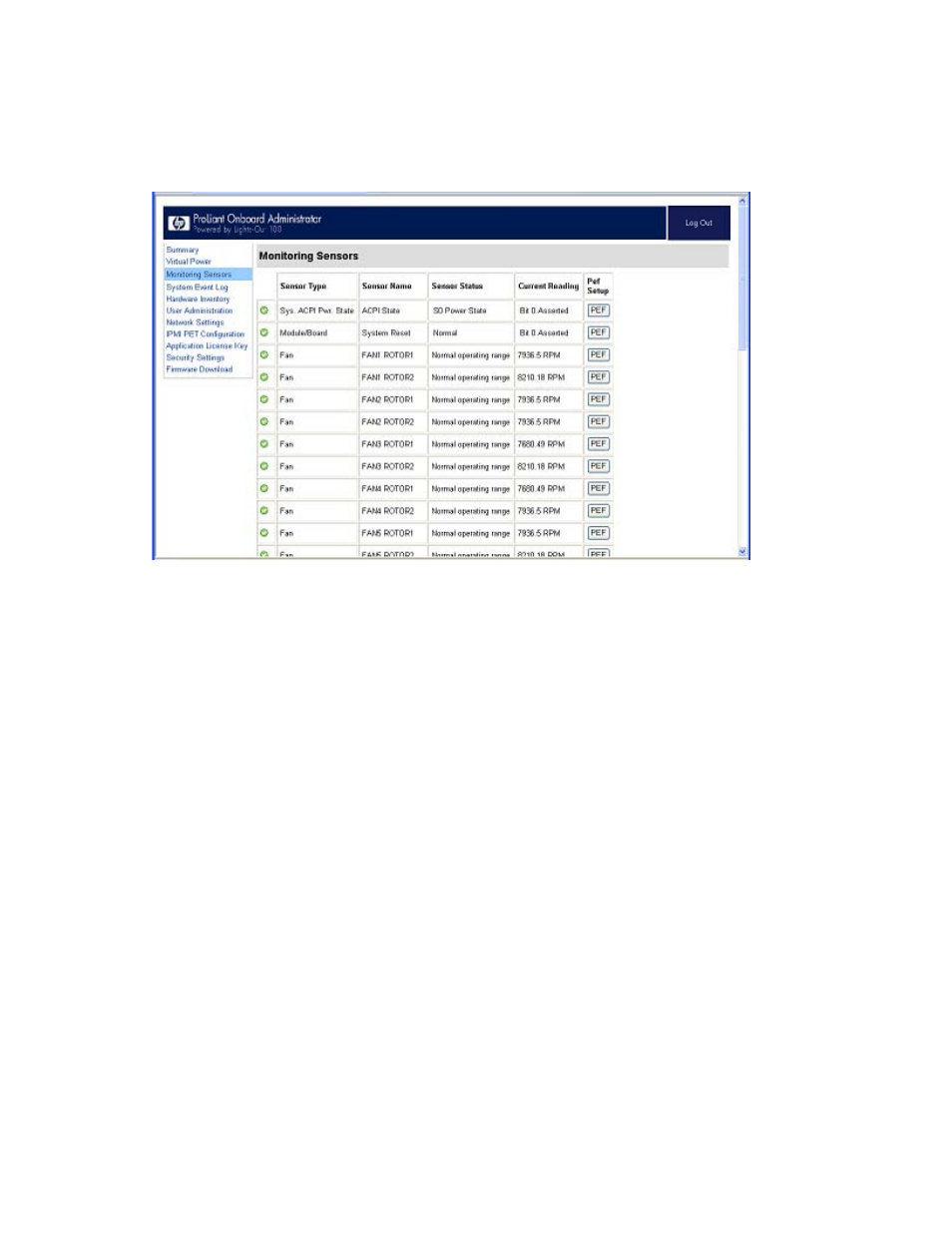
Using LO100 30
Viewing sensors data from a web browser
The Monitoring Sensors screen displays a snapshot of the temperature, fans, and voltage sensor data,
including sensor type, name, status, and current reading. To access this page from a web browser, on the
main menu navigation bar, click Monitoring Sensor.
To update the display, click the Refresh button. To view or add a PEF action, click PEF. For more
information, see "Platform Event Filtering configuration (on page
)."
Viewing sensor data from the BIOS Setup Utility
1.
Press the F10 key during POST to enter the BIOS Setup Utility.
2.
Press the right arrow (→) key to navigate to the Advanced menu.
3.
Choose one of these options:
o
On ML110 G5 and ML150 G5 servers:
i.
Press the down arrow (↓) key to scroll to IPMI. Press the Enter key.
ii.
Scroll to Realtime Sensor Data by pressing the down arrow (↓) key. Press the Enter key.
o
On ML115 G5 servers:
i.
Press the down arrow (↓) key to scroll to IPMI. Press the Enter key.
ii.
Scroll to the Hardware Health Information menu by pressing the down arrow (↓) key. Press
the Enter key.
o
On DL120 G5 servers:
i.
Press the down arrow (↓) key to scroll to IPMI. Press the Enter key.
ii.
Scroll to Realtime Sensor Data by pressing the down arrow (↓) key. Press the Enter key.
o
On DL160 G5, DL165 G5, DL180 G5, and DL185 G5 servers:
i.
Press the down arrow (↓) key to scroll to IPMI Configuration. Press the Enter key.
ii.
Scroll to the Hardware Health Information menu by pressing the down arrow (↓) key. Press
the Enter key.
- ProLiant DL180 G5 Server ProLiant ML150 G5 Server ProLiant ML110 G5 Server ProLiant DL160 G5p Server ProLiant DL120 G5 Server ProLiant ML115 G5 Server ProLiant DL165 G5 Server ProLiant DL160 G5 Server ProLiant DL165 G5p Server Lights-Out 100 Remote Management ProLiant SL165z G6 Server ProLiant DL185 G5 Server
