Redirecting a linux console – HP ProLiant DL180 Server User Manual
Page 44
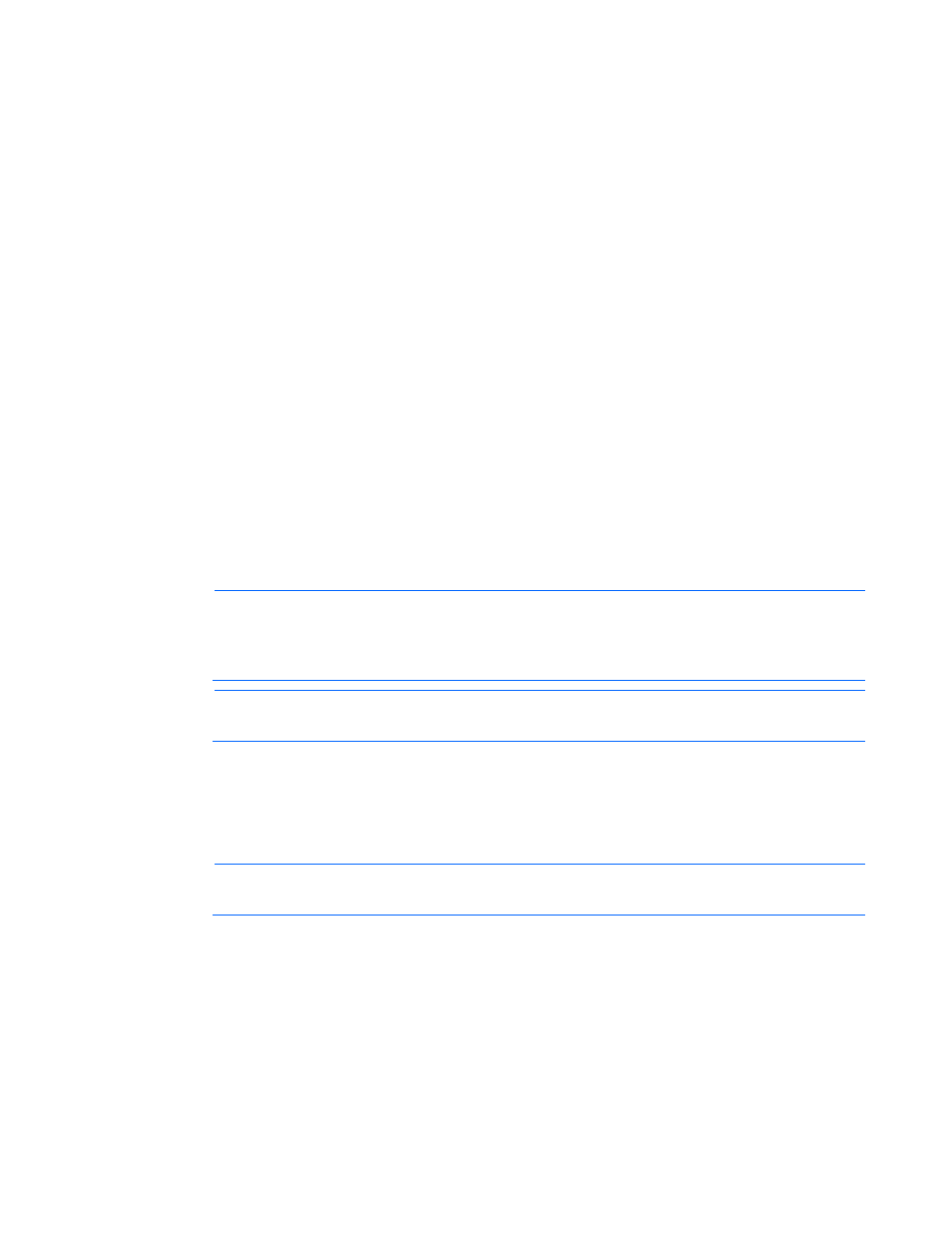
Using LO100 44
—
Remote Access—Enabled
—
EMS support(SPCR)—Enabled
—
Base Address—IRQ4/3F8
—
Serial Port Mode—9600 8,n,1
—
Flow Control—None
—
Terminal Type—VT100
—
Redirection after BIOS POST—Enabled
4.
Press the Esc key to return to the previous screen.
5.
Scroll to the I/O Device Configuration option, and press the Enter key.
6.
Verify that Serial Port is set to Shared.
7.
Follow the instructions in the "Network settings (on page
)" section to set or obtain a valid IP
address.
8.
Press the F10 key to save and exit.
After completing the console redirection process, you can view the boot process remotely from a client PC
through an established telnet session to the IP address of LO100. See your operating system
documentation for instructions on establishing telnet sessions.
To redirect the console to the telnet session and view the boot process, press the Esc+Q keys in the telnet
session during server boot. If you reset the server using the telnet connection, and press the Esc+Q keys,
the boot process might not appear immediately. The boot process appears after the server resets. You can
end the session by pressing the Esc+( keys.
NOTE:
If you encounter problems logging in to the remote console, be aware that some telnet
programs might require you to enable their send line feed at end of line option. If
the remote console does not respond to the Enter key, try setting this option in your telnet
program.
NOTE:
You must follow the instructions in the "Network settings (on page
)" section to
configure the network access properly.
Redirecting a Linux console
In the remote console and servers with the Linux operating system, you can enable a remote login on
ttyS0 by making the following changes to the BIOS Setup Utility and boot documents.
NOTE:
The actual steps will vary depending on your version of Linux.
1.
Using the BIOS Setup Utility, verify your system configuration by choosing one of these options:
o
On HP ProLiant ML110 G5 servers, verify the following settings:
Configure Console Redirection
—
Console Redirection—Enabled
—
EMC Support (SPCR)—Enabled
—
Flow Control—None
—
Redirection After BIOS POST—Always
- ProLiant DL180 G5 Server ProLiant ML150 G5 Server ProLiant ML110 G5 Server ProLiant DL160 G5p Server ProLiant DL120 G5 Server ProLiant ML115 G5 Server ProLiant DL165 G5 Server ProLiant DL160 G5 Server ProLiant DL165 G5p Server Lights-Out 100 Remote Management ProLiant SL165z G6 Server ProLiant DL185 G5 Server
