Accessing the remote console through telnet – HP ProLiant DL180 Server User Manual
Page 41
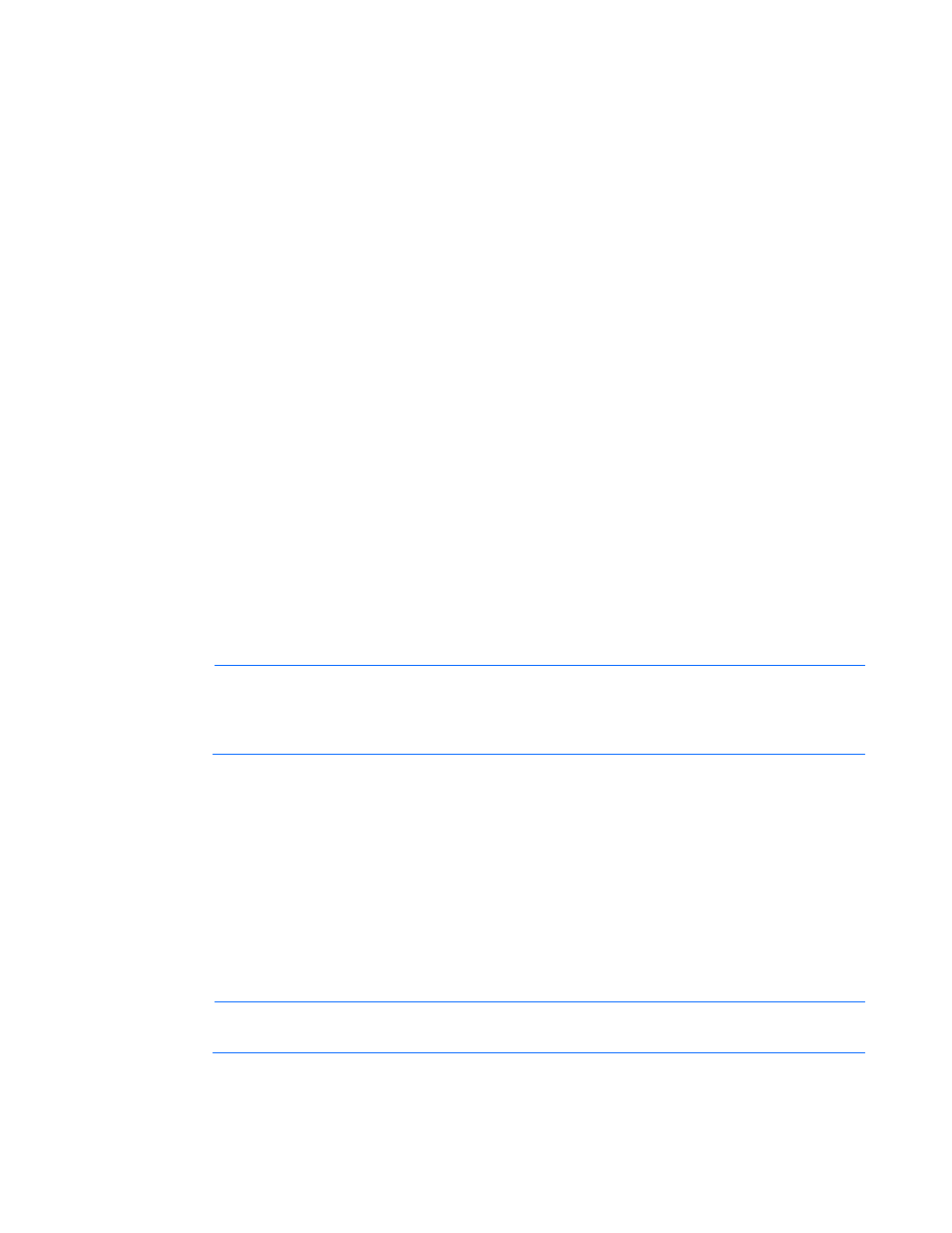
Using LO100 41
To share a virtual media device, do the following:
1.
On the Virtual KVM menu, from the Control menu, select Virtual Media. The Virtual Media window
appears.
2.
If the device you want to add is not in the list, click Remove.
3.
To add a device, see "Adding a virtual media device (on page
)".
4.
Select the device and click Connect. A message box appears, indicating either the device has been
successfully connected or a problem has occurred.
5.
Click OK to close the Virtual Media window.
To remove a shared virtual media device, do the following:
Before removing a shared device, verify the device is safe to remove. If necessary, perform any required
steps to ensure the safe removal of removable media devices on the server.
1.
On the Virtual KVM menu, from the Control menu, select Virtual Media. The Virtual Media window
appears, displaying all currently available added devices.
2.
Select the device you want to remove, and click Remove. A dialog box appears, indicating that the
device has been successfully disconnected.
3.
Click OK to close the Virtual Media window.
Accessing the remote console through telnet
You can access the remote console through either the BIOS console text-redirection functionality or a
Windows Server® 2003 text-based console. You can open only one Remote Console window can be
open at a time.
To start a remote console session, press the Esc+Q keys. To end a remote console session and return to the
CLP, press the Esc+( keys.
NOTE:
When entering any ESC key sequences, extra characters might be buffered, causing
the remote side to receive function key presses incorrectly. To avoid this issue and perform
function key or alternate key sequences, press and hold the ESC key, release it, and then
press the other key sequence.
To change the timeout settings for telnet and for the remote console, use Linux raw IPMI commands or an
oemhp command through telnet. The following examples disable timeout:
•
Linux IPMI tool raw command example:
ipmitool raw 0x0c 0x01 0x02 0xf6 0x00 0x00
•
Telnet example:
oemhp i 20 30 b0 18 00 01 02 f6 00 00 ef
The expected response is:
18 34 B4 20 00 01 00 DF .4......
You can disable telnet timeout through the HTML option on the Network Settings screen.
NOTE:
These commands only work in firmware versions 3.05 or later.
- ProLiant DL180 G5 Server ProLiant ML150 G5 Server ProLiant ML110 G5 Server ProLiant DL160 G5p Server ProLiant DL120 G5 Server ProLiant ML115 G5 Server ProLiant DL165 G5 Server ProLiant DL160 G5 Server ProLiant DL165 G5p Server Lights-Out 100 Remote Management ProLiant SL165z G6 Server ProLiant DL185 G5 Server
