HP ProLiant DL180 Server User Manual
Page 38
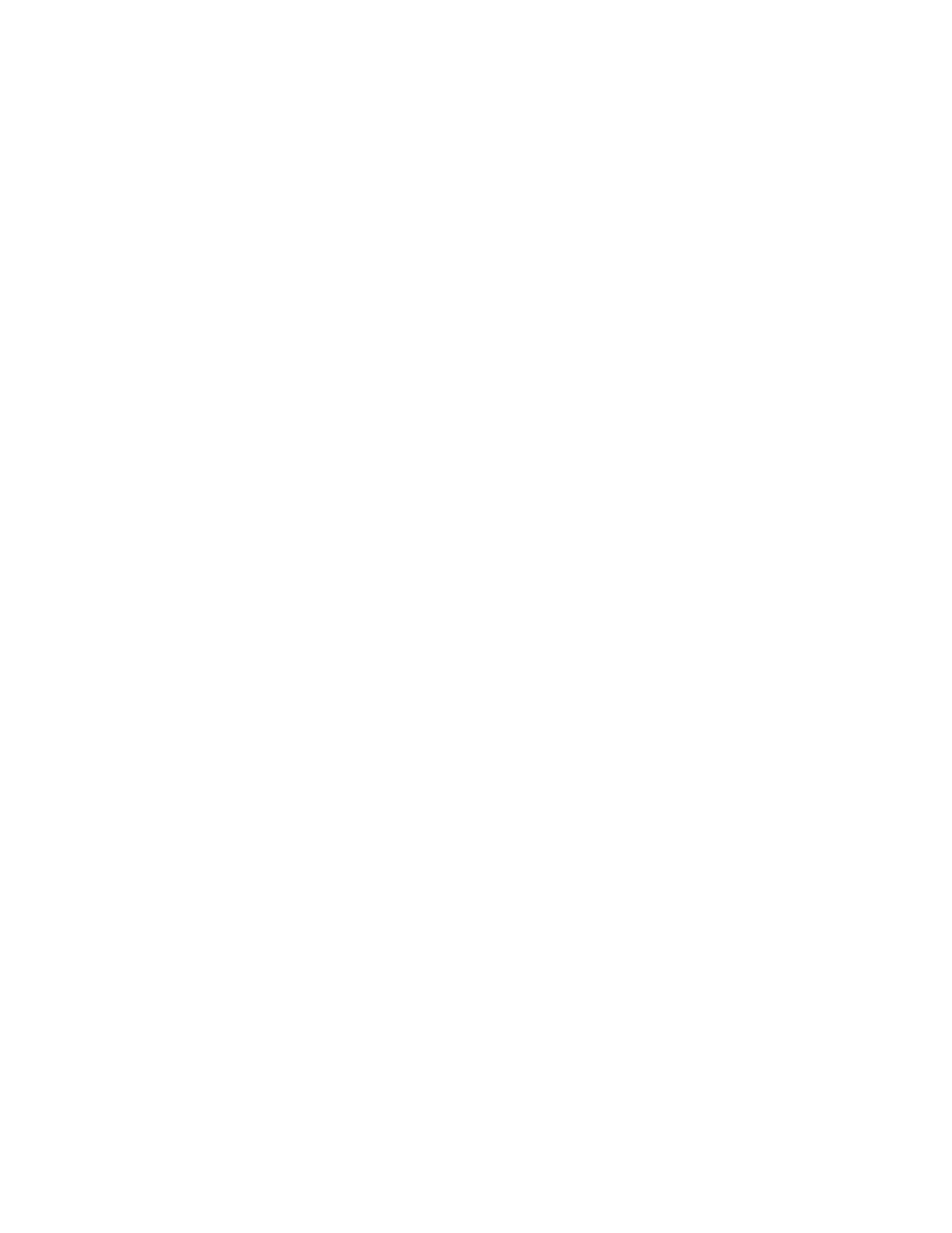
Using LO100 38
number=1
date=05/07/2008
time=16:42:52
sensordescription=Identify
eventdescription=State Asserted
eventdirection=Assertion
Verbs
cd
version
exit
show
reset
oemhp
help
Accessing the system event log from the BIOS Setup Utility
1.
Press the F10 key during POST to enter the BIOS Setup Utility.
2.
Press the right arrow (→) key to navigate to the Advanced menu.
3.
Press the down arrow (↓) key to scroll to IPMI. Press the Enter key.
4.
Choose one of these options:
o
On ML110 G5 and ML150 G5 servers, scroll to the bottom of the IPMI page. The available
options include System Event Log and System Event Log (list mode).
o
On ML115 G5 servers:
i.
Scroll to the SEL Configuration menu by pressing the down arrow (↓) key. Press the Enter key.
ii.
Press the down arrow (↓) key to scroll to the following available setup options:
—
View BMC System Event Log
—
Clear BMC System Event Log.
o
On DL120 G5 servers, select System Event Log.
o
On DL160 G5, DL165 G5, DL180 G5, DL185 G5, and SL165z G6 servers:
i.
Scroll to the Event Log Configuration menu by pressing the down arrow (↓) key. Press the
Enter key.
ii.
Press the down arrow (↓) key to scroll to the following available setup options:
—
Clear System Event Log
—
View System Event Log
5.
Press the Enter key to view the highlighted setup item.
6.
Press the Esc key to return to the previous screen, or press the F10 key to save the changes and exit
Setup.
- ProLiant DL180 G5 Server ProLiant ML150 G5 Server ProLiant ML110 G5 Server ProLiant DL160 G5p Server ProLiant DL120 G5 Server ProLiant ML115 G5 Server ProLiant DL165 G5 Server ProLiant DL160 G5 Server ProLiant DL165 G5p Server Lights-Out 100 Remote Management ProLiant SL165z G6 Server ProLiant DL185 G5 Server
