Controlling server power through the clp, Monitoring sensors – HP ProLiant DL180 Server User Manual
Page 29
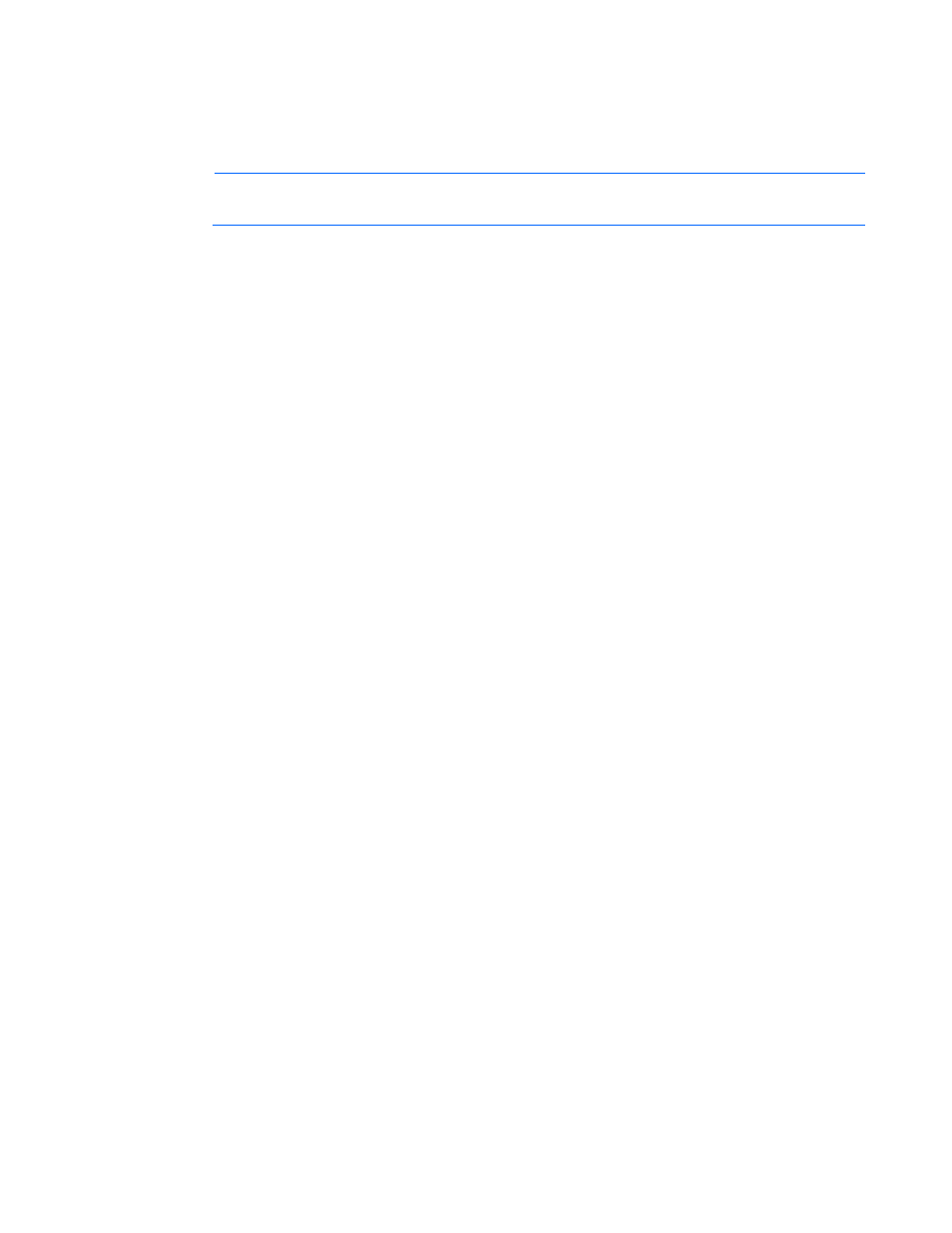
Using LO100 29
To modify Chassis Actions, select a Power Control Option in the Chassis Actions section, and then click
Apply.
To identify the server in the rack and illuminate the UID (the LED on the front panel of the server), from the
UID list, select the length of time for the UID to illuminate, and then click Identify.
NOTE:
The UID is not available on all LO100 servers. For more information, see your server
user guide.
A restore policy controls how the system responds when power is connected to the server. To set a restore
policy:
1.
Select the Power Restore Policy by choosing one of the following options:
o
Always power up—Powers on the server immediately after power is supplied.
o
Restore to powered state prior to power loss—Powers on the system if the system was in the
powered on state before a loss of power.
o
Power pushbutton or command required to power on system—Causes the server to wait for
external action before powering on the system.
2.
Click Set.
Controlling server power through the CLP
1.
Log in to LO100 CLP as described in the "Logging in to LO100 (on page
)" section.
2.
Change to the system1 target by entering cd system1.
3.
To power on the server, enter start /system1. For example:
/./system1/> start /system1
System1 started.
4.
To power off the server, enter stop /system1. For example:
/./system1/> stop /system1
System1 stopped.
The -force option can also be used with the stop command. This option forces the
implementation to stop the target, ignoring any policy that might cause the implementation to
normally not execute the command. In remote management processor implementation, this process is
equivalent to a hard power down.
5.
To reset the server, enter reset /system1. For example:
/./system1/> reset
System1 reset.
Monitoring sensors
LO100 provides operating system-independent remote monitoring of the current status of major sensors of
a target server including system temperature, fans, and voltage. You can view the data for this feature on
the Monitoring Sensors Page through a web browser or through the BIOS Setup Utility.
- ProLiant DL180 G5 Server ProLiant ML150 G5 Server ProLiant ML110 G5 Server ProLiant DL160 G5p Server ProLiant DL120 G5 Server ProLiant ML115 G5 Server ProLiant DL165 G5 Server ProLiant DL160 G5 Server ProLiant DL165 G5p Server Lights-Out 100 Remote Management ProLiant SL165z G6 Server ProLiant DL185 G5 Server
