Platform event trap configuration – HP ProLiant DL180 Server User Manual
Page 32
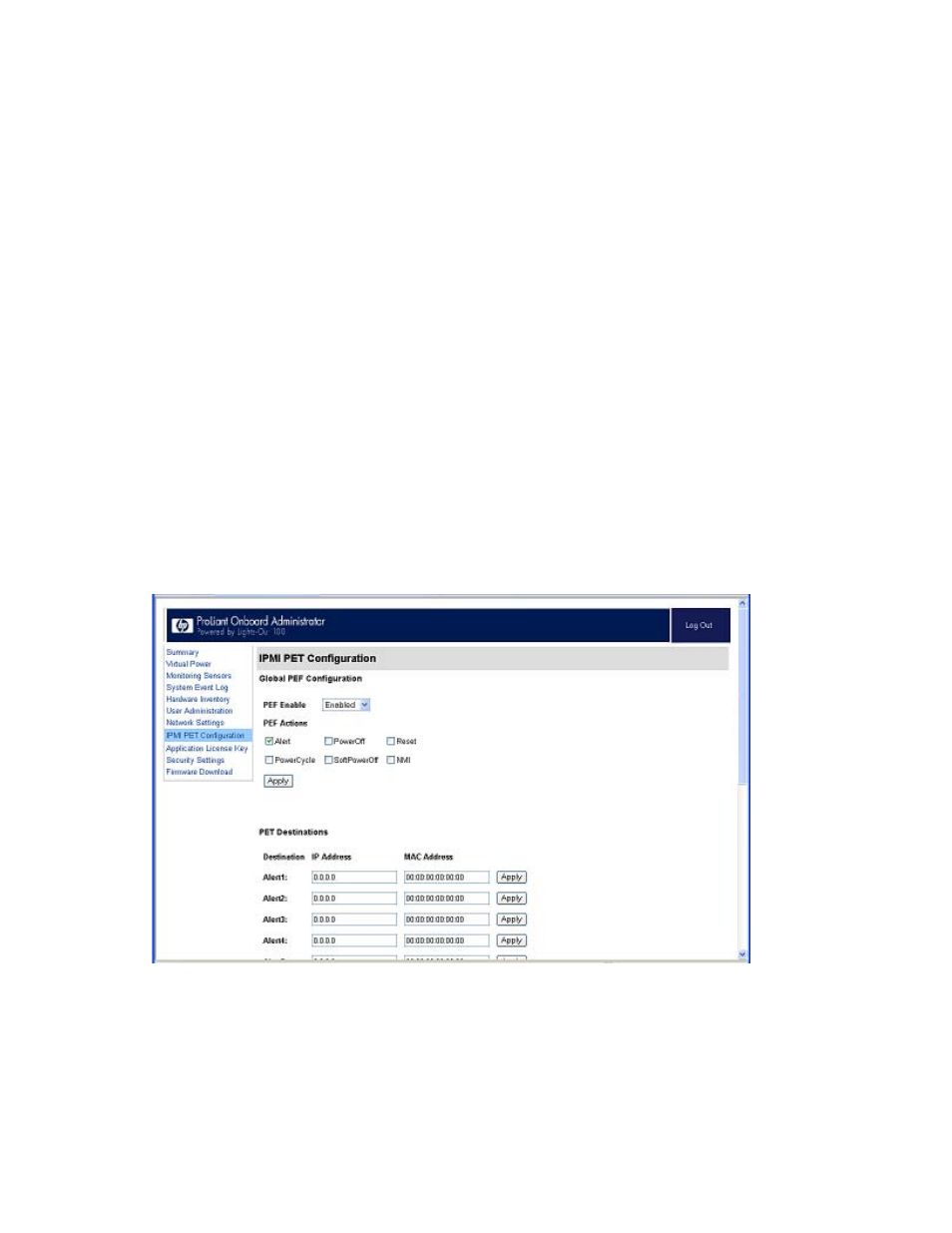
Using LO100 32
•
Event Offsets—Displays trip points (movements across thresholds) that define what type of sensor
event triggers an action. The information in the Events Offsets section varies with the type of sensor.
Not all options are available for all sensors. You can select any of the available options.
•
PEF Action—Displays the same information for all sensors:
o
Sensor Type—Displays the type of sensor selected.
o
Sensor Name—Displays the name of the sensor.
o
PEF Action—Enables you to select from Power Off, Power Cycle, Hard Reset, and Send Alert
(requires a systems management console supporting IPMI 1.5 or later).
o
PEF Control—Enables or disables the sensor.
o
Alert Policy (list adjacent to the Add button)—Enables you to select an alert policy (if defined).
Alert policies are defined on the PET Configuration screen. For information, see "Platform event
trap configuration (on page
)."
If alert policies are not defined (default), the Alert Policy list displays No Alert Policy. The Alert
Policy list populates after alert policies are defined and configured. After configuring your alert
policies, you can select from the defined alert policies for this sensor and PEF.
o
Add—Adds the new entry to the PEF Current Entry table at the top of the page.
Platform event trap configuration
The IPMI PEF Configuration screen enables you to set an alarm or specified condition originating on the
server to alert an IPMI 2.0 supported systems management console. To display the IPMI PEF Configuration
screen, on the main menu navigation bar, click IPMI PEF Configuration.
The Global PEF Enable section enables you to set a global PEF action. To create a global PEF action,
select Enabled in the PEF Enable box, select the PEF action, and then click Apply.
The PET Destinations section indicates where LO100 sends the PET (if configured.) This section has up to
eight entries specifying IP and MAC addresses. In the PET Destinations section, enter either an IP address
or a MAC address, and then click Apply. If both the MAC and an IP address are entered, the IP address
is used.
- ProLiant DL180 G5 Server ProLiant ML150 G5 Server ProLiant ML110 G5 Server ProLiant DL160 G5p Server ProLiant DL120 G5 Server ProLiant ML115 G5 Server ProLiant DL165 G5 Server ProLiant DL160 G5 Server ProLiant DL165 G5p Server Lights-Out 100 Remote Management ProLiant SL165z G6 Server ProLiant DL185 G5 Server
