HP ProLiant DL180 Server User Manual
Page 48
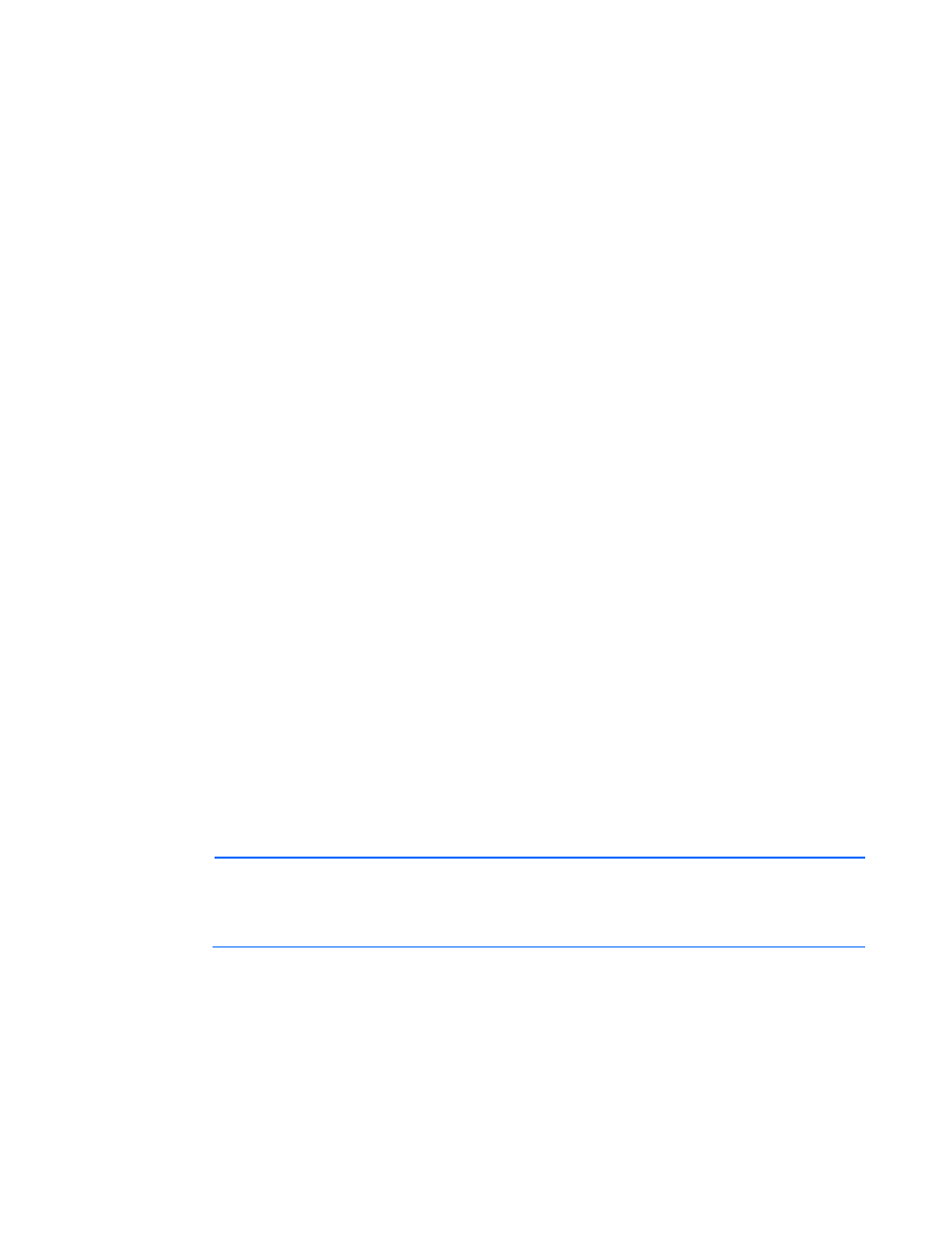
Using LO100 48
i.
Press the down arrow (↓) key to scroll down to the Remote Access Configuration option, and
then press the Enter key.
ii.
Verify the following settings:
—
Remote Access—Enabled
—
EMS support(SPCR)—Enabled
o
On ML180 G5 servers:
i.
Press the down arrow (↓) key to scroll down to the Remote Access Configuration option, and
then press the Enter key.
ii.
Verify the following settings:
—
Remote Access—Enabled
—
EMS support(SPCR)—Enabled
—
Terminal Type—VT100
—
Flow Control—None
—
Redirection after BIOS POST—Always
o
On ML180 G5 servers:
i.
Press the down arrow (↓) key to scroll down to the Remote Access Configuration option, and
then press the Enter key.
ii.
Verify the following settings:
—
Remote Access—Enabled
—
EMS support(SPCR)—Enabled
—
Serial Port Mode—9600 8,n,1
—
Terminal Type—VT100
—
Flow Control—None
—
Redirection after BIOS POST—Always
4.
Press the Esc key to return to the previous screen, or press the F10 key to save the changes and exit
setup.
After enabling Windows® EMS management, you can view the Windows® EMS management console
remotely from a client PC through an established telnet session to the IP address of the target server by
pressing the Esc+Q keys. You can end an EMS session by pressing the Esc+( keys. See your operating
system documentation for instructions on establishing telnet sessions.
NOTE:
If you encounter problems logging in to the remote console, be aware that some telnet
programs might require you to enable their send line feed at end of line option. If
the remote console does not respond to the Enter key, try setting this option in your telnet
program.
- ProLiant DL180 G5 Server ProLiant ML150 G5 Server ProLiant ML110 G5 Server ProLiant DL160 G5p Server ProLiant DL120 G5 Server ProLiant ML115 G5 Server ProLiant DL165 G5 Server ProLiant DL160 G5 Server ProLiant DL165 G5p Server Lights-Out 100 Remote Management ProLiant SL165z G6 Server ProLiant DL185 G5 Server
