Remote graphic console settings – HP ProLiant DL180 Server User Manual
Page 35
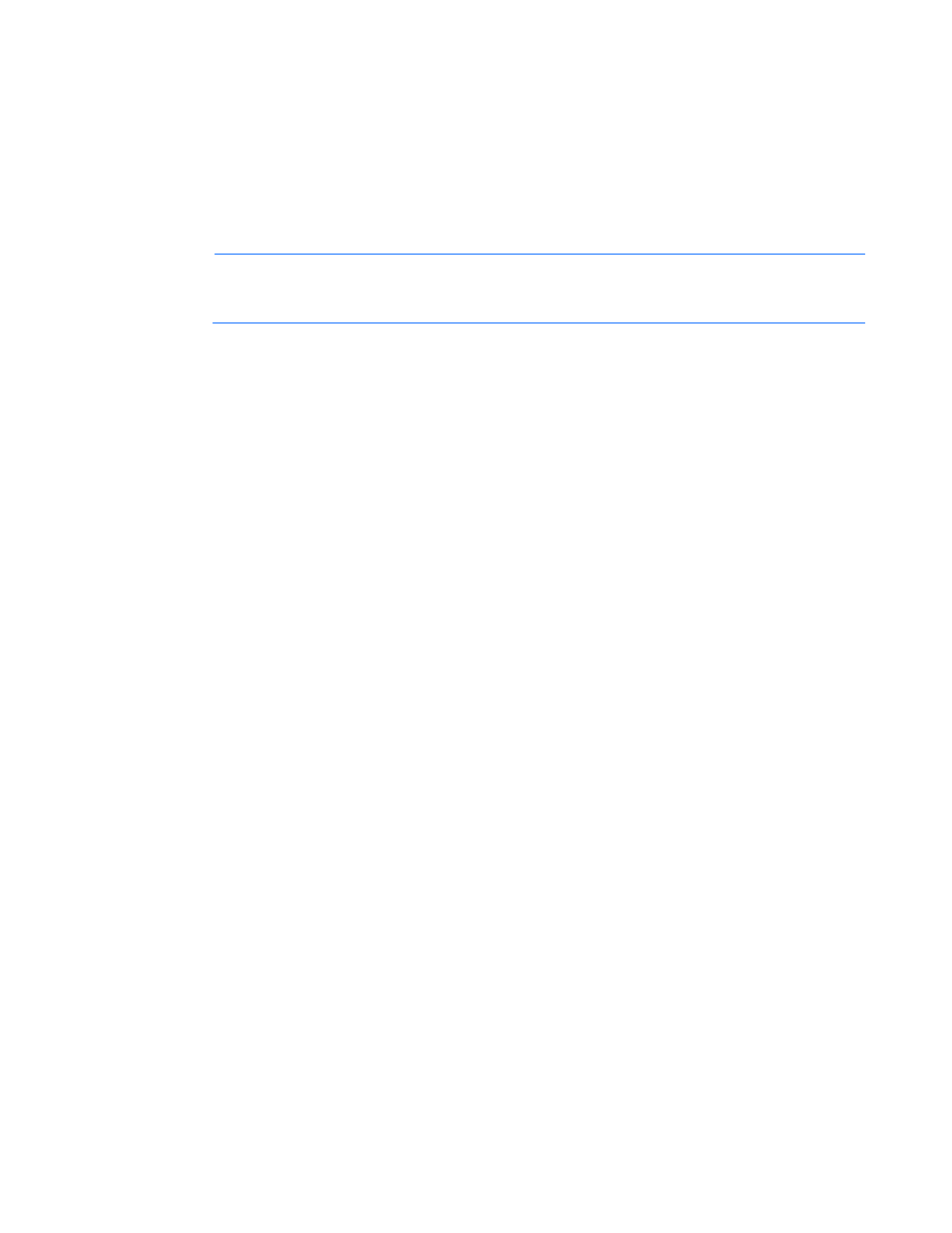
Using LO100 35
•
Take Full Control—Enables you to take control of the remote console if you are currently in view-only
mode. Only one remote console user can control the remote console at a time. Clicking Take Full
Control displays a dialog box that prompts you to click OK to take full control of the system or click
Cancel to access the system in a view-only mode.
•
Disconnect Session—Disconnects the selected user session.
•
Relinquish Full Control—Releases control of the session and remains in a view-only status.
•
Exit—Closes the remote session.
NOTE:
The Keyboard, Refresh Screen, Take Full Control, Disconnect Session, and Relinquish
Full Control menu options are an advanced feature available with full Virtual KVM access
only.
Remote graphic console settings
To change the mouse, keyboard, and logging settings, select Preferences.
•
The Mouse tab enables you to set the Mouse mode. To display the Mouse Mode list, select Mouse,
which has the following options:
o
Hide Mode (Relative) causes the LO100 remote graphic console to change to Relative mode.
Relative mouse mode hides the local mouse cursor. Use Hide Mode (Relative) if you are running
a DOS-based program and the mouse is not tracking correctly.
When using Hide Mode (Relative), the local mouse is inaccessible. To access the local mouse
(normal mode), press Ctrl+Alt+0.
o
Absolute Mode causes the LO100 remote graphic console to send raw x and y coordinates to
the server.
o
Relative Mode sends the LO100 remote graphic console relative mouse position coordinates (+/-
previous mouse pointer position) to the server. This mode is the default for Linux and Windows®.
•
The Keyboard tab enables you to set the language of the virtual keyboard and the type of
connection you are using. English is the default language. To change the language of the virtual
keyboard, select a language from the dropdown menu.
The remote side server and local side server (the LO100 remote graphic console) must use the same
language for the virtual keyboard to function properly.
The following connection types are available:
o
VNC (port 5900)—Supports Virtual KVM and LO100 Virtual Media. Port 5900 is the default
setting.
o
Unsecured keyboard (port 5902)—Supports the keyboard.
o
Unsecured keyboard (port 5903)—Supports video, mouse, and LO100 Virtual Media.
o
Secure keyboard (port 5904)—Encrypts all keyboard data sent through this port. Port 5903 is a
unsecured port that supports video, mouse, and LO100 Virtual Media.
•
The Logging tab enables you to view log messages in a Java™ console.
Global Logging is disabled by default. If you enable this option, you can view log messages in a
Java™ console.
Do not run the console longer than 2 hours. The console uses all available memory and might cause
the LO100 remote graphic console and the user web browser to crash. You should periodically clear
the event log to prevent a slow connection or possible crash.
- ProLiant DL180 G5 Server ProLiant ML150 G5 Server ProLiant ML110 G5 Server ProLiant DL160 G5p Server ProLiant DL120 G5 Server ProLiant ML115 G5 Server ProLiant DL165 G5 Server ProLiant DL160 G5 Server ProLiant DL165 G5p Server Lights-Out 100 Remote Management ProLiant SL165z G6 Server ProLiant DL185 G5 Server
