Redirecting bios console text through telnet – HP ProLiant DL180 Server User Manual
Page 42
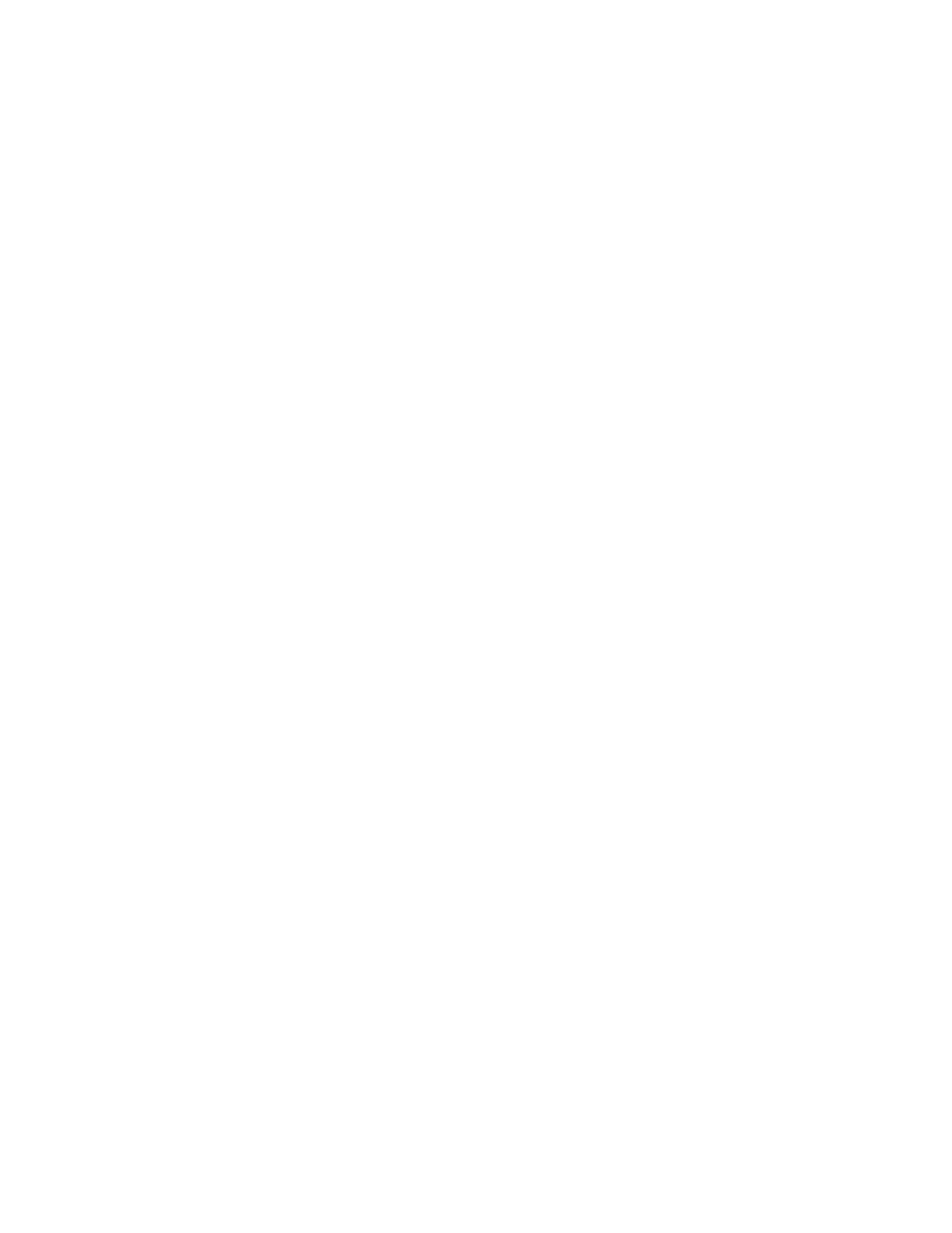
Using LO100 42
Redirecting BIOS console text through telnet
LO100 BIOS console text redirection enables you to view the entire boot process remotely and make
changes in the BIOS Setup Utility from a remote computer. This utility helps you troubleshoot and manage
servers remotely.
To configure the BIOS Setup Utility on the target system:
1.
Press the F10 key during POST to enter the BIOS Setup Utility.
2.
Press the right arrow (→) key to navigate to the Advanced menu.
3.
Choose one of these options:
o
On ML110 G5 servers:
i.
Press the down arrow (↓) key to scroll down to the Console Redirection option, and press the
Enter key.
ii.
Verify the following settings:
—
EMS Support (SPCR)—Enabled
—
Serial Port Address—COM A
—
Baud Rate—115.2k
—
Console Type—VT100/PC
—
Continue C.R. after POST—Off
o
On ML115 G5 servers:
i.
Press the down arrow (↓) key to scroll down to the Console Redirection option, and then press
the Enter key.
ii.
Verify the following settings:
—
Console Redirection—Enabled
—
EMS Support (SPCR)—Enabled
—
Serial Port Mode—09600 8,n,1
—
Flow Control—None
—
Redirection After BIOS POST—Always
—
Terminal Type—VT100
—
Sredir Memory Display Delay—No Delay
o
On DL120 G5 servers:
i.
Press the down arrow (↓) key to scroll down to the Console Redirection option, and then press
the Enter key.
ii.
Verify the following settings:
—
Console Redirection—Enabled
—
EMS support—Enabled
—
Baud Rate—115.2K
—
Terminal Type—VT100
—
Flow Control—None
—
Continue C.R. after POST—Enabled
- ProLiant DL180 G5 Server ProLiant ML150 G5 Server ProLiant ML110 G5 Server ProLiant DL160 G5p Server ProLiant DL120 G5 Server ProLiant ML115 G5 Server ProLiant DL165 G5 Server ProLiant DL160 G5 Server ProLiant DL165 G5p Server Lights-Out 100 Remote Management ProLiant SL165z G6 Server ProLiant DL185 G5 Server
