Using virtual kvm – HP ProLiant DL180 Server User Manual
Page 33
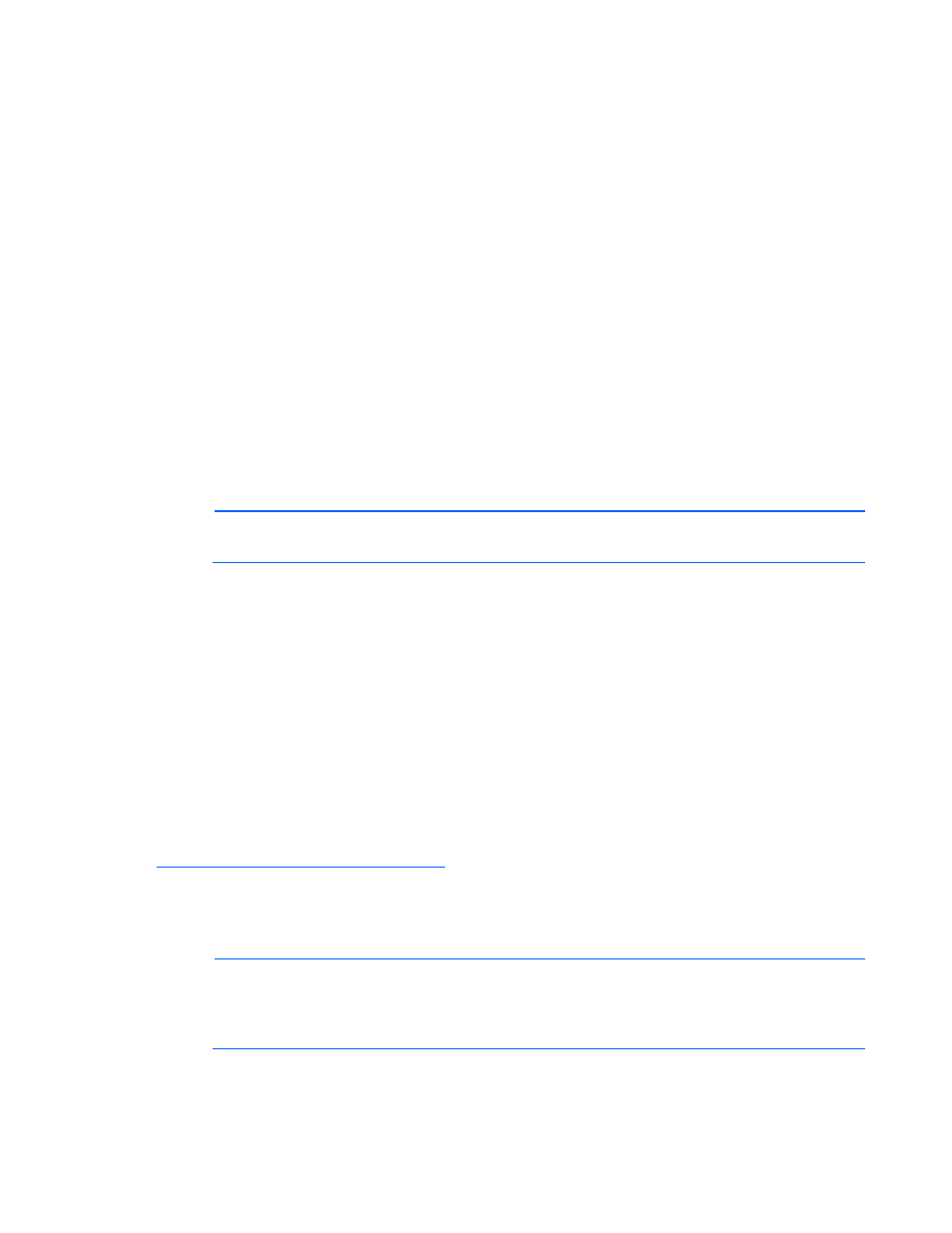
Using LO100 33
To set a policy:
1.
Select the Policy Enable state.
2.
Enter the Policy Number and Destination Selector information.
o
Policy Enable—Enables you to selectively enable and disable trap forwarding.
o
Policy Number—Enables you to select a policy that will be used in PEF configuration.
o
Destination Selector—Specifies where to send the PET trap from the destinations defined in the
PET Destinations section.
3.
Click Apply.
Using Virtual KVM
The Virtual KVM feature of LO100 is a remote graphic console that turns a supported browser into a
virtual desktop and provides full control over the display, keyboard, and mouse of the host server. The
operating system-independent console supports graphic modes that display remote host server activities,
including shutdown and startup operations.
Virtual KVM is an advanced feature available by installing the Lights-Out 100c Remote Management
Card or purchasing the Lights-Out 100i Select Pack or the Lights-Out 100i Advanced Pack. For more
information, see the section, "LO100 optional features (on page
)."
NOTE:
This functionality is only available on systems using a dedicated LO100 NIC.
When connecting to the Virtual KVM applet for the first time, the applet reports an error. To clear the
error and connect to the Virtual KVM applet, close your browser session, and then reconnect to the Virtual
KVM applet.
The Virtual KVM applet is not compatible with standard VNC clients and does not implement standard
VNC protocols. You must use the supplied Java™ applet to connect to the server. The Virtual KVM applet
cannot pass the F10 key sequence to the target system. To work around this issue, use the virtual
keyboard on the remote server to transmit the F10 key.
If shared NIC mode is enabled through the BIOS Setup Utility, the KVMS option (link) does not appear or
function on HP ProLiant ML110 servers. If the HP Lights-Out 100c Remote Management Card is installed,
you must use the dedicated NIC port on the HP Lights-Out 100c Remote Management Card.
The remote graphic console requires JVM version 1.4.2 or later on the client system. To download the
recommended JVM for your system configuration, refer to the HP website
To start the LO100 remote graphic console using a web browser:
1.
Log in to LO100.
2.
Click Virtual KVM / Media. The LO100 remote graphic console window appears.
NOTE:
The Virtual KVM / Media option is an advanced feature and not available on all
systems. This link may appear as Virtual Media or not at all depending on your system
implementation. To verify which features are supported on your system, see "LO100 standard
features (on page
)" and "LO100 optional features (on page
)" for more information.
3.
To take full control of the system, click OK, or to access the system in a view-only mode, click Cancel.
- ProLiant DL180 G5 Server ProLiant ML150 G5 Server ProLiant ML110 G5 Server ProLiant DL160 G5p Server ProLiant DL120 G5 Server ProLiant ML115 G5 Server ProLiant DL165 G5 Server ProLiant DL160 G5 Server ProLiant DL165 G5p Server Lights-Out 100 Remote Management ProLiant SL165z G6 Server ProLiant DL185 G5 Server
