Using the system event log, Accessing the system event log from a web browser, Accessing the system event log from the clp – HP ProLiant DL180 Server User Manual
Page 37
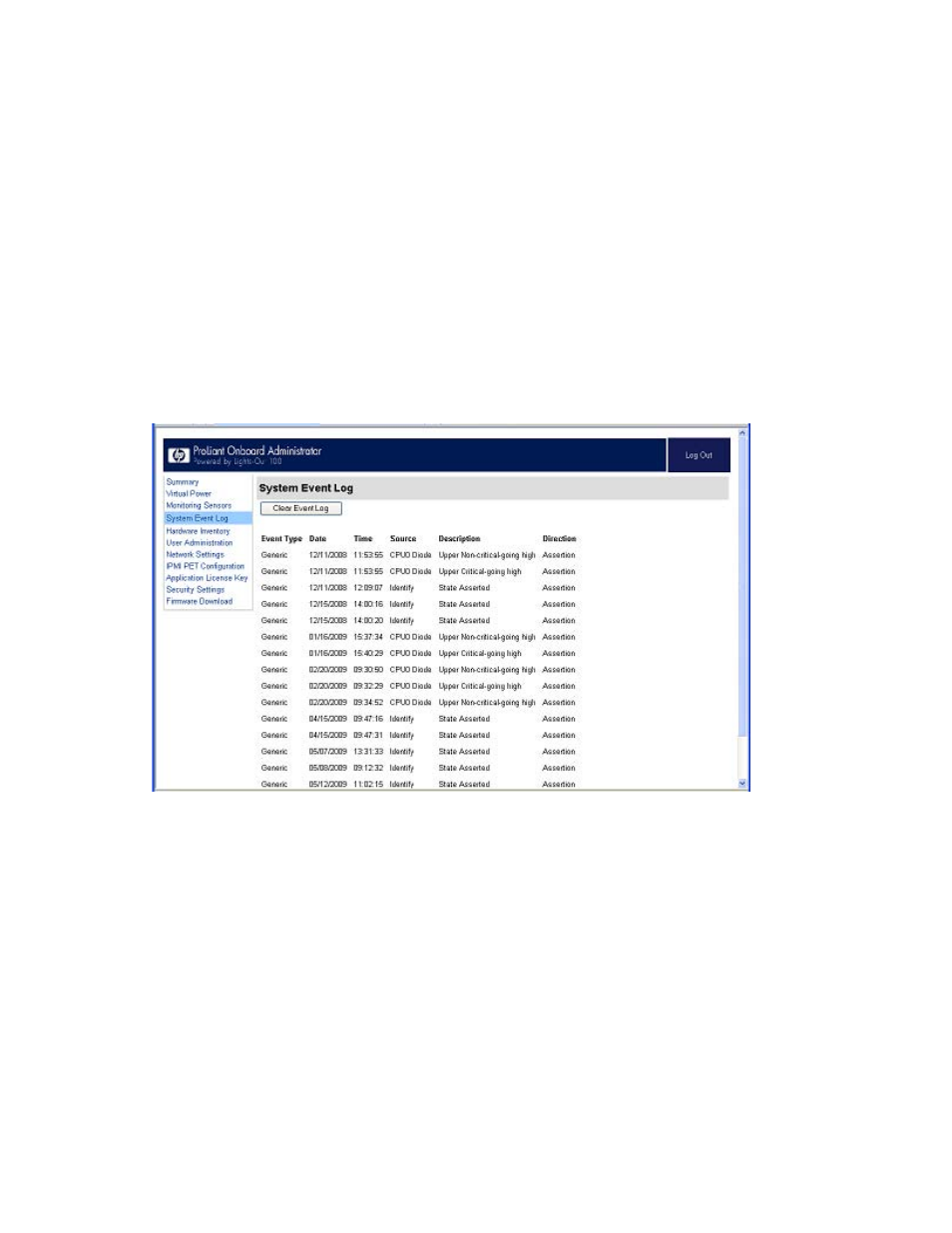
Using LO100 37
d.
Set the acceleration parameters. For example:
xset m 1/1 1
•
For Red Hat Enterprise Linux, set the acceleration parameters using:
xset m 1/1 1
Using the system event log
LO100 captures and stores the IPMI event log for access through a browser, CLP, BIOS Setup Utility, and
RBSU even when the server is not operational. The system event log displays a short description of each
system event. Recorded events include abnormal temperature, fan events, system resets, and system
power loss.
Accessing the system event log from a web browser
The System Event Log screen displays a brief description of the event, including event type, date, time,
source, description, and direction.
To access the System Event Log from a web browser, on the main menu navigation bar, click System
Event Log. To clear the system event log, click Clear Event Log.
Accessing the system event log from the CLP
1.
Log in to the CLP as described in the "Logging in to LO100 (on page
)" section.
2.
Enter cd /./system1/log1
3.
Enter show to display the total number of system event records.
4.
Enter show record
/./map1/log1/-> show record1
record
Targets
Properties
- ProLiant DL180 G5 Server ProLiant ML150 G5 Server ProLiant ML110 G5 Server ProLiant DL160 G5p Server ProLiant DL120 G5 Server ProLiant ML115 G5 Server ProLiant DL165 G5 Server ProLiant DL160 G5 Server ProLiant DL165 G5p Server Lights-Out 100 Remote Management ProLiant SL165z G6 Server ProLiant DL185 G5 Server
