HP ProLiant DL180 Server User Manual
Page 43
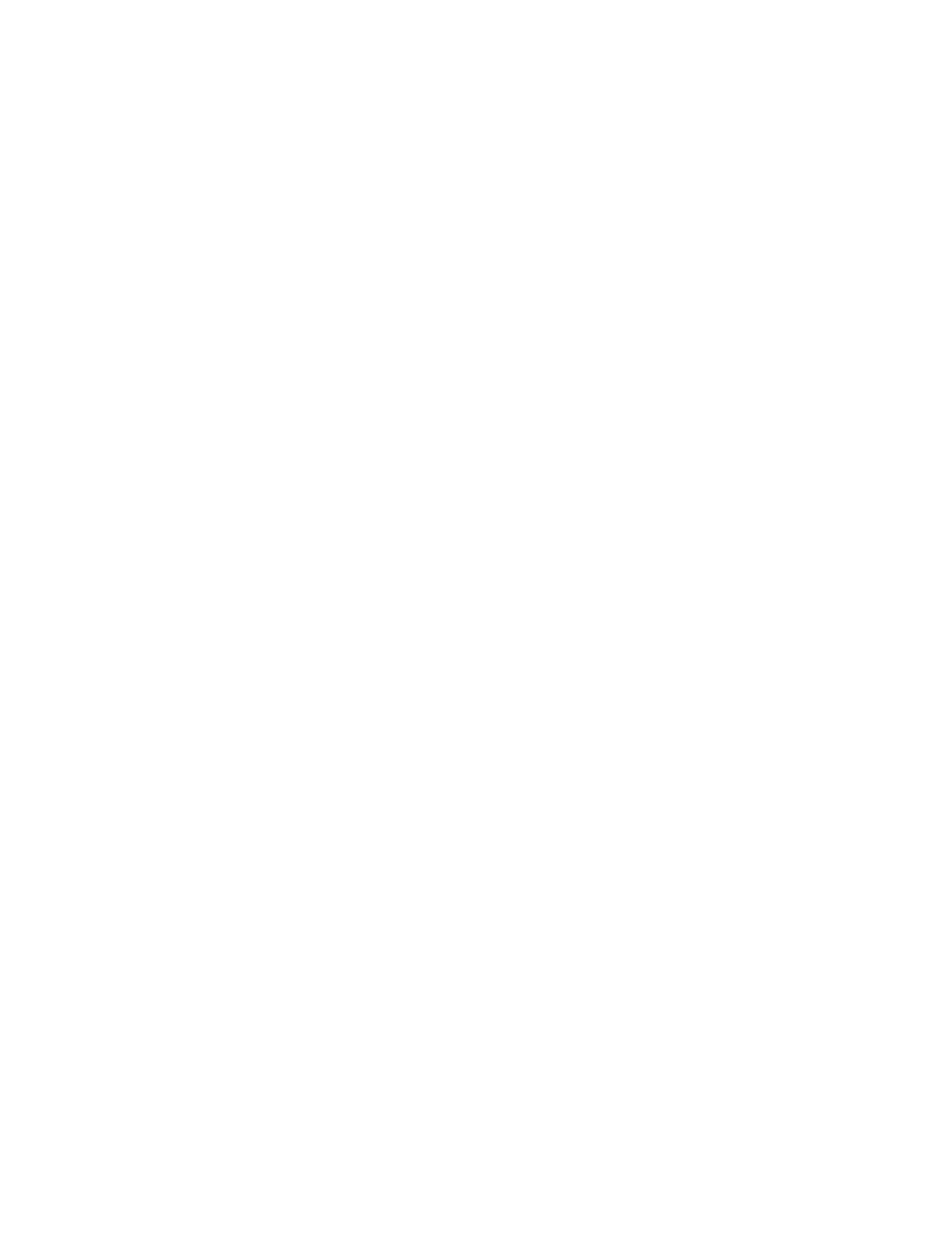
Using LO100 43
o
On ML150 G5 servers:
i.
Press the down arrow (↓) key to scroll down to the Console Redirection option, and press the
Enter key.
ii.
Verify the following settings:
—
Console Redirection—Enabled
—
Baud Rate—115.2K
—
Terminal Type—VT100+
—
Flow Control—None
—
Redirection after BIOS POST—On
o
On DL160 G5 servers:
i.
Press the down arrow (↓) key to scroll down to the Remote Access Configuration option, and
press the Enter key.
ii.
Verify the following settings:
—
Remote Access—Enabled
—
EMS support(SPCR)—Enabled
o
On DL165 G5 and DL185 G5 servers:
i.
Press the down arrow (↓) key to scroll down to the Remote Access Configuration option, and
then press the Enter key.
ii.
Verify the following settings:
—
Console Redirection—Enabled
—
EMS Support (SPCR)—Enabled
—
Serial Port Mode—09600 8,n,1
—
Flow Control—None
—
Redirection After BIOS POST—Always
—
Terminal Type—VT100
—
Sredir Memory Display Delay—No Delay
o
On DL180 G5 servers:
i.
Press the down arrow (↓) key to scroll down to the Remote Access Configuration option, and
press the Enter key.
ii.
Verify the following settings:
—
Remote Access—Enabled
—
EMS support(SPCR)—Enabled
—
Terminal Type—VT100
—
Flow Control—None
—
Redirection after BIOS POST—Always
o
On SL165z G6 servers:
i.
Press the down arrow (↓) key to scroll down to the Remote Access Configuration option, and
press the Enter key.
ii.
Verify the following settings:
- ProLiant DL180 G5 Server ProLiant ML150 G5 Server ProLiant ML110 G5 Server ProLiant DL160 G5p Server ProLiant DL120 G5 Server ProLiant ML115 G5 Server ProLiant DL165 G5 Server ProLiant DL160 G5 Server ProLiant DL165 G5p Server Lights-Out 100 Remote Management ProLiant SL165z G6 Server ProLiant DL185 G5 Server
