Using the dns naming feature – HP ProLiant DL180 Server User Manual
Page 14
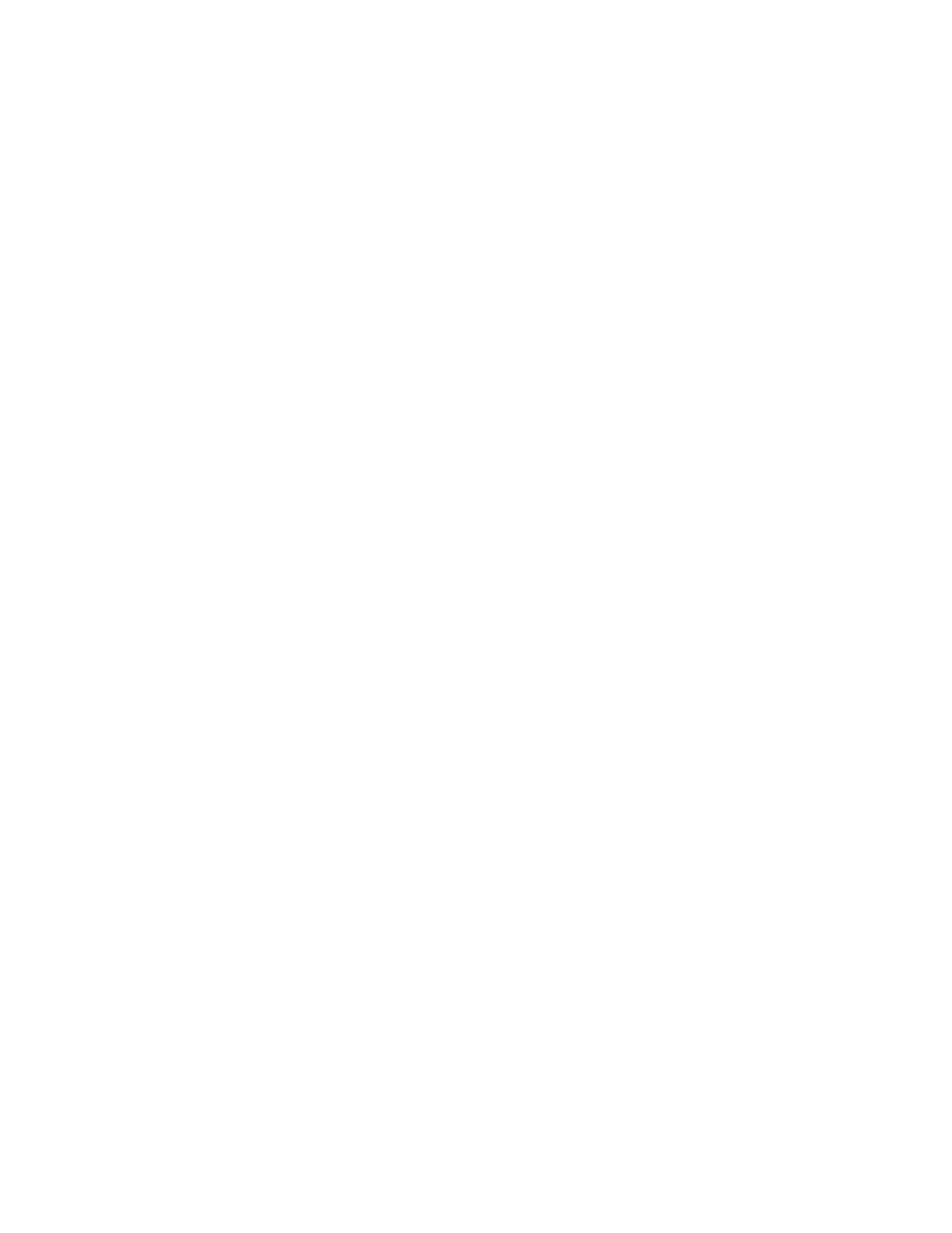
Configuration 14
ii.
Press the down arrow (↓) key to scroll to the end of the menu to display the DHCP IP address.
iii.
Note the DHCP assigned IP address for future reference.
o
On DL160 G5, DL165 G5, DL180 G5, and DL185 G5 servers:
i.
Press the down arrow (↓) key to scroll to the LAN Configuration menu. Press the Enter key.
ii.
Note the DHCP assigned IP address for future reference.
o
On SL165z G6 servers:
i.
Press the down arrow (↓) key to scroll to the IPMI Configuration menu. Press the Enter key.
ii.
Scroll to LAN Configuration, and then scroll to DHCP IP Source.
iii.
Select either of the following:
—
To set BMC NIC to DHCP, scroll down to DHCP IP source, and then to enable, press the Enter
key.
—
To save all changes and exit, press the F10 key.
6.
To return to the previous screen, press the Esc key, or to save the changes and exit Setup, press the
F10 key.
To configure or change your network settings, see "Network settings (on page
)".
Using the DNS naming feature
The DNS naming feature enables you to reference the server name assigned to the server without having
to know the server IP address or obtaining the IP address for a given server. This ability to reference the
server name occurs after the server has registered its name with the DNS, using the default naming
sequence assigned by LO100, LO100 - {Server Serial Number} . (For example, LO100 -
CNQ123456.)
To obtain the serial number, look at the pull-out tab usually located in the front panel of the server.
You can change the server name through the Network Settings page of the LO100 web interface.
To retrieve a server IP address using the DNS naming feature, use a system connected to the same
network, open a DOS command prompt, and then type nslookup {server name}. (For example,
nslookup {CBQ123456}.)
Depending on your DNS server configuration, it might take up to 45 minutes for the DNS to register a
server name. For more DNS options in LO100, see "Configuring network settings using a web browser
(on page
)".
Setting up a static IP address from the BIOS Setup Utility
By default, LO100 has DHCP enabled and automatically negotiates an IP address. To disable DHCP and
enable a static IP address:
1.
Press the F10 key during POST to enter the BIOS Setup Utility.
2.
Press the right arrow (→) key to navigate to the Advanced menu.
3.
Press the down arrow (↓) key to scroll to IPMI. Press the Enter key.
4.
To set your network BIOS settings, choose one of these options:
o
On ML110 G5 and ML150 G5 servers:
i.
Press the down arrow (↓) key to scroll to the end, and then select DHCP IP Source.
- ProLiant DL180 G5 Server ProLiant ML150 G5 Server ProLiant ML110 G5 Server ProLiant DL160 G5p Server ProLiant DL120 G5 Server ProLiant ML115 G5 Server ProLiant DL165 G5 Server ProLiant DL160 G5 Server ProLiant DL165 G5p Server Lights-Out 100 Remote Management ProLiant SL165z G6 Server ProLiant DL185 G5 Server
