Using the remote graphic console – HP ProLiant DL180 Server User Manual
Page 34
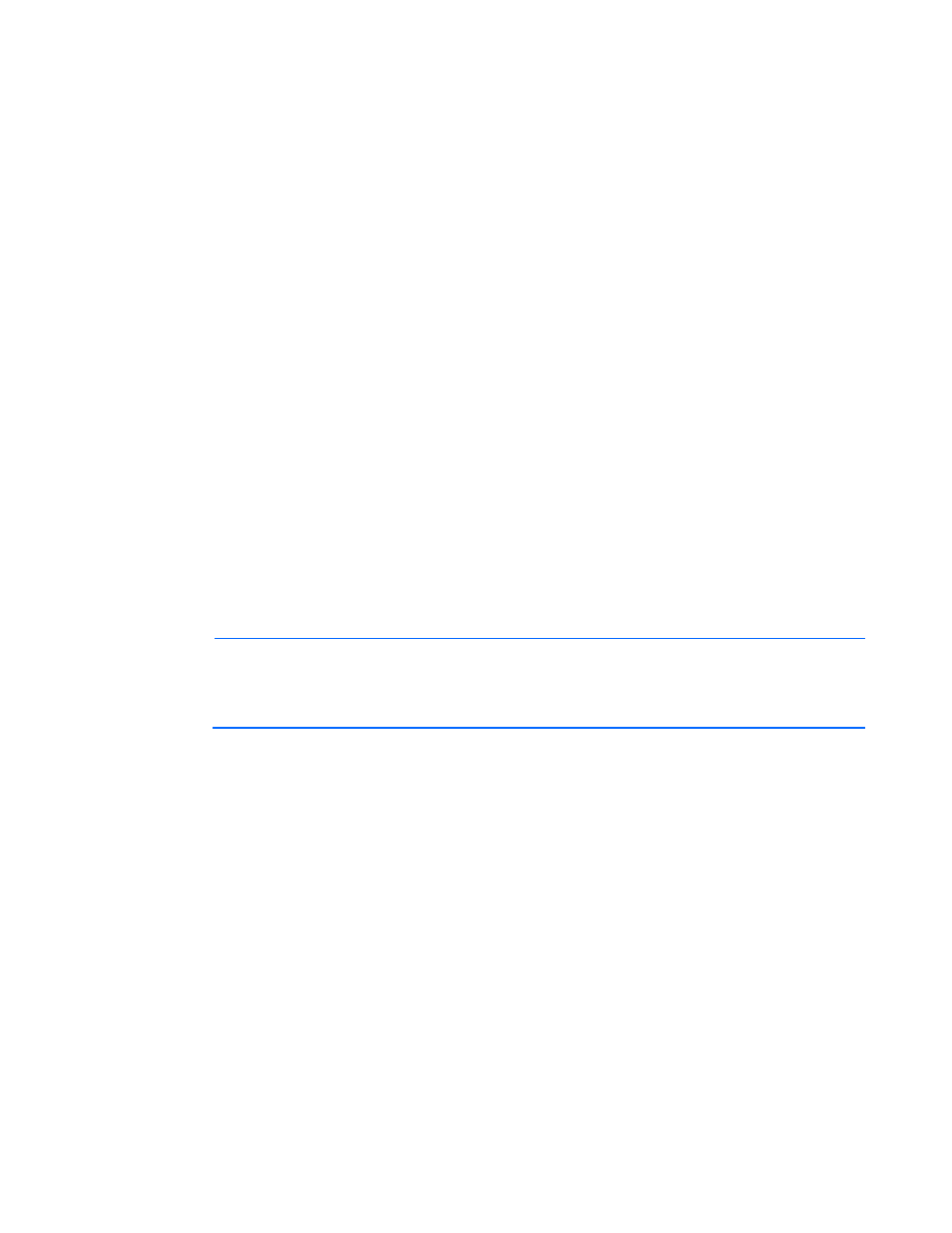
Using LO100 34
Before using the mouse in LO100 remote graphic console, HP recommends synchronizing your local
mouse pointer and the remote mouse pointer. For more information, see "Mouse synchronization (on
page
)."
Using the remote graphic console
The Remote KVM/Media Viewer displays a virtual desktop and provides full control over the display,
keyboard, and mouse of the host server. The following menus appear in the remote graphic console menu
bar:
•
Control—Enables you to access virtual media devices and the virtual keyboard, refresh the screen,
and exit the client.
•
Preferences—Enables you to set mouse, keyboard, and logging options. For more information, see
"Remote graphic console settings (on page
)".
•
Help—Displays an About box, which specifies the LO100 remote graphic console version, build
date, and time.
The Control menu of the remote graphic console has the following options:
•
Virtual Media—Displays the Virtual Media Devices page. The Virtual Media Devices page displays
all accessible media drives of the storage server. Supported devices are CD-ROM, DVD-ROM floppy
disk, and mass storage devices. For more information, see "Using Virtual Media (on page
)".
•
Virtual Keyboard—Opens a virtual keyboard enabling you to change the language of the virtual
keyboard. To change keyboard settings, see "Remote graphic console settings (on page
)".
The Lock button on the Virtual Keyboard is added to each language. If you click the Lock button,
special keys that you press, such as Shift, Alt, Ctrl, context, and Windows® remain in a pressed
status. To release the special keys, click the Lock button and then click the pressed special keys.
NOTE:
When entering any ESC key sequences, extra characters might be buffered, causing
the remote side to receive function key presses incorrectly. To avoid this issue and perform
function key or alternate key sequences, press and hold the ESC key, release it, and then
press the other key sequence.
•
Turn local monitor on—Powers on the local monitor.
•
Turn local monitor off—Powers off the local monitor.
When the Turn local monitor off setting is enabled, the local monitor (if connected) appears black
(blank/off) when Virtual KVM is invoked. This feature is a security enhancement. The local monitor
returns to normal operation after closing Virtual KVM.
The Virtual KVM applet is not compatible with standard VNC clients and does not implement
standard VNC protocols. You must use the supplied Java™ applet to connect to the server. The
Virtual KVM applet cannot pass the F10 key sequence to the target system. To work around this
issue, use the virtual keyboard on the remote server to transmit the F10 key.
•
The KVMS option (link)—Appears on HP ProLiant servers using the HP Lights-Out 100c Remote
Management Card only if shared NIC mode is enabled through the BIOS Setup Utility. If the HP
Lights-Out 100c Remote Management Card is installed, you must use the dedicated NIC port on the
HP Lights-Out 100c Remote Management Card.
•
Refresh Screen—Updates the information on the screen.
- ProLiant DL180 G5 Server ProLiant ML150 G5 Server ProLiant ML110 G5 Server ProLiant DL160 G5p Server ProLiant DL120 G5 Server ProLiant ML115 G5 Server ProLiant DL165 G5 Server ProLiant DL160 G5 Server ProLiant DL165 G5p Server Lights-Out 100 Remote Management ProLiant SL165z G6 Server ProLiant DL185 G5 Server
