Configuring lo100 serial port, Using tcp/ip over ethernet management port, Selecting a shared ethernet management port – HP ProLiant DL180 Server User Manual
Page 12
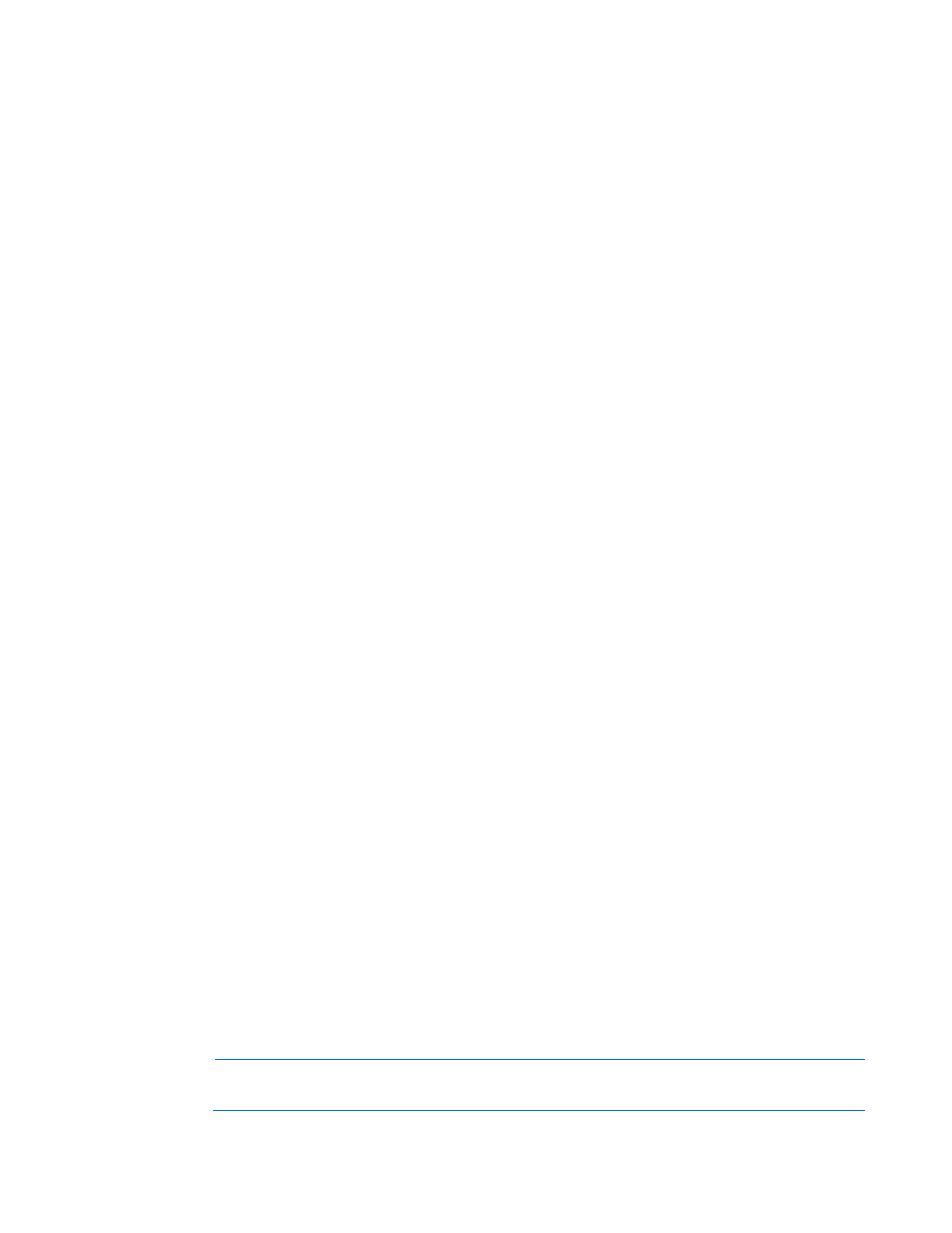
Configuration 12
5.
Press the F10 key to save and exit.
Configuring LO100 serial port
1.
Power on the server by pressing the Power On/Off button on the front panel.
2.
When POST displays the message, ROM-Based Setup, press the F10 key. If the server has an
administrator password configured, the system prompts you to enter the password. If the server does
not have a password configured, the main screen of the BIOS Setup Utility appears.
3.
Press the right arrow (→) key to navigate to the Advanced menu.
4.
Choose one of these options:
o
On ML110 G5 and DL120 G5 servers:
i.
Press the down arrow (↓) key to scroll to IO Device Configuration. Press the Enter key.
ii.
Set Base I/O address to 3F8.
iii.
Set Interrupt to IRQ 4.
o
On ML115 G5, ML150 G5, DL160 G5, DL180 G5, and SL165z G6 servers:
i.
Press the down arrow (↓) key to scroll to IO Device Configuration. Press the Enter key.
ii.
Set Embedded Serial Port to 3F8/IRQ4.
o
On DL165 G5 and DL185 G5 servers:
i.
Press the down arrow (↓) key to scroll to IO Device Configuration. Press the Enter key.
ii.
Set Embedded Serial Port Address to 3F8.
iii.
Set Embedded Serial Port IRQ to IRQ4.
5.
Review the serial port settings, and make sure the settings match the serial port communications
software settings used to connect to LO100.
6.
To return to the previous screen, press the Esc key, or to save the changes and exit Setup, press the
F10 key.
Using TCP/IP over Ethernet management port
You can configure LO100 LAN port access using two different Ethernet ports: the dedicated 10/100
LO100 management port or through a side-band connection using the server NIC. The side-band, shared,
or UMP options utilize one server Ethernet port for both server network traffic and LO100 network traffic
reducing the number of network cables that you must attach to the server.
Selecting a shared Ethernet management port
1.
Power on the server by pressing the Power On/Off button on the front panel.
2.
When POST displays the message, ROM-Based Setup, press the F10 key. If the server has an
administrator password configured, the system prompts you to enter the password. If the server does
not have a password configured, the main screen of the BIOS Setup Utility appears.
3.
Press the right arrow (→) key to navigate to the Advanced menu.
4.
Choose one of these options:
NOTE:
Shared NIC or a shared Ethernet management port is not supported on HP ProLiant
ML110 G5, DL120 G5, ML150 G5, or DL180 G5 servers.
- ProLiant DL180 G5 Server ProLiant ML150 G5 Server ProLiant ML110 G5 Server ProLiant DL160 G5p Server ProLiant DL120 G5 Server ProLiant ML115 G5 Server ProLiant DL165 G5 Server ProLiant DL160 G5 Server ProLiant DL165 G5p Server Lights-Out 100 Remote Management ProLiant SL165z G6 Server ProLiant DL185 G5 Server
