Applying a license key – HP ProLiant DL180 Server User Manual
Page 55
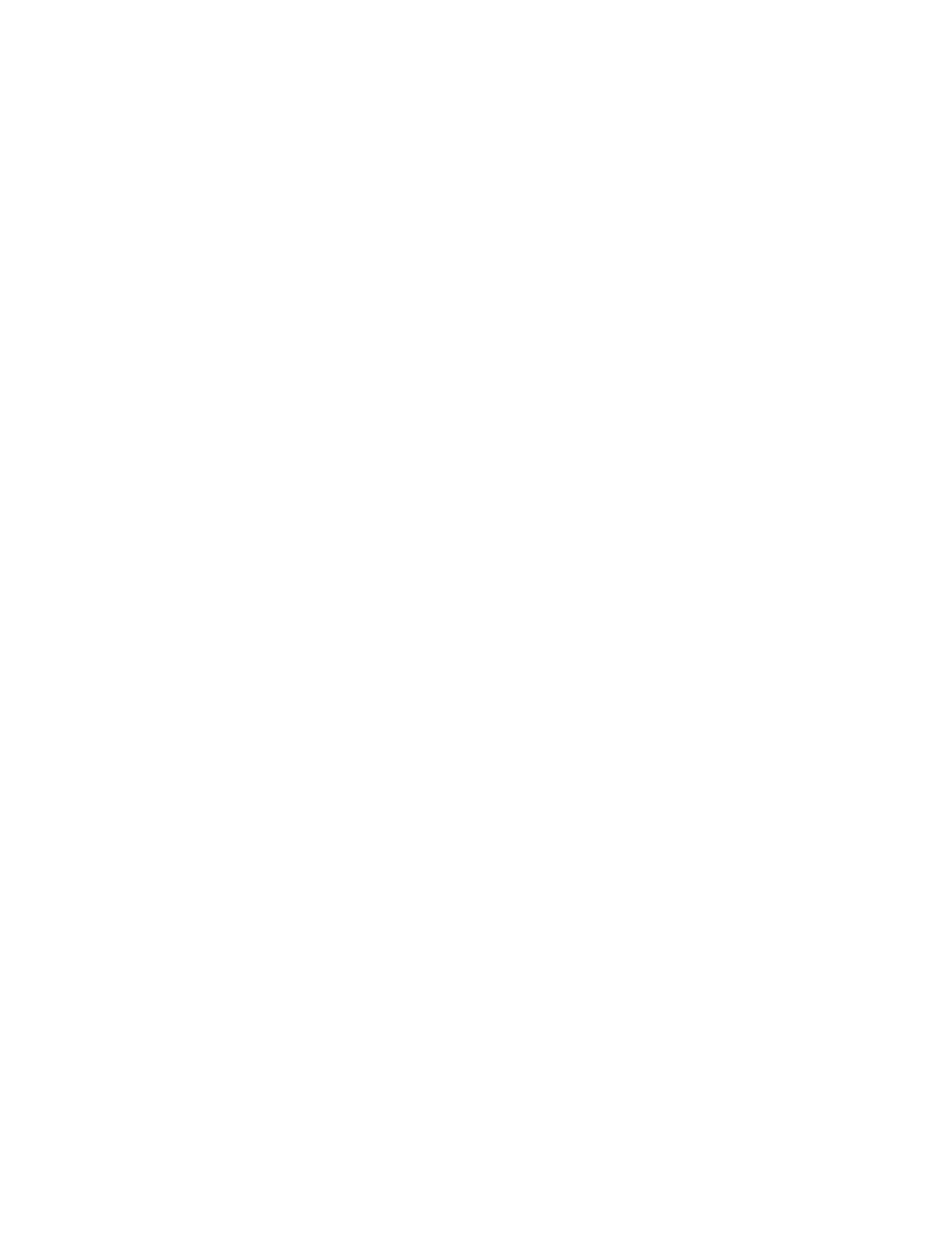
Using LO100 55
o
On DL120 G5 servers, set IP Address Assignment to DHCP.
o
On DL160 G5, DL165 G5, DL180 G5, and DL185 G5 servers:
i.
Scroll to the LAN Configuration menu by pressing the down arrow (↓) key. Press the Enter
key.
ii.
Set DHCP IP Source to Enabled.
5.
To save and exit, press the F10 key, or to view the new IP Address, allow the server to reset and
reenter the BIOS Setup Utility.
To enable telnet and HTTP services:
On DL160 G5, DL165 G5, and DL185 G5 servers, HTTP and telnet are enabled by default.
On the ML110 G5 and ML115 G5:
1.
Select Advanced>IPMI>LAN Configuration.
2.
Set the following:
o
BMC HTTP Service—Enabled
o
BMC Telnet Service—Enabled
On DL120 G5 servers:
1.
Select Advanced>IPMI>LAN Settings.
2.
Set the following:
o
BMC HTTP Service—Enabled
o
BMC HTTPS Service—Enabled
o
BMC Telnet Service—Enabled
On the ML150 G5 and DL180 G5 servers:
1.
Select Advanced>IPMI.
2.
Set the following:
o
BMC HTTP Service—Enabled
o
BMC Telnet Service—Enabled
Applying a license key
The Application License Key option and screen are available on ML110 G5, ML115 G5, DL120 G5,
ML150 G5, DL160 G5, DL165 G5, DL180 G5, DL185 G5, and SL165z G6 servers.
1.
Log in to LO100 through a supported browser.
- ProLiant DL180 G5 Server ProLiant ML150 G5 Server ProLiant ML110 G5 Server ProLiant DL160 G5p Server ProLiant DL120 G5 Server ProLiant ML115 G5 Server ProLiant DL165 G5 Server ProLiant DL160 G5 Server ProLiant DL165 G5p Server Lights-Out 100 Remote Management ProLiant SL165z G6 Server ProLiant DL185 G5 Server
