Configuring network settings using a web browser – HP ProLiant DL180 Server User Manual
Page 52
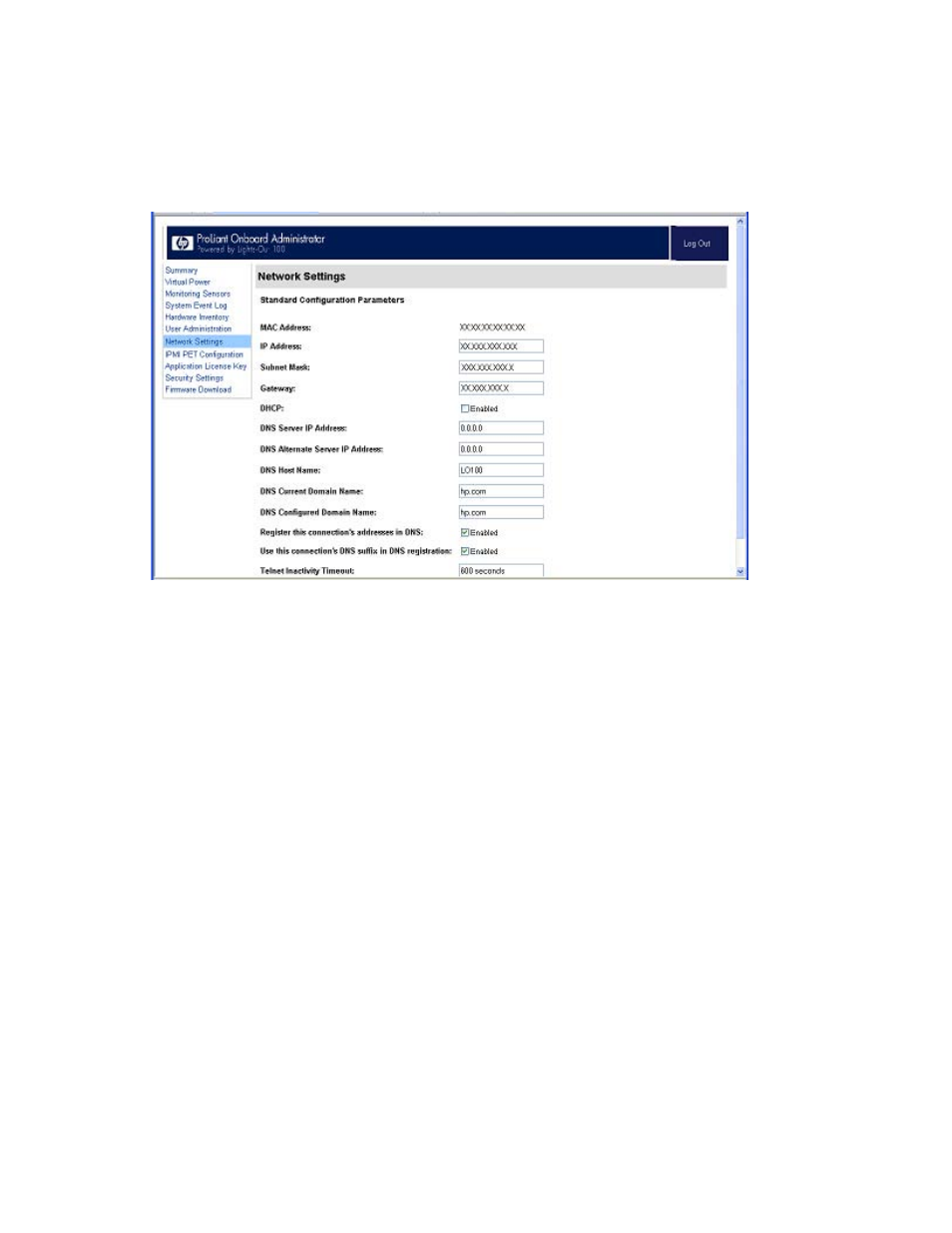
Using LO100 52
Configuring network settings using a web browser
The Network Settings screen displays IP address, subnet mask, and other TCP/IP-related settings. From the
Network Settings screen, you can enable or disable DHCP and configure a static IP address for servers
not using DHCP. You can view and modify the network settings when logged in as either OEM or
administrator (admin).
To modify the network settings, from the browser main menu navigation bar, click Network Settings, enter
the new settings, and then click Apply.
The Network Settings page now lists the following information:
•
MAC AddressDisplays the MAC address.
•
IP AddressDisplays the current BMC IP address and enables you to set it to Static.
•
Subnet MaskDisplays the LO100 IP network subnet mask. If you are using DHCP, the subnet mask
is automatically supplied. If not, enter the network subnet mask.
•
GatewayDisplays the IP address of the network gateway. If you are using DHCP, the network
gateway IP address is automatically supplied. If not, enter the network gateway address.
For the static IP to work, all network settings must be correct.
•
DHCPEnables you to set the BMC IP to DHCP by selecting the Enabled box, or to Static by
clearing the Enabled box. For the changes to take effect, click Apply.
When setting the BMC IP to Static, to set a valid static IP, you must enter a static IP into the IP
Address field before clicking Apply.
•
DNS Server IP AddressDisplays IP address of the DNS server.
•
DNS Server Alternate IP AddressDisplays secondary DNS IP address.
•
DNS Host NameDisplays the host name set by user, defaulted to lo100
name is the DNS name associated with the IP address. If DHCP and DNS are configured correctly,
this name can be used to connect to the LO100 subsystem instead of the IP address.
- ProLiant DL180 G5 Server ProLiant ML150 G5 Server ProLiant ML110 G5 Server ProLiant DL160 G5p Server ProLiant DL120 G5 Server ProLiant ML115 G5 Server ProLiant DL165 G5 Server ProLiant DL160 G5 Server ProLiant DL165 G5p Server Lights-Out 100 Remote Management ProLiant SL165z G6 Server ProLiant DL185 G5 Server
