System buttons, Using virtual media, System buttons using virtual media – HP ProLiant DL180 Server User Manual
Page 39
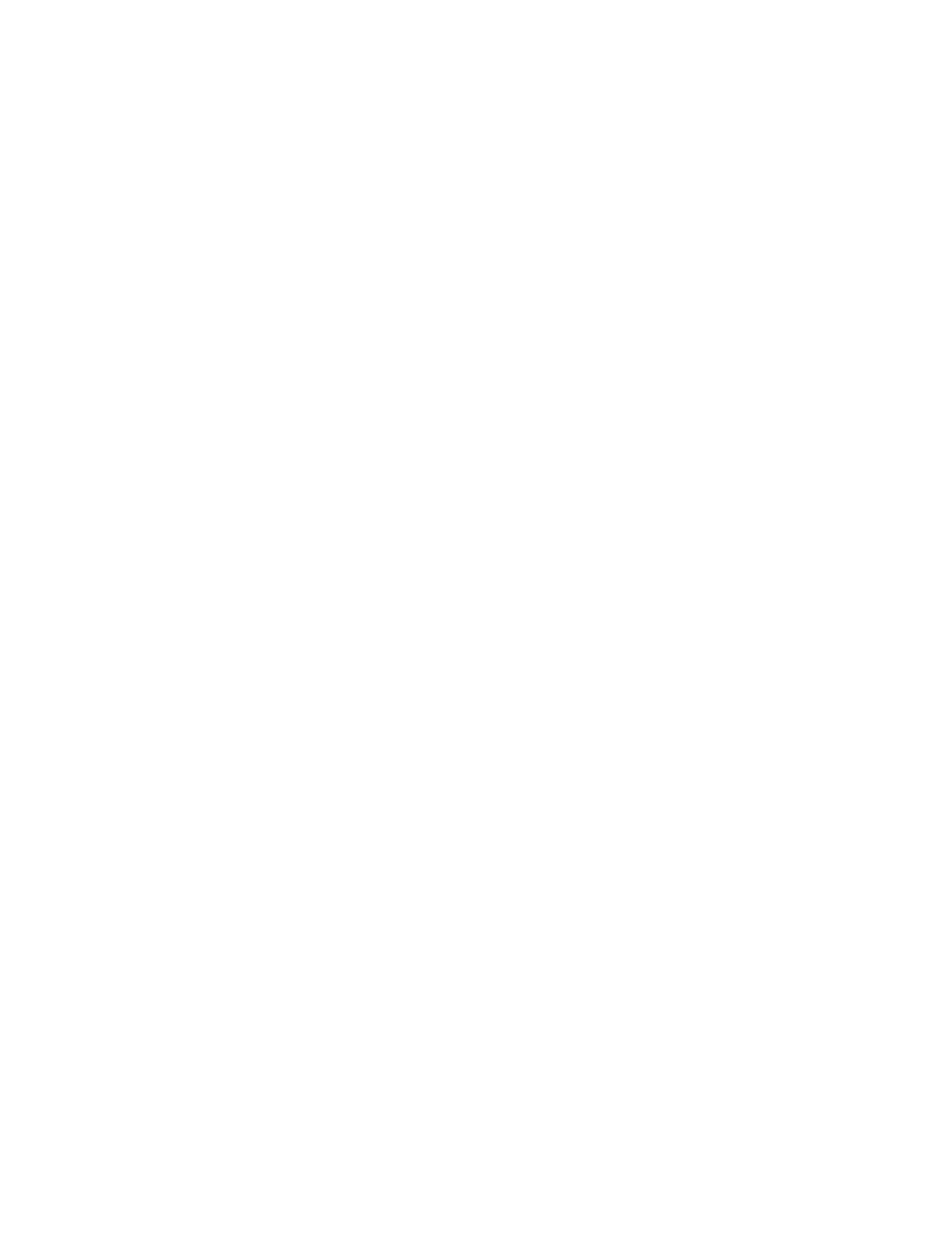
Using LO100 39
System buttons
On the virtual keyboard, there are eight different system buttons: LCtrl, LWin, LAlt, RAlt, RWin, RCtrl,
Context, and [Lock]. These buttons can be used as virtual keys and are similar to the keys the physical
keyboard of your local machine.
For example, when you press the Ctrl+Alt+Del keys on the physical keyboard, the Task Manager of your
local machine appears in addition to the task manager on the server, or the key combination unlocks the
server for login. To display the Task Manager of the remote server by pressing similar virtual keys, on the
LO 100 remote graphic console window, click LCtrl click LAlt, and then press the Del key on your physical
keyboard. Using this key combination displays the LO100 remote graphic console Task Manager. You
can use any combination of virtual and physical Alt, Ctrl, and Del keys.
•
Lock and special buttons, when pressed, remain in a pressed state until released. To release special
buttons, click [Lock], and press the system buttons.
•
Selecting or pairing LCtrl and RCtrl, LAlt and RAlt, LWin and RWin function as they would on an
English language keyboard. However, they might function differently on keyboards of other
languages.
•
Clicking Context is equivalent to right-clicking the LO100 remote graphic console window.
Using Virtual Media
LO100 Virtual Media enables you to add, browse, remove, and share media devices and refresh the
displayed virtual media devices list. LO100 Virtual Media is an advanced feature available by installing
the Lights-Out 100c Remote Management Card or purchasing the Lights-Out 100i Select Pack or the
Lights-Out 100i Advanced Pack. For more information, see the section, "LO100 optional features (on
page
)."
To access LO100 Virtual Media:
1.
Click Virtual KVM / Media. The Virtual KVM screen appears.
2.
On the Virtual KVM menu, from the Control menu, select Virtual Media. The Virtual Media window
appears and has the following options:
o
Clicking Add adds a new virtual media device to the storage devices list. See "Adding a virtual
media device (on page
)" for more information.
o
Clicking Connect shares the selected device. See "Shared virtual media devices (on page
)"
for more information. Only one device can be shared at one time.
o
Selecting a device and clicking Remove removes devices from the virtual media devices list.
o
Clicking Refresh rescans and displays the current devices on your machine.
A CD-ROM, DVD-ROM, or ISO image mounted through the Virtual KVM or Virtual Media applet functions
and appears (in boot order) the same as a locally mounted media device.
- ProLiant DL180 G5 Server ProLiant ML150 G5 Server ProLiant ML110 G5 Server ProLiant DL160 G5p Server ProLiant DL120 G5 Server ProLiant ML115 G5 Server ProLiant DL165 G5 Server ProLiant DL160 G5 Server ProLiant DL165 G5p Server Lights-Out 100 Remote Management ProLiant SL165z G6 Server ProLiant DL185 G5 Server
