Importing a certificate, Creating a certificate – HP ProLiant DL180 Server User Manual
Page 56
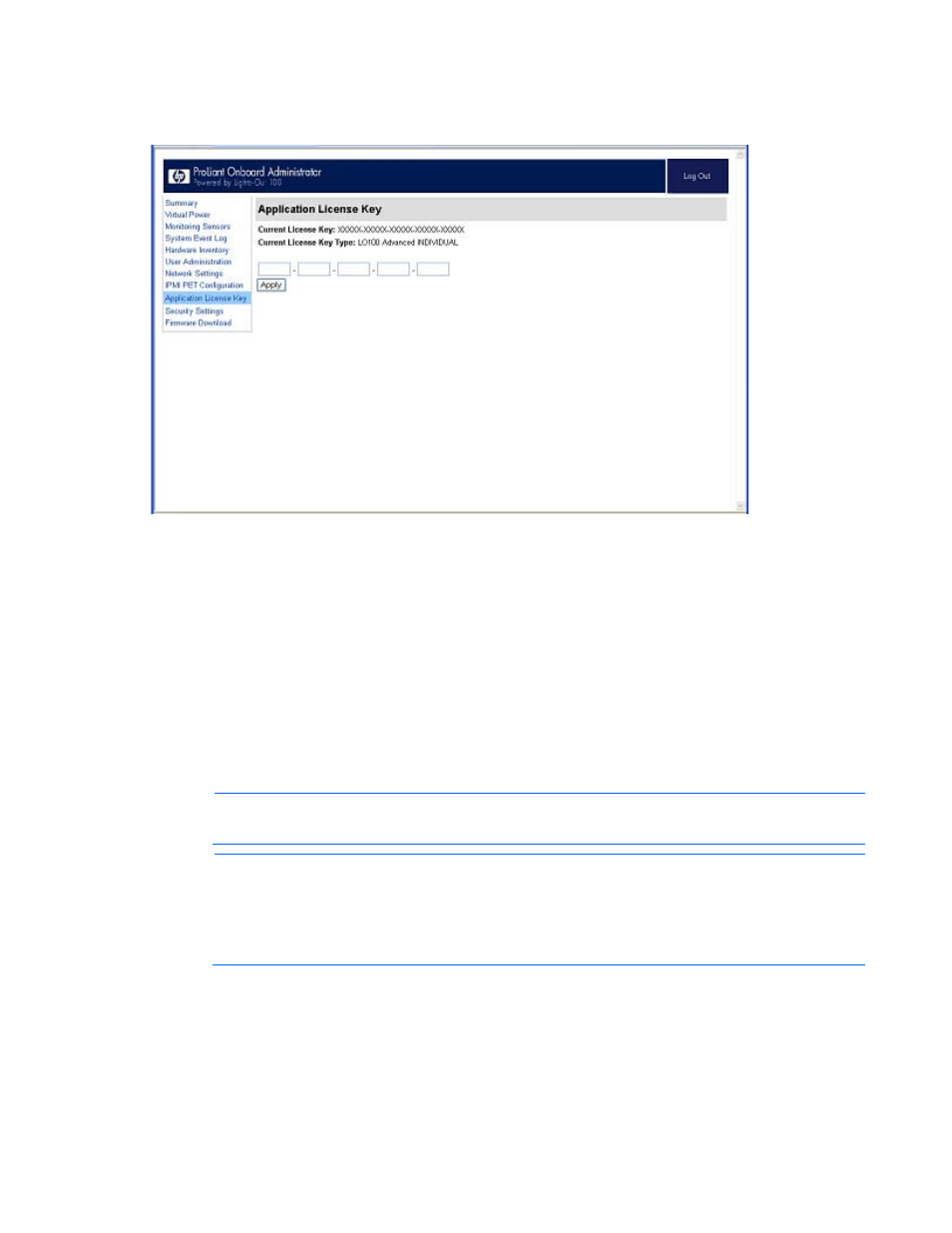
Using LO100 56
2.
To display the license activation screen, click Application License Key. If the Application License Key
option is not available, you must update the LO100 firmware. For more information, see "Updating
the firmware (on page
)."
3.
Enter the license key in the spaces provided. To move between fields, click inside a field or press the
Tab key. The Activation License Key field advances automatically as you enter data.
4.
Click Apply.
Importing a certificate
If you do not want to use the preinstalled public key (certificate), create and install your own private key
(certificate). Importing a key or certificate is a one-time procedure that supports both SSH and SSL. The
key must be generated using external third-party software, placed on a TFTP server, and uploaded to the
LO100. For Microsoft® Windows®, if you do not have a TFTP software package, use TFTPD32.EXE,
which is available on the Internet. Linux generally has a TFTP server installed with the operating system. If
it is not, see your Linux documentation for more information.
NOTE:
When you use the CLP load command with TFTPD32, HP recommends using a 4-
second timeout and 10 retries.
NOTE:
When using the CLP load command in Linux set the timeout to 4000000. The
firewall built into some Linux systems might not allow the TFTP server to send and receive
information. You might have to disable the firewall to allow these connections. If you are
experiencing firewall issues, change the firewall settings to allow connections on port 69 (the
default port for TFTP servers). See your firewall documentation for additional information.
Creating a certificate
LO100 requires a 1,024-bit DSA key stored in PEM (Base64-encoded) format to be located on a TFTP
server. For example, the following process uses Win32 OpenSSL, downloaded from the Shining Light
- ProLiant DL180 G5 Server ProLiant ML150 G5 Server ProLiant ML110 G5 Server ProLiant DL160 G5p Server ProLiant DL120 G5 Server ProLiant ML115 G5 Server ProLiant DL165 G5 Server ProLiant DL160 G5 Server ProLiant DL165 G5p Server Lights-Out 100 Remote Management ProLiant SL165z G6 Server ProLiant DL185 G5 Server
