Platform event filtering configuration – HP ProLiant DL180 Server User Manual
Page 31
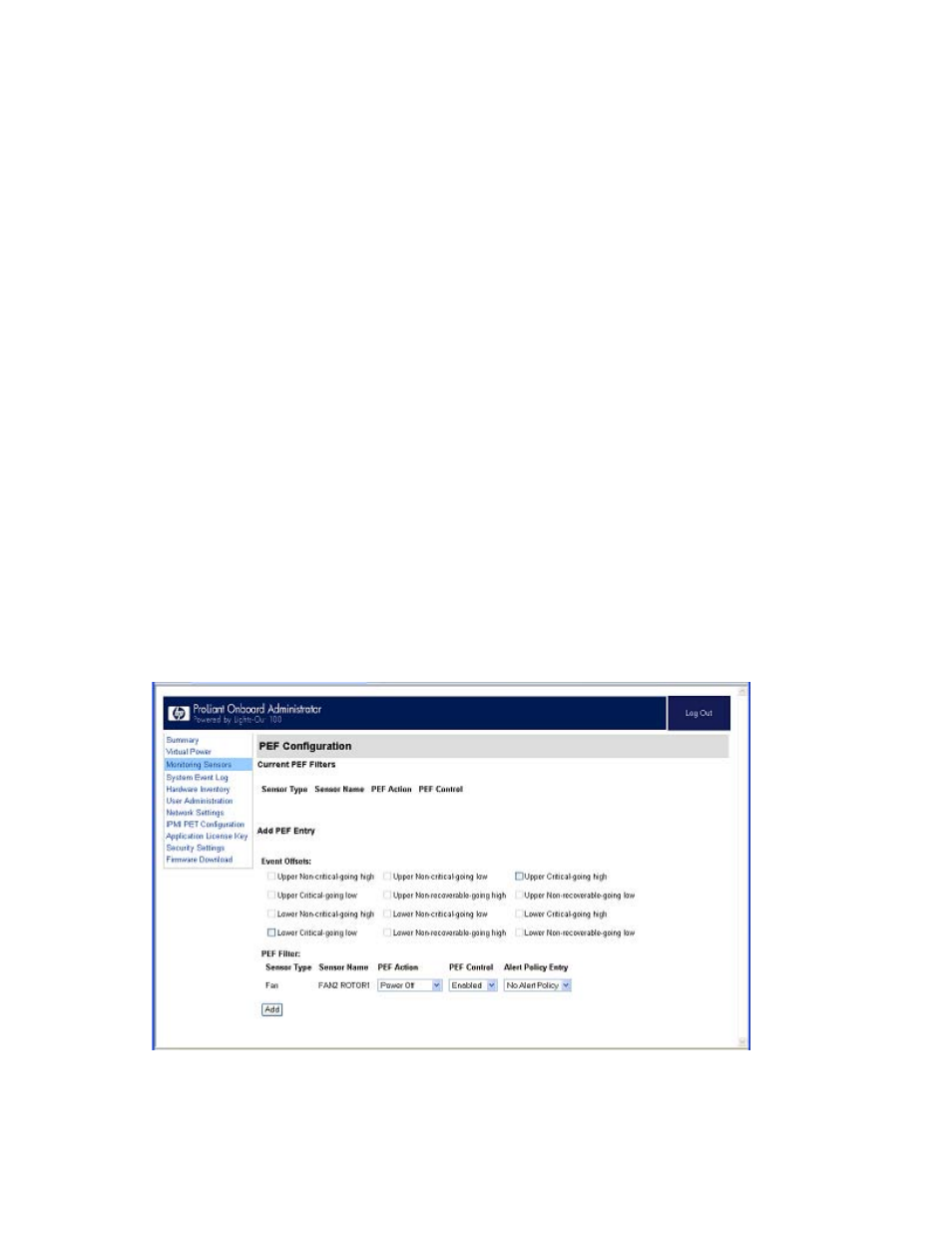
Using LO100 31
o
On SL165z G6 servers:
i.
Press the down arrow (↓) key to scroll to IPMI. Press the Enter key.
ii.
Scroll to the Hardware Health Information menu by pressing the down arrow (↓) key, and
then scroll to the ambient Sensor Health Information menu. Press the Enter key.
The Loading data. Please wait message appears. After this message disappears, the Temperature and
Voltage sensor data appears. This data is real-time data and is updated on a periodic basis.
Platform event filtering configuration
The PEF Configuration screen enables you to configure LO100 to take selected actions on received or
internally generated event messages. These actions include powering down the system, resetting the
system, and triggering the generation of an alert.
To enable PEF functionality you must issue the following commands in the CLP:
cd map1
oemhp i 20 10 D0 18 00 12 01 03 D2
oemhp i 20 10 D0 18 00 12 02 3F 95
To configure a PEF for a particular sensor, click the PEF button to the far right of that sensor on the
Monitoring Sensors screen. The PEF button adjacent to each sensor opens a PEF Configuration page for
that sensor.
The PEF Configuration screen contains two sections: Current PEF Entries and Add PEF Entry. The Current
PEF Entries section includes Sensor Type, Sensor Name, PEF Action, and PEF Control information. The
Add PEF Entry section enables you set an action.
Initially, no entries appear in the Current PEF Entries section because no PEFs are defined. When PEF
entries are defined, the PEF Control field becomes active. Then, you can set the individual entries to
enabled, disabled, or deleted.
To configure an action (PEF entry), select the desired Event Offsets, select the desired PEF Action settings,
and then click Add.
- ProLiant DL180 G5 Server ProLiant ML150 G5 Server ProLiant ML110 G5 Server ProLiant DL160 G5p Server ProLiant DL120 G5 Server ProLiant ML115 G5 Server ProLiant DL165 G5 Server ProLiant DL160 G5 Server ProLiant DL165 G5p Server Lights-Out 100 Remote Management ProLiant SL165z G6 Server ProLiant DL185 G5 Server
