Searching character strings – HP XP Command View Advanced Edition Software User Manual
Page 86
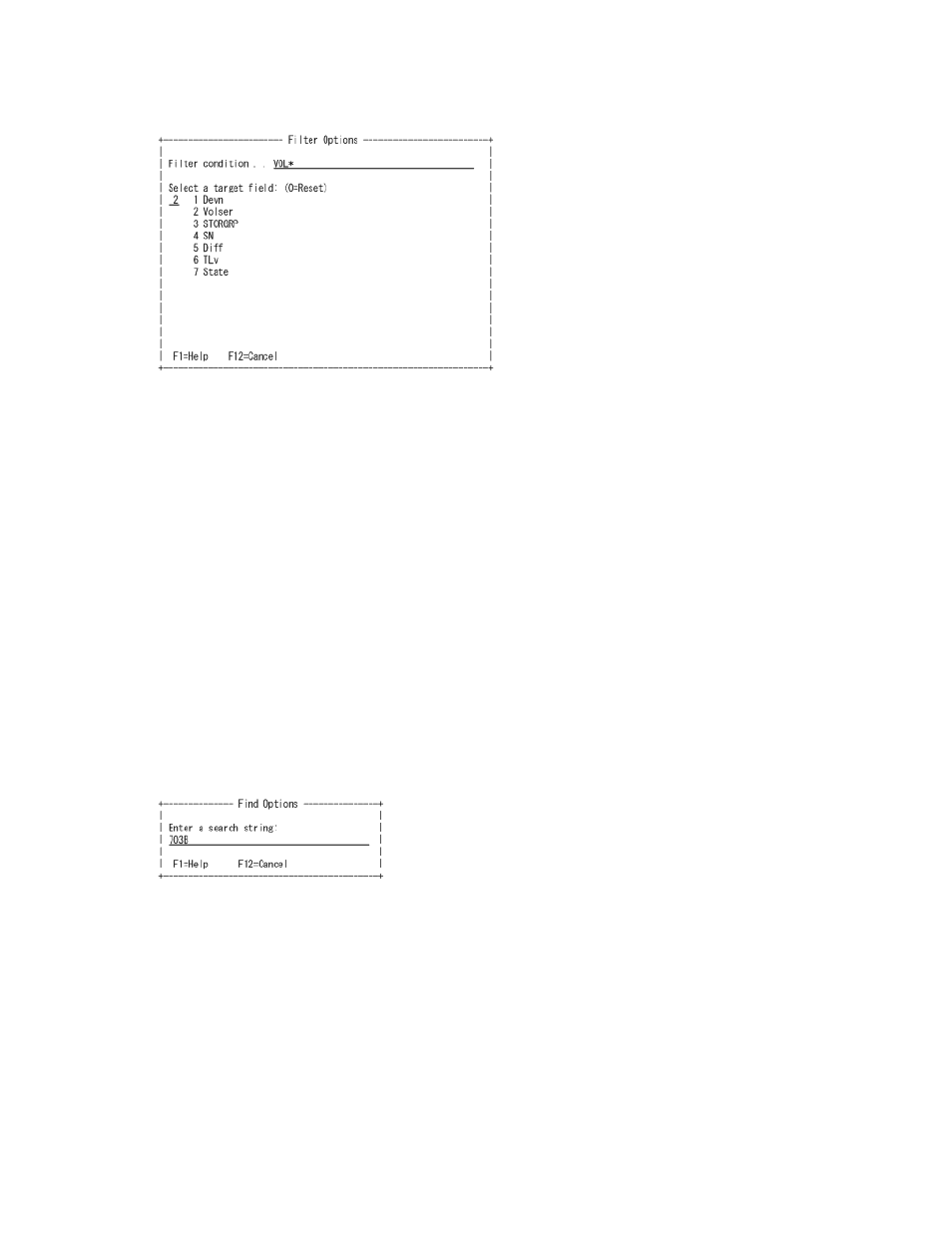
2.
Specify the filter conditions.
The following is an example specification. The displayed items vary depending on the panel that
called this panel.
3.
Press Enter.
The information is filtered according to the specified filter conditions.
Related topics
• How to specify the search or filter conditions in ISPF panels
Searching character strings
To search a character string in a listing panel, use the Find Options panel to specify the search string,
and then press Enter. To conduct another search by using the same search string, press the Rfind
function key.
Procedure
1.
Enter FIND in the command line of the ISPF panel, and then press Enter.
The Find Options panel appears.
2.
Specify the search string.
The following is an example specification.
3.
Press Enter.
The cursor is positioned at a line containing the specified search string.
4.
To conduct another search by using the same search string, press the Rfind function key.
The cursor is positioned at another line containing the specified search string.
Related topics
• How to specify the search or filter conditions in ISPF panels
Smart Manager for Mainframe operations when using the ISPF panel
86
