HP XP Command View Advanced Edition Software User Manual
Page 66
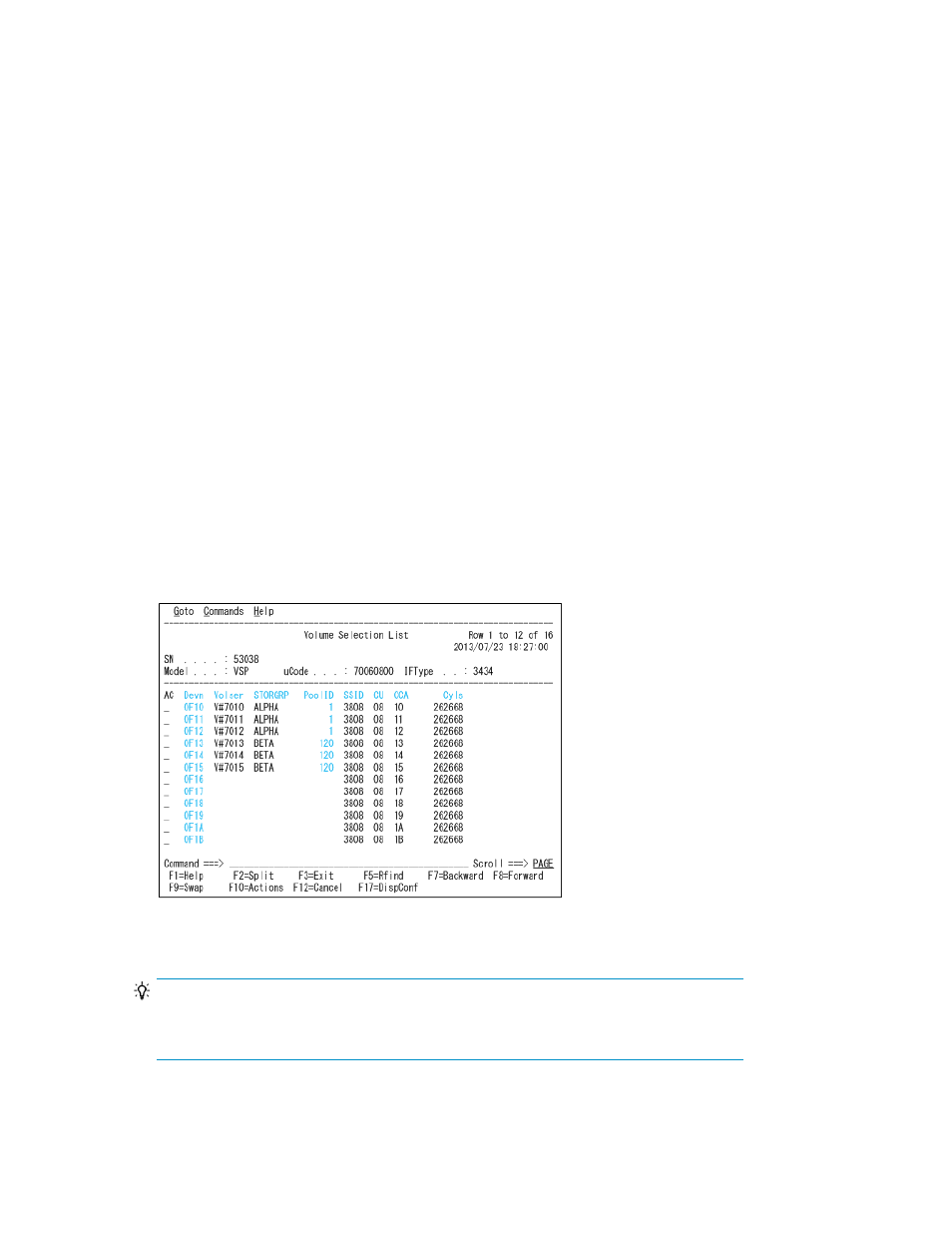
Verification after scanning storage systems when using the ISPF
panel
The following describes how to verify information about the volumes and pools after scanning storage
systems.
Checking volume information for the scanned storage system when using the
ISPF panel
To check the volume information for the scanned storage system, in the main panel, from the Storage
System List area, open the Volume Selection List panel, and then check details about the selected
volumes in the Volume Status Detail panel.
Procedure
1.
In the main panel, select the Storage System List 'Storage' point-and-shoot field.
The Storage System List area appears.
2.
Enter a slash (/) in the AC field for the storage system containing the volumes whose information
you want to view.
The Storage System List Actions panel appears.
3.
Enter 1 in the entry field or select the Volume Selection 'V' point-and-shoot field.
The Volume Selection List panel displays a list of volumes that belong to the specified storage
system.
4.
To display details about a specific volume, enter a slash (/) in the AC field.
The Volume Selection List Actions panel appears.
TIP:
In this step, you can select a point-and-shoot device number instead of entering a slash (/)
in the AC field. This will directly change the panel display to the Volume Status Detail panel.
Smart Manager for Mainframe operations when using the ISPF panel
66
